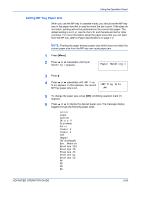Kyocera FS 2000D FS-2000D/3900DN/4000DN Operation Guide Rev-1.2 (Advanced Edit - Page 88
Setting the RAM Disk Size
 |
View all Kyocera FS 2000D manuals
Add to My Manuals
Save this manual to your list of manuals |
Page 88 highlights
Using the Operation Panel The operations of the RAM disk are the same as those of the CompactFlash card. Refer to the relevant sections in Using the CompactFlash Card on page 2-54. When data is written to the RAM disk, the name automatically given to the corresponding file will be DataH001 (for the 1st file), DataH002 (for the 2nd file), DataH003 (for the 3rd file), etc. NOTE: The RAM disk can not be used when an Microdrive is installed. The RAM disk stores data only temporarily. When the printer is reset or turned off, the stored data will be erased. The RAM disk is allocated within the printer's memory available to users. If the size of the RAM disk is set too large, the printing speed may decrease or the memory may become insufficient. Setting the RAM Disk Size 1 Press [Menu]. 2 Press ? or @ repeatedly until RAM Disk Mode> appears. RAM Disk Mode Off 3 Press [OK]. A blinking question mark (?) appears. Press ? or @ to select On. Press RAM Disk Mode [OK]. ? On 4 Press B. Press ? or @ repeatedly until >RAM Disk Size appears. The data size >RAM Disk Size also appears. 0156 MByte 5 Press [OK]. A blinking cursor (_) appears. Press ? or @ to display the desired size. Definable RAM disk size is 0001 to 1024. >RAM Disk Size 0156 MByte This range varies depending on the total memory size of the printer. The setting exceeding this range is automatically adjusted to the maximum RAM disk size. 6 When the desired RAM disk size is displayed, press [OK]. 7 Press [Menu]. The display returns to Ready. Turn the printer off and then on again. The selected RAM disk size is activated after the printer is restarted. 2-62 ADVANCED OPERATION GUIDE