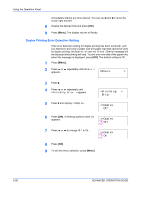Kyocera FS 2000D FS-2000D/3900DN/4000DN Operation Guide Rev-1.2 (Advanced Edit - Page 111
Setting the Error Clear Time, Others, >Auto Error, Clear, Clear ? Off, >>Error Clear, Timer
 |
View all Kyocera FS 2000D manuals
Add to My Manuals
Save this manual to your list of manuals |
Page 111 highlights
Using the Operation Panel 2 Press ? or @ repeatedly until Others > appears. Others > 3 Press B. 4 Press ? or @ repeatedly until >Auto Error Clear > appears. >Auto Error > Clear Off 5 Press [OK]. A blinking question mark (?) appears. >Auto Error Clear ? Off 6 Select On or Off using ? or @. 7 Press [OK]. 8 To exit the menu selection, press [Menu]. The display returns to Ready. Setting the Error Clear Time 1 Press [Menu]. 2 Press ? or @ repeatedly until Others > appears. Others > 3 Press B. 4 Press ? or @ repeatedly until >Auto Error Clear > appears. >Auto Error > Clear On 5 Press B and display >>Error Clear Timer. The default setting is 30 seconds. >>Error Clear Timer 030sec. 6 Press [OK]. A blinking cursor (_) appears. >>Error Clear Timer 030sec. 7 Press ? or @ to increase or decrease the value at the blinking cursor and set the desired time. The time must be set between 000 and 495 seconds, in 5-second increments. If set to 000, printing will be continued ADVANCED OPERATION GUIDE 2-85