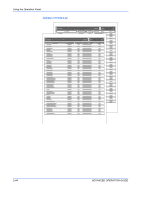Kyocera FS 2000D FS-2000D/3900DN/4000DN Operation Guide Rev-1.2 (Advanced Edit - Page 65
Default Font, Emulation, >Print KPDL Errs, >Font Select, Internal, >> I000
 |
View all Kyocera FS 2000D manuals
Add to My Manuals
Save this manual to your list of manuals |
Page 65 highlights
Using the Operation Panel 4 Select KPDL or KPDL (AUTO) using ? or @. Emulation ?KPDL 5 Press [OK]. 6 Press B. Press ? or @ until >Print KPDL Errs (errors) appears. >Print KPDL Errs Off 7 Press [OK]. A blinking question mark (?) appears. >Print KPDL Errs ? Off 8 Select On using ? or @. Press [OK]. 9 Press [Menu]. The display returns to Ready. Default Font You can select the default font for the current interface. The default font can be one of the internal fonts or a font that is downloaded to the printer memory or stored on CompactFlash card, Microdrive or option ROM. In this menu, you can also set the type and pitch for Courier and Letter Gothic; as well as to print a font list. 1 Press [Menu]. 2 Press ? or @ repeatedly until Font > appears. Font > 3 Press B. Press ? or @ until >Font Select > appears. >Font Select > Internal 4 To select an internal font, make sure that Internal is displayed and press B. The >> I000 display changes. If Internal is not displayed, press [OK], then press ? or @ until it appears. To select an optional font, press [OK] while >Font Select > is displayed. Press ? or @ repeatedly until Option appears and then press [OK]. Press B next to display the font selection shown above. You can perform this operation only when optional fonts are installed in the printer. ADVANCED OPERATION GUIDE 2-39