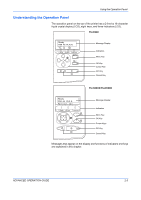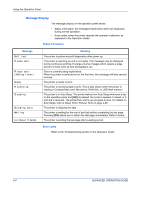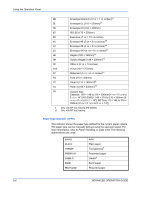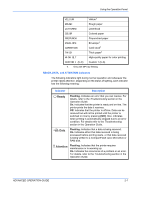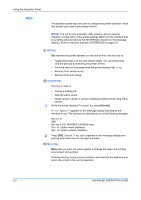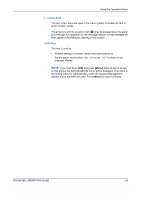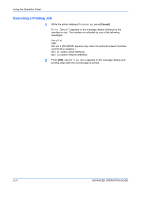Kyocera FS 2000D FS-2000D/3900DN/4000DN Operation Guide Rev-1.2 (Advanced Edit - Page 34
Keys, GO Key, (Cancel) Key, Menu Key, Using the Operation Panel, ADVANCED OPERATION GUIDE
 |
View all Kyocera FS 2000D manuals
Add to My Manuals
Save this manual to your list of manuals |
Page 34 highlights
Using the Operation Panel Keys The operation panel keys are used to configure the printer operation. Note that certain keys have a secondary function. NOTE: The printer has a parallel, USB, network, and an optional interface. Configuration of the printer settings affect only the interface that is currently active (shown by the INTERFACE indicator on the message display). Refer to Interface Indicator (INTERFACE) on page 2-5. GO Key GO switches the printer between on-line and off-line. Use this key to: • Toggle the printer's on-line and off-line states. You can temporarily stop the print job by switching the printer off-line. • Print and feed out one page when the printer displays Waiting. • Recover from certain errors. • Recover from Auto Sleep. (Cancel) Key This key is used to: • Cancel a printing job. • Stop the alarm sound. • Reset numeric values or cancel a setting procedure while using menu system. 1 While the printer displays Processing, press [Cancel]. Print Cancel? appears on the message display followed by the interface in use. The interface is indicated by one of the following message: Parallel USB Network (FS-3900DN/FS-4000DN only) Serial (option serial interface) Option (option network interface) 2 Press [OK]. Cancelling data appears on the message display and printing stops after the current page is printed. Menu Key Menu lets you enter the menu system to change the setup and printing environment of the printer. Pressing this key during a menu selection will terminate the selection and return the printer to the normal operation. 2-8 ADVANCED OPERATION GUIDE