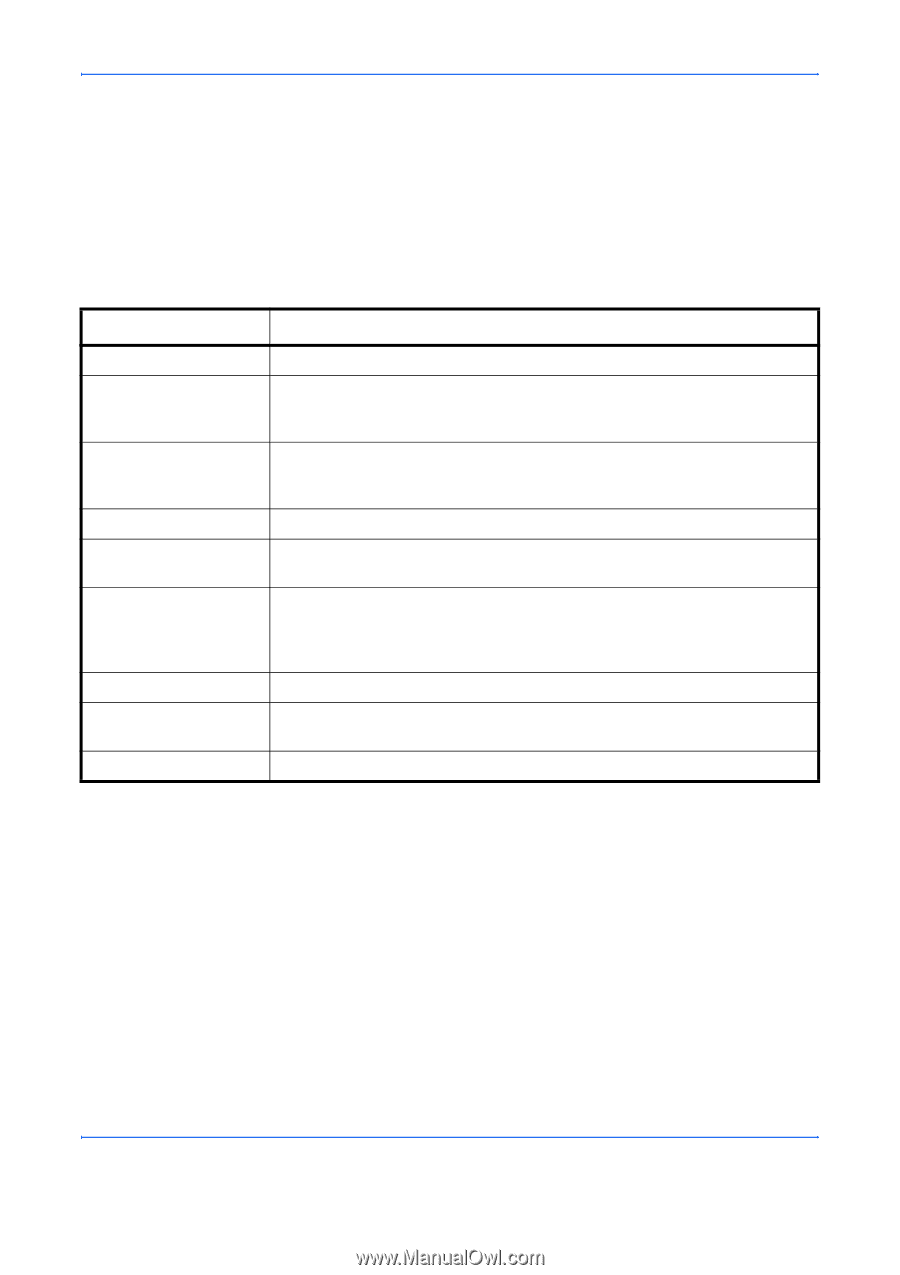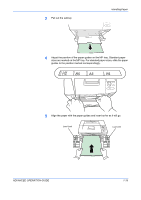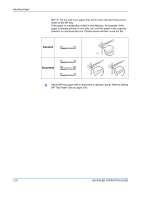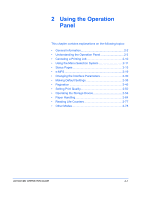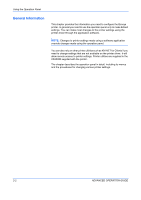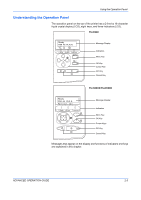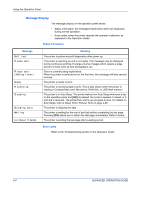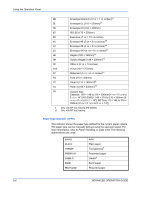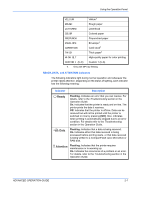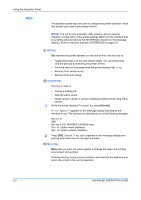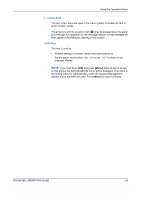Kyocera FS 2000D FS-2000D/3900DN/4000DN Operation Guide Rev-1.2 (Advanced Edit - Page 30
Message Display, Status Information, Error codes, Message, Meaning
 |
View all Kyocera FS 2000D manuals
Add to My Manuals
Save this manual to your list of manuals |
Page 30 highlights
Using the Operation Panel Message Display The message display on the operation panel shows: • Status information, the messages listed below which are displayed during normal operation. • Error codes, when the printer requires the operator's attention; as explained in the Operation Guide. Status Information Message Self test Please wait Please wait (Adding toner) Ready Processing Sleeping Skipping data Waiting FormFeed TimeOut Meaning The printer is performing self-diagnostics after power-up. The printer is warming up and is not ready. This message may be displayed during continuous printing of a large volume of pages which require a large amount of toner such as with photographs, etc. Toner is currently being replenished. When the printer is switched on for the first time, this message will take several minutes. The printer is ready to print. The printer is receiving data to print. This is also shown when the printer is reading a CompactFlash card, Microdrive, RAM disk, or USB flash memory. The printer is in Auto Sleep. The printer wakes from Auto Sleep whenever a key on the operation panel and [GO] is pressed, the cover is opened or closed, or a print job is received. The printer then warms up and goes on-line. For details on Auto Sleep, refer to Sleep Timer Timeout Time on page 2-80. The printer is skipping the data. The printer is waiting for the rest of print job before completing the last page. Pressing [GO] allows you to obtain the last page immediately. Refer to below. The printer is printing the last page after a waiting period. Error codes Refer to the Troubleshooting section in the Operation Guide. 2-4 ADVANCED OPERATION GUIDE