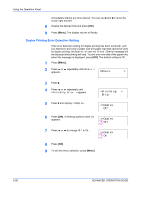Kyocera FS 2000D FS-2000D/3900DN/4000DN Operation Guide Rev-1.2 (Advanced Edit - Page 109
Alarm (Buzzer) Setting, Others, >Resource Prot., >Buzzer
 |
View all Kyocera FS 2000D manuals
Add to My Manuals
Save this manual to your list of manuals |
Page 109 highlights
Using the Operation Panel By default, resource protection is deactivated. 1 Press [Menu]. 2 Press ? or @ repeatedly until Others > appears. Others > 3 Press B. 4 Press ? or @ repeatedly until >Resource Prot. appears. >Resource Prot. Permanent 5 Press [OK]. A blinking question mark (?) appears. >Resource Prot. ? Permanent 6 Press ? or @ to select Permanent or Perm / Temp (Permanent/ Temporary) for resource protection. 7 When the desired resource protection is displayed, press [OK]. 8 To exit the menu selection, press [Menu]. Alarm (Buzzer) Setting You can set an alarm sound in addition to the message displayed when the paper supply is exhausted, or when paper jamming occurs. This setting is useful, for example, when the printer is located some distance from the user. The audio alarm is set to On when leaving the factory. If the alarm is set to Off, it will not sound. 1 Press [Menu]. 2 Press ? or @ repeatedly until Others > appears. Others > 3 Press B. 4 Press ? or @ repeatedly until >Buzzer > appears. >Buzzer > 5 Press B. ADVANCED OPERATION GUIDE 2-83