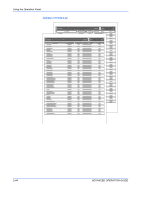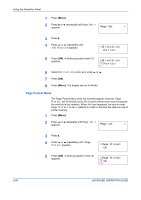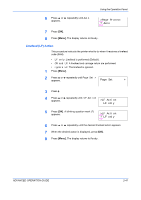Kyocera FS 2000D FS-2000D/3900DN/4000DN Operation Guide Rev-1.2 (Advanced Edit - Page 72
Protect Mode, Set, >Orientation, Portrait, > Protect
 |
View all Kyocera FS 2000D manuals
Add to My Manuals
Save this manual to your list of manuals |
Page 72 highlights
Using the Operation Panel 1 Press [Menu]. 2 Press ? or @ repeatedly until Page Set > appears. Page Set > 3 Press B. 4 Press ? or @ repeatedly until >Orientation appears. >Orientation Portrait 5 Press [OK]. A blinking question mark (?) appears. >Orientation ? Portrait 6 Select Portrait or Landscape using ? or @. 7 Press [OK]. 8 Press [Menu]. The display returns to Ready. Page Protect Mode The Page Protect Menu does not normally appear, however, Page Protect will be forcibly set to On if a print overrun error occurs because the print job is too complex. When this has happened, be sure to reset Page Protect to Auto (default) in order to maintain the optimum use of printer memory. 1 Press [Menu]. 2 Press ? or @ repeatedly until Page set > appears. Page set > 3 Press B. 4 Press ? or @ repeatedly until >Page Protect appears. >Page Protect On 5 Press [OK]. A blinking question mark (?) appears. >Page Protect ? On 2-46 ADVANCED OPERATION GUIDE