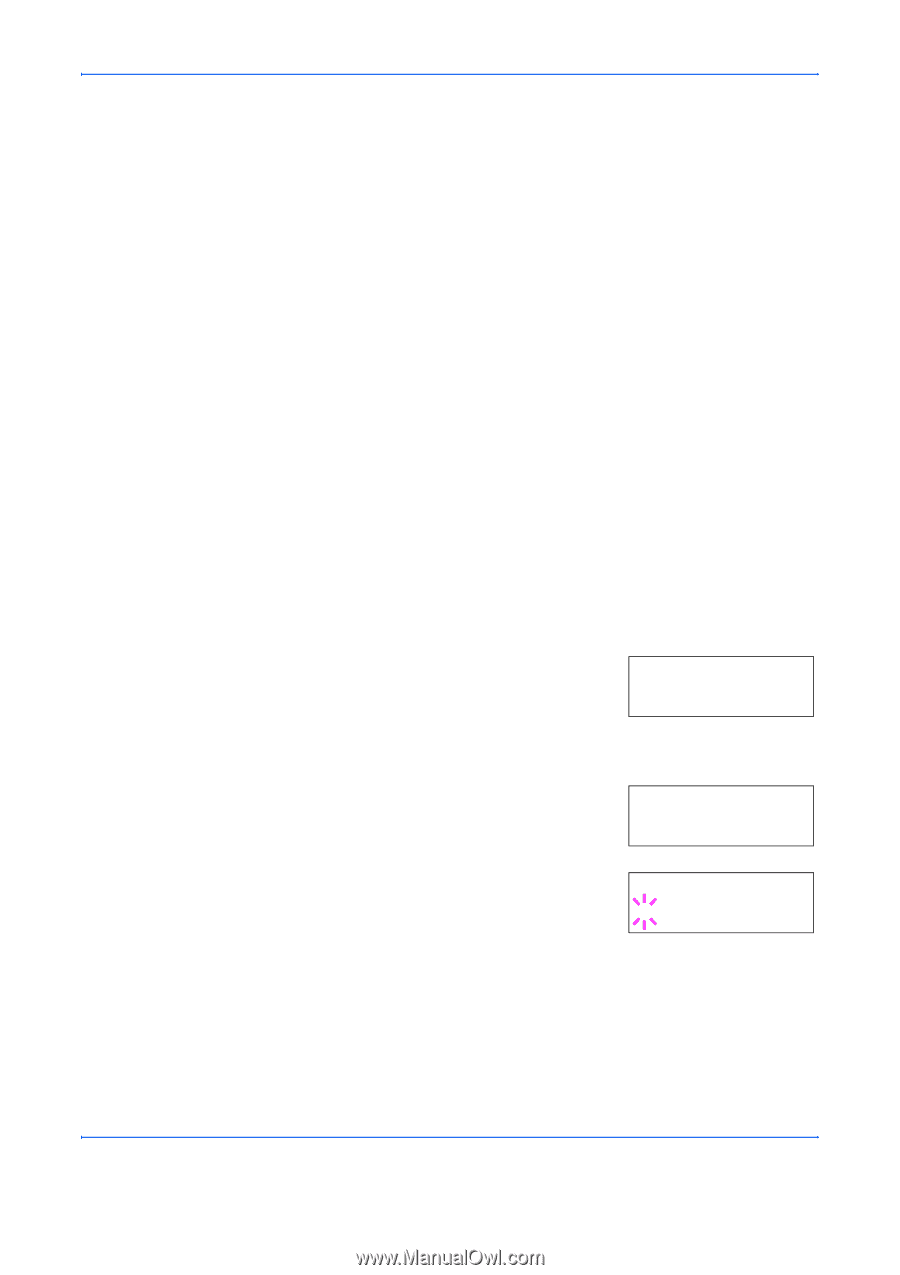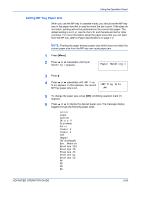Kyocera FS 2000D FS-2000D/3900DN/4000DN Operation Guide Rev-1.2 (Advanced Edit - Page 90
Paper Handling, MP Tray Mode
 |
View all Kyocera FS 2000D manuals
Add to My Manuals
Save this manual to your list of manuals |
Page 90 highlights
Using the Operation Panel Paper Handling MP Tray Mode This section explains how to change mode for the MP tray, the paper size and type for each paper source, and how to select the paper source and paper destinations. The MP tray can be used in either of two modes - Cassette or First. The MP tray feed paper differently depending on the mode: • Cassette Mode (default) The MP tray acts in the same manner as other paper sources. The printer can feed paper from any paper source you command on the printer driver. The cassette mode provides a faster printing speed than the first mode. • First Mode The MP tray automatically feeds paper placed on the MP tray overriding another paper source that is selected on the printer driver. After all sheets in the MP tray have been used up (approximately 100 sheets), paper will be fed from the paper source originally selected. This mode is convenient to feed paper of special size or type without reloading the current paper source. However, the MP tray must be kept empty if you desire to feed paper from the intended paper source. 1 Press [Menu]. 2 Press ? or @ repeatedly until Paper Handling > appears. Paper Handling > 3 Press B. 4 Press ? or @ repeatedly until >MP Tray Mode appears. >MP Tray Mode Cassette 5 Press [OK]. A blinking question mark (?) appears. >MP Tray Mode ? Cassette 6 Press ? or @ to change Cassette to First. 7 Press [OK]. The MP tray mode is changed. 8 To exit the menu selection, press [Menu]. 2-64 ADVANCED OPERATION GUIDE