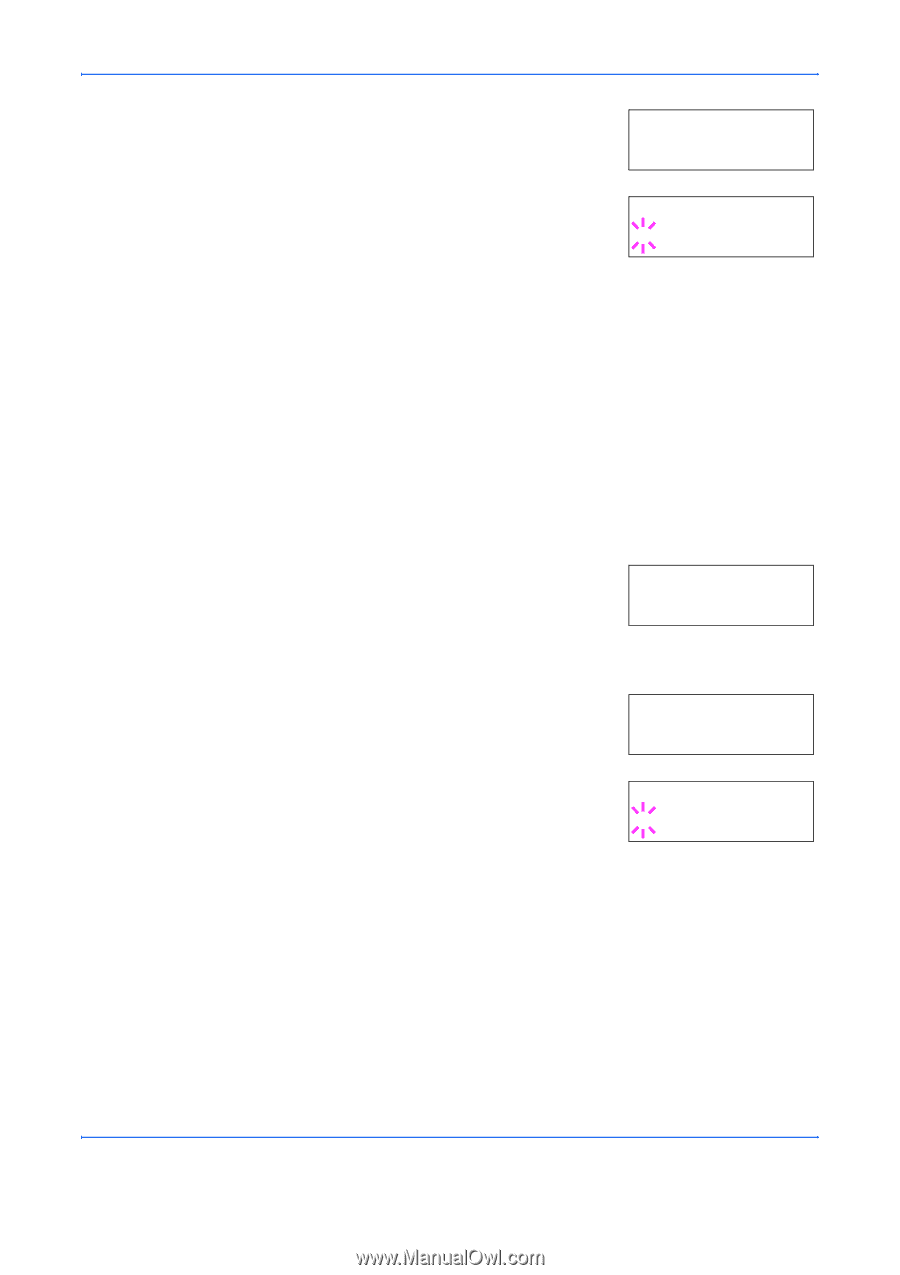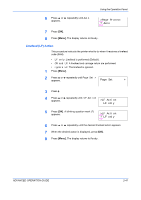Kyocera FS 2000D FS-2000D/3900DN/4000DN Operation Guide Rev-1.2 (Advanced Edit - Page 78
Print Resolution, Print Density, >EcoPrint Mode, Print Quality, >Resolution, Fast 1200 mode
 |
View all Kyocera FS 2000D manuals
Add to My Manuals
Save this manual to your list of manuals |
Page 78 highlights
Using the Operation Panel 4 Press ? or @ repeatedly until >EcoPrint Mode appears. >EcoPrint Mode Off 5 Press [OK]. A blinking question mark (?) appears. >EcoPrint Mode ? Off 6 Select On or Off using the ? or @. 7 Press [OK]. 8 Press [Menu]. The display returns to Ready. Print Resolution You can set the default print resolution in four ways: 300dpi, 600dpi, Fast 1200 mode and Fine 1200 mode. The clarity of printed characters and graphics becomes sharper in this order. 1 Press [Menu]. 2 Press ? or @ repeatedly until Print Quality > appears. Print Quality > 3 Press B. 4 Press ? or @ repeatedly until >Resolution appears. >Resolution Fast 1200 mode 5 Press [OK]. A blinking question mark (?) appears. >Resolution ? Fast 1200 mode 6 Select Fine 1200 mode, Fast 1200 mode, 300 dpi or 600 dpi using the ? or @. 7 Press [OK]. 8 Press [Menu]. The display returns to Ready. Print Density The print density can be adjusted in five steps: from 01 (light) to 05 (dark). The factory setting is 03. 2-52 ADVANCED OPERATION GUIDE