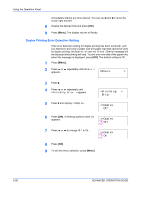Kyocera FS 2000D FS-2000D/3900DN/4000DN Operation Guide Rev-1.2 (Advanced Edit - Page 110
Auto Error Clear Setting, Exceeded Max. out
 |
View all Kyocera FS 2000D manuals
Add to My Manuals
Save this manual to your list of manuals |
Page 110 highlights
Using the Operation Panel 6 Press ? or @ to display the desired alarm. The display changes as shown below. >Error On Error Ready Job End Key Confirm. 7 Press [OK]. A blinking question mark (?) appears. >Error ? On 8 Select On or Off using ? or @. 9 Press [OK]. 10 To exit the menu selection, press [Menu]. Auto Error Clear Setting If an error that still allows you to continue printing occurs, the next received data is automatically printed after a set period of time elapses. For example, if the printer is shared over a network as a network printer and one person causes one of the following errors, after the set period of time elapses, the data sent from the next person is printed. The default setting is Off (Auto Error Clear disabled). The auto clear errors are: • Memory overflow • Print overrun • KPDL error • File is not found • RAM disk error • CompactFlash card error • Microdrive error • Duplex printing is disabled • e-MPS job is not stored • Multiple copies are not printed • Illegal account • Exceeded Max. out • Account error • USB memory error NOTE: For setting the auto error clear recovery time, refer to the next section. 1 Press [Menu]. 2-84 ADVANCED OPERATION GUIDE