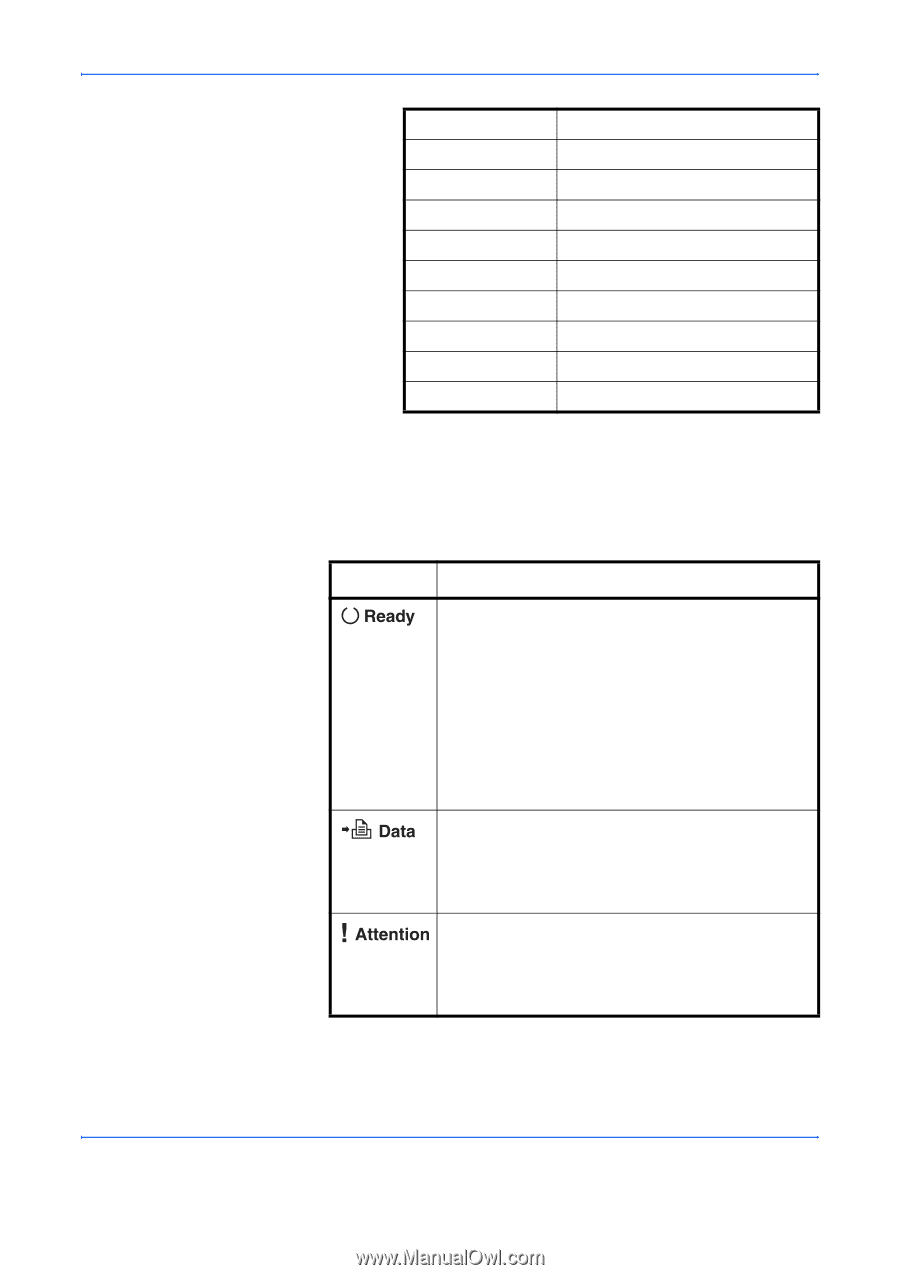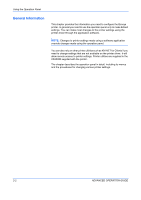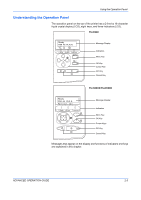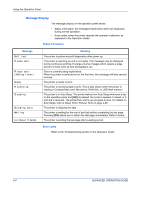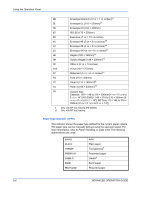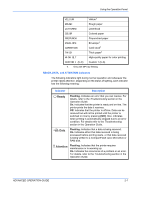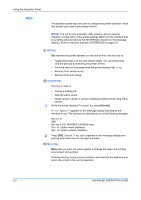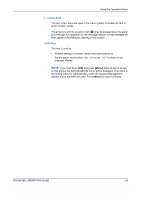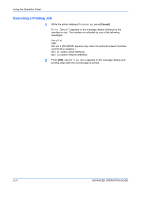Kyocera FS 2000D FS-2000D/3900DN/4000DN Operation Guide Rev-1.2 (Advanced Edit - Page 33
READY, DATA, and ATTENTION Indicators, Using the Operation Panel, ADVANCED OPERATION GUIDE
 |
View all Kyocera FS 2000D manuals
Add to My Manuals
Save this manual to your list of manuals |
Page 33 highlights
Using the Operation Panel VELLUM Vellum† ROUGH Rough paper LETTERHD Letterhead COLOR Colored paper PREPUNCH ENVELOPE CARDSTOCK THICK Prepunched paper Envelope† Card stock† Thick paper† HIGH QLT High-quality paper for color printing CUSTOM 1 (to 8) Custom 1 (to 8) †. Only with MP tray feeding READY, DATA, and ATTENTION Indicators The following indicators light during normal operation and whenever the printer needs attention. Depending on the status of lighting, each indicator has the following meaning: Indicator Description Flashing. Indicates an error that you can resolve. For details, refer to the Troubleshooting section in the Operation Guide. On. Indicates that the printer is ready and on-line. The printer prints the data it receives. Off. Indicates that the printer is off-line. Data can be received but will not be printed until the printer is switched on-line by pressing [GO]. Also, indicates when printing is automatically stopped due to an error condition. For details refer to the Troubleshooting section in the Operation Guide. Flashing. Indicates that a data is being received. On. Indicates either that data received is being processed before printing starts, or that data received is being written to a CompactFlash card, Microdrive or RAM disk. Flashing. Indicates that the printer requires maintenance or is warming up. On. Indicates the occurrence of a problem or an error. For details, refer to the Troubleshooting section in the Operation Guide. ADVANCED OPERATION GUIDE 2-7