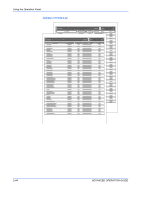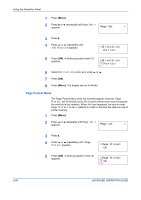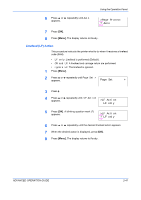Kyocera FS 2000D FS-2000D/3900DN/4000DN Operation Guide Rev-1.2 (Advanced Edit - Page 69
Printing Lists of Fonts
 |
View all Kyocera FS 2000D manuals
Add to My Manuals
Save this manual to your list of manuals |
Page 69 highlights
Using the Operation Panel 4 Press ? or @ repeatedly until >Code Set appears. >Code Set IBM PC-8 5 Press [OK]. A blinking question mark (?) appears. >Code Set ?IBM PC-8 6 Press ? or @ until the desired character code set appears. 7 Press [OK]. 8 Press [Menu]. The display returns to Ready. Printing Lists of Fonts To help you decide in selecting a font, you can printout lists of the internal fonts or the optional fonts including downloaded fonts. 1 Press [Menu]. 2 Press ? or @ repeatedly until Font > appears. Font > 3 Press B. 4 Press ? or @ repeatedly until >List of Internal Fonts or >List of Option Fonts appears. >List of Internal Fonts 5 Press [OK]. A question mark (?) appears. >List of Internal Fonts? 6 Press [OK] again. Processing appears, then Ready. The printer prints out a list of fonts with a sample and font ID (number) for each of them. Sample lists of fonts are shown in the following illustration. ADVANCED OPERATION GUIDE 2-43