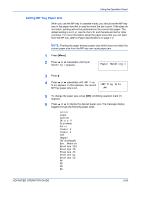Kyocera FS 2000D FS-2000D/3900DN/4000DN Operation Guide Rev-1.2 (Advanced Edit - Page 94
Selecting the Unit of Measurement, Entering the Width and Length, >>Unit
 |
View all Kyocera FS 2000D manuals
Add to My Manuals
Save this manual to your list of manuals |
Page 94 highlights
Using the Operation Panel A4 Executive Letter Legal 7 When the desired paper size is displayed, press [OK]. The paper size is set for the paper cassette. If you selected Custom in step 6, be sure to set the unit of measurement and the dimensions of the paper as described in the following sections. NOTE: When you set paper size for the optional feeder, A6 does not appear. Selecting the Unit of Measurement 1 Press B. 2 Press ? or @ repeatedly until >>Unit appears. The unit of measurement can be selected between millimeters and inches. The current unit of measurement is displayed. 3 Press [OK]. A blinking question mark (?) appears. >>Unit mm >>Unit ? mm 4 Select mm or inch using ? or @. 5 Press [OK]. Set the dimensions of the paper as described in the next section. Entering the Width and Length 1 Enter the paper size for X Dimension and Y Dimension as shown in the figure. Y Dimension 210 to 356mm 148 to 216mm X Dimension 2-68 ADVANCED OPERATION GUIDE