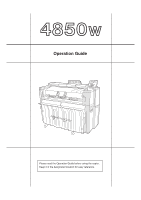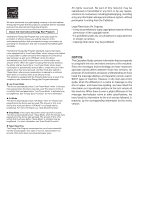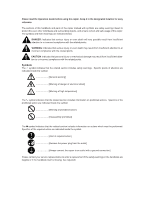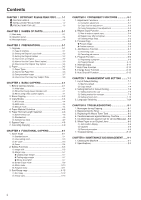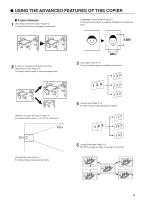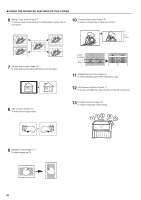Kyocera KM-4850w KM-4850W Operation Guide Rev-8
Kyocera KM-4850w Manual
 |
View all Kyocera KM-4850w manuals
Add to My Manuals
Save this manual to your list of manuals |
Kyocera KM-4850w manual content summary:
- Kyocera KM-4850w | KM-4850W Operation Guide Rev-8 - Page 1
Operation Guide Please read the Operation Guide before using the copier. Keep it in the designated location for easy reference. - Kyocera KM-4850w | KM-4850W Operation Guide Rev-8 - Page 2
. When the copier includes printer and fax functions, the printer and fax must enter a "Low Power Mode" where power consumption is automatically reduced after a certain amount of time elapses since they were last used, and they must also support a "Sleep Mode" where power consumption is reduced to - Kyocera KM-4850w | KM-4850W Operation Guide Rev-8 - Page 3
Please read the Operation Guide before using the copier. Keep it in the designated location for easy reference. The sections of this handbook and parts of the copier marked with symbols are safety warnings meant to protect the user, other individuals and surrounding objects, and ensure correct and - Kyocera KM-4850w | KM-4850W Operation Guide Rev-8 - Page 4
Saver indicator is lit 4-1 (3) When using a key counter (option 4-1 2. Basic Copying 4-2 3. Copy Modes 4-4 (1) APS mode 4-4 (2) AMS mode 4-4 (3) Manual mode 4-4 4. Paper Material Selection 4-5 5. Paper Roll Cut Length Selection 4-6 (1) Synchronized cut 4-6 (2) Standard cut 4-6 (3) Numeric - Kyocera KM-4850w | KM-4850W Operation Guide Rev-8 - Page 5
q USING THE ADVANCED FEATURES OF THIS COPIER s Copier features 1 (Page 4-2) To make the machine select paper automatically. (Page 5-3) To enlarge/reduce copies to separate lengthwise and widthwise ratios. 2 A variety of enlargement/reduction - Kyocera KM-4850w | KM-4850W Operation Guide Rev-8 - Page 6
q USING THE ADVANCED FEATURES OF THIS COPIER 6 (Page 5-7) To make margins at the leading or reserve an additional copy job while a copy job is being run. 13 (Page 6-9) To register frequently used settings. 9 (Page 5-11) To rotate images by 90˚ iii - Kyocera KM-4850w | KM-4850W Operation Guide Rev-8 - Page 7
between 1.5˚ to the left and 1.5˚ to the right. s Options 19 (Page 3-6) To add a paper source. 23 To add DIMM (128 MB, 256 MB or 512 MB) into up to 2 slots. 24 To use this machine as a printer or a scanner. 20 (Page 3-4) To - Kyocera KM-4850w | KM-4850W Operation Guide Rev-8 - Page 8
copier at the following locations for safety purposes. BE SUFFICIENTLY CAREFUL to avoid fire or electric shock when removing a paper jam. Label 1 High temperature inside. Do not touch parts in this area, because there is a danger of getting burned Label 2, 3 High temperature inside. Do not touch - Kyocera KM-4850w | KM-4850W Operation Guide Rev-8 - Page 9
parts and maintenance, allow access space as shown below. Leave adequate space, especially around the left right and rear covers, to allow air to be properly ventilated out of the copier WARNING • DO NOT use a power when selecting a site for the copier. . Avoid locations near a window or with - Kyocera KM-4850w | KM-4850W Operation Guide Rev-8 - Page 10
ALWAYS dispose of the toner bottles and the waste toner tank in accordance with Federal, State and Local rules and regulations. • Store all consumables in a cool, dark location. • If you will not be using the copier for a prolonged period of time, remove all paper from the roll unit and seal in its - Kyocera KM-4850w | KM-4850W Operation Guide Rev-8 - Page 11
. ! Bypass table @ Bypass guide # Front cover Open to set paper roll or in the case of a paper jam. $ Copy tray Copies are delivered here. % Copy tray support plate Set in accordance with the paper size for copying. ^ Main power switch & Total counter This indicates the paper output length. * Key - Kyocera KM-4850w | KM-4850W Operation Guide Rev-8 - Page 12
replenishing slot. ¤ Contact glass (Originals are scanned here.) ‹ Roll unit (paper source 1: option) › Roll unit (paper source 2) fi Roll unit (paper source 3) fl Instruction handbook box Keep the instruction handbook here. ‡ Waste toner tank - Paper transport knob Operate this knob in the case of - Kyocera KM-4850w | KM-4850W Operation Guide Rev-8 - Page 13
CHAPTER 2 NAMES OF PARTS 2-3 - Kyocera KM-4850w | KM-4850W Operation Guide Rev-8 - Page 14
CHAPTER 2 NAMES OF PARTS (2) Operation panel Inch Metric 2-4 - Kyocera KM-4850w | KM-4850W Operation Guide Rev-8 - Page 15
to the printer or scanner mode when an optional interface unit is installed. The indicator will light up.) Œ Numeric keys (Press these keys to enter the number of copies or other numerical values.) „ Roll Cut key (Press this key when a new paper roll is set. Also press to cut paper roll by force - Kyocera KM-4850w | KM-4850W Operation Guide Rev-8 - Page 16
OF PARTS q Auto roll over function If paper of the same size is set in multiple paper sources, when paper runs out in a paper source during copying, another paper source will be automatically selected and copying will continue. If an optional roll unit is installed, the unit can also be used for - Kyocera KM-4850w | KM-4850W Operation Guide Rev-8 - Page 17
how to use the carrier sheet, see "(5)Carrier Sheet (option)". (Page 3-3) • Thin, flimsy or fragile originals • Carbon paper • Originals with image data in memory can be changed by using "( Memory compress" of the default setting. If "Lowcompression" is selected, addition of memory is needed. NOTE - Kyocera KM-4850w | KM-4850W Operation Guide Rev-8 - Page 18
using an original tray (option) or a carrier sheet (option) and when "6 Orig.eject direct" of the default setting is set to "Discharge to front"[Output to front], remove the original loop guide. Set the guide rolled original, open the original holders on both sides and use them. NOTE • When using - Kyocera KM-4850w | KM-4850W Operation Guide Rev-8 - Page 19
. 1 Adjust both the original guides to the original size indications on the original table. 4 Close the original leading edge cover. Press the Start key to start copying. 2 Open the original leading edge cover. (5) How to Use the Carrier Sheet (option) When using originals described in "Carrier - Kyocera KM-4850w | KM-4850W Operation Guide Rev-8 - Page 20
the default setting (page 7-1) to "Discharge to back" ["Output to back"]. If "Discharge to front" ["Output to front"] is set, the original may be damaged. • If synchronized cut is used in 100% copying, paper will be cut in length of the carrier sheet. (6) How to Use the Original Tray (option) This - Kyocera KM-4850w | KM-4850W Operation Guide Rev-8 - Page 21
• For switching of standard size (architecture/engineering [A sizes/ B sizes]), select in "# Standard size set" of the default setting. (Page 7-3) q Storage of paper If the machine is not used for an extended period time, remove the paper roll and return it to its original package and reseal it - Kyocera KM-4850w | KM-4850W Operation Guide Rev-8 - Page 22
is removed, use the flange handle. 3 Lift up the release levers 1 and adjust flange guides 2 on both sides to the paper size. 6 Secure the other flange to the paper roll similarly. 7 Set the paper roll in the roll unit by aligning it with the flange guides 2. After setting the paper roll, check - Kyocera KM-4850w | KM-4850W Operation Guide Rev-8 - Page 23
70%RH) or drastic temperature change occurs, turn on ( ‚ ) the dew prevention heater switch when using the machine. Even if the main power switch is off(O), the dew prevention heater switch can be on ( ‚ ). IMPORTANT • If the paper roll that has been set is slackened, grasp the flange and wind the - Kyocera KM-4850w | KM-4850W Operation Guide Rev-8 - Page 24
plate to the desired size, return it to a horizontal state. 3 Set the other copy tray support plate to the same height in the same procedure. Depending on the paper to be used and the environment, the support plate may not be contained at the position of the size label. In this case, adjust the - Kyocera KM-4850w | KM-4850W Operation Guide Rev-8 - Page 25
will not return to the initial setting. (3) When using a key counter (option) If the message "Insert key counter." appears, a used for a short period of time (overnight, etc.), turn the main switch OFF (O). If it will not be used for an extended period of time (vacations, etc.), remove the power - Kyocera KM-4850w | KM-4850W Operation Guide Rev-8 - Page 26
keys". 6 3. Select the desired paper source. Press the Paper Source key to select the desired paper source. A number indicating a paper source will be displayed in the message display. When the bypass is selected, the margin copy, border erase, APS, and AMS functions cannot be used. 6. Select the - Kyocera KM-4850w | KM-4850W Operation Guide Rev-8 - Page 27
selected, press the right copy contrast key. The Dark indicator will light up and "1" will light up. The exposure level can be darkened up to "7". 10. Set the paper. (Page 4-8) Set the paper only when using setting of "@ Method copy start" of the default setting, the Start key must be pressed for - Kyocera KM-4850w | KM-4850W Operation Guide Rev-8 - Page 28
"AMS", and "Manual". The copy mode selected in the initial state can be changed using "0 Auto select set" of the default setting. (Page 7-5) (Inch) (Metric) (2) AMS mode When an original is set, the magnification ratio will be automatically set based on the selected paper size. To select the AMS - Kyocera KM-4850w | KM-4850W Operation Guide Rev-8 - Page 29
that have been set by using "@ Custom media type [Custom.pap.material]" of the default setting will be selected. (Page 7-3) If "2 Media Type [Paper working]" of the default setting is set to "ON", the paper material installed in each paper source can be registered. If the Paper Source key is pressed - Kyocera KM-4850w | KM-4850W Operation Guide Rev-8 - Page 30
Paper Roll Cut Length Selection (1) Synchronized cut Paper is User 1 (1000 mm at default setting) User 2 (2000 mm at default setting) * Architecture or Engineering for inch machine and A sizes or B sizes for metric machine can be selected using "# Standard size set". (Page 7-3) For user 1 and user - Kyocera KM-4850w | KM-4850W Operation Guide Rev-8 - Page 31
4 BASIC COPYING (3) Numeric key input Enter the desired cut size using the numeric keys. For paper in the bypass table, cut cannot be selected. 1 Press the Cut Size key. (Inch) (Metric) 3 Press the OK key. 4 Press the w or v key to select the desired cut length. (Inch) (Metric) 5 Press the OK key - Kyocera KM-4850w | KM-4850W Operation Guide Rev-8 - Page 32
, release the paper. If the paper is not set properly, a paper jam may be detected. If paper is set obliquely, pull the paper out and then set it again. 1 Set copy conditions such as the number of copies. 2 Press the Paper Source key to select "Bypass". 3 Adjust the bypass guides to the paper size - Kyocera KM-4850w | KM-4850W Operation Guide Rev-8 - Page 33
The method for canceling copying varies with the situation. Use the proper procedure in accordance with the situation. To stop immediately output of paper while the copy Press the Roll Cut key. is being output: (to cut the paper at some midpoint) To stop output of paper while the copy is being - Kyocera KM-4850w | KM-4850W Operation Guide Rev-8 - Page 34
12-4 - Kyocera KM-4850w | KM-4850W Operation Guide Rev-8 - Page 35
be added in the trailing edge of the paper. • To make reducing copies, make the length registered in the "‹ Reduce length Ldt. " on page 7-7 longer than the length of originals you use. (1) Standard zoom The magnification ratio to be used is directly selected for reduction or enlargement. For the - Kyocera KM-4850w | KM-4850W Operation Guide Rev-8 - Page 36
CHAPTER 5 FUNCTIONAL COPYING q List of magnification ratios (inch machine) Sizes in () will not be displayed. q List of magnification ratios (metric machine) Magnification ratio display (0.1%) (1%) A sizes 400.0% 282.9% 200.0% 141.4% 70.6% 50.0% 35.2% 25.0% 400% 282% 200% 141% 70% 50% 35% 25 - Kyocera KM-4850w | KM-4850W Operation Guide Rev-8 - Page 37
zoom Any magnification ratio that has been registered to user 1 to user 5 is selected for copying. NOTE • For registering magnification ratios to user 1 to user 5, see "3 Zoom register" of the default setting to register any magnification ratio. (Page 7-4) CHAPTER 5 FUNCTIONAL COPYING (3) XY - Kyocera KM-4850w | KM-4850W Operation Guide Rev-8 - Page 38
v key or the numeric keys to enter the magnification ratio for the lengthwise (Y) direction. (Inch) 2 Press the w or v key to select "#/Zoom keys". (Inch) (Metric) (Metric) 3 Use the O or P key or the numeric keys to change the magnification ratio (25% to 400%). 7 Press the OK key. The machine - Kyocera KM-4850w | KM-4850W Operation Guide Rev-8 - Page 39
cut is selected in 100% copying, the original length will be equal to the paper length. select "Up/Down". (Inch) NOTE • The default value for shift up, shift down, shift to left, and shift to right can be set respectively by using "⁄ Edit Function defaults [Default of edit. function]" of the default - Kyocera KM-4850w | KM-4850W Operation Guide Rev-8 - Page 40
the OK key. • If "Change" has been selected, proceed to the next step. • If "ON" has been selected, proceed to step 16. 8 Press the w or v key to select up or down and change the shift amount using the numeric keys. (Inch) 14 Press the O or P key to select right or left and change the shift - Kyocera KM-4850w | KM-4850W Operation Guide Rev-8 - Page 41
the margin. The minimum paper cut length, however, is 11" [279 mm]. CHAPTER 5 FUNCTIONAL COPYING NOTE • The default margin amount of the leading and trailing edges can be set respectively by using "⁄ Edit Function defaults [Default of edit. function]" of the default setting. (Page 7-7) 1 Press the - Kyocera KM-4850w | KM-4850W Operation Guide Rev-8 - Page 42
To accept the value without change, ensure that "ON" is selected. 7 Press the OK key. • If "Change" has been selected, proceed to the next step. • If "ON" has been selected, proceed to step 10. 8 Press the w or v key to select "+" or "-" and use the numeric keys to enter the amount of margin. (Inch - Kyocera KM-4850w | KM-4850W Operation Guide Rev-8 - Page 43
sheet print 17 Press the w or v key to select "Whole". (Inch) (Metric) 18 Press the OK key. 19 Press the w or v key to select " using "⁄ Edit Function defaults [Default of edit. function]" of the default setting. (Page 7-7) 1 Press the Editing key. (Inch) (Metric) 2 Press the w or v key to select - Kyocera KM-4850w | KM-4850W Operation Guide Rev-8 - Page 44
direction. (Metric) 1 Press the Editing key. (Inch) (Metric) 5 Press the OK key. • If "Change" has been selected, proceed to the next step. • If "ON" has been selected, the machine will return to the basic screen. 6 Use the numeric keys to enter the erase width. (Inch) 2 Press the w or v key to - Kyocera KM-4850w | KM-4850W Operation Guide Rev-8 - Page 45
the basic screen. (5) Rotation mode This mode rotates original images by 90 degrees. 3 Press the OK key. 4 To rotate images, press the w or v key to select "ON". (Inch) (Metric) 1 Press the Editing key. (Inch) (Metric) 5 Press the OK key. The machine will return to the basic screen. 5-11 - Kyocera KM-4850w | KM-4850W Operation Guide Rev-8 - Page 46
. For the maximum number in job reserve, see ") Maximum Jobs" of the default setting on page 7-6. 6 When scanning of originals is complete, press the OK of copies. (Inch) 7 To change the number of copies, enter the number using the numeric keys. (Inch) (Metric) (Metric) 3 Set the first original. - Kyocera KM-4850w | KM-4850W Operation Guide Rev-8 - Page 47
) NOTE • For information about setting the copier to group mode when the copier has been reset to its default state (after the Reset key has been pressed), see "› Batch scanning" of the default setting on page 7-7 . (Metric) 1 Press the Sort/Group key twice. The Sort/Group indicator will light up - Kyocera KM-4850w | KM-4850W Operation Guide Rev-8 - Page 48
12-4 - Kyocera KM-4850w | KM-4850W Operation Guide Rev-8 - Page 49
or the auto clear function is activated to reset the machine to the initial state. 2 Press the w or v key to select "Adj.incline". (Inch) (1) Inclination adjustment Use this function when the original image is inclined. (Metric) 1 Press the Output Adj. key. (Inch) (Metric) 3 Press the OK key - Kyocera KM-4850w | KM-4850W Operation Guide Rev-8 - Page 50
in the lengthwise (Y) direction, press the w or v key. The size can be set between -3.0% and 3.0% in 0.1% increments. (Inch) 2 Press the w or v key to select "Fuse size" ["Fusing size"]. (Inch) (Metric) (Metric) 6 Press the OK key. 7 Press the Output Adj. key. The machine will return to the basic - Kyocera KM-4850w | KM-4850W Operation Guide Rev-8 - Page 51
affects the fixing quality of toner. Adjust the fixing temperature upward for thick paper and downward for thin paper. CHAPTER 6 CONVENIENT FUNCTIONS 5 Press the Output Adj. key. (Inch) (Metric) 2 Press the w or v key to select "Fuse temp" ["Fixing temp."]. 3 Press the OK key. 4 Press the w or v - Kyocera KM-4850w | KM-4850W Operation Guide Rev-8 - Page 52
10%. 2 When a prompt for repeat copy code appears, enter the repeat copy code using the numeric keys. (The default setting is 4850.) (Inch) (Metric) 3 is selected, the settings that can be changed are paper source, paper length, paper material, and number of copies. • It's impossible to select "AMS - Kyocera KM-4850w | KM-4850W Operation Guide Rev-8 - Page 53
image deletion can be displayed. Set "^ Delete memory" of the default setting to "Confirm before deleting" ["Check data of repeat copy"]. copy" has been selected, proceed to the next step. • If "AMS mode for all originals" has been selected, proceed to step 6. (Metric) 5 Use the numeric keys to - Kyocera KM-4850w | KM-4850W Operation Guide Rev-8 - Page 54
mode are set or paper material is changed, output part of an original of 0 to 237" [0 to 6000 mm] from the leading edge is used default setting is set to "Deny" ["Unpermit"], reset the original and make a copy. If "Code number" ["Id-code"] is set, use the numeric keys to enter the repeat copy code - Kyocera KM-4850w | KM-4850W Operation Guide Rev-8 - Page 55
output or repeat copying with reduction is being performed. • The number of jobs that can be reserved is limited by ") Maximum Jobs" of the default setting. (Page 7-6) The maximum number of jobs, however, may not be reserved because of memory overflow. • Once a document scan exceeding 60 pages has - Kyocera KM-4850w | KM-4850W Operation Guide Rev-8 - Page 56
cancel job reserve, perform the following procedure. 1 Press and hold down the Add Job key. (more than two seconds) The job cancel screen cannot be selected from the job reserve mode. Press the Add Job key to turn off the Add Job indicator before executing this step. (Inch) (Metric) 5 Press the - Kyocera KM-4850w | KM-4850W Operation Guide Rev-8 - Page 57
. (1) Registering a program 1 Set the copy conditions to be registered using the operation panel. (Inch) CHAPTER 6 CONVENIENT FUNCTIONS 4 Press the OK key. 5 Press the w or v key to select a program number to which the copy conditions selected in step 1 are to be registered from "Job Program #1" to - Kyocera KM-4850w | KM-4850W Operation Guide Rev-8 - Page 58
recall will appear. 6 Press the w or v key to select "Yes". (Inch) 2 Press the w or v key to select a program number to be recalled from "Job Program #1" to If check of registered copy conditions is not needed, enter the program number using a numeric key. (For "Job Program #10", press the 0 key.) - Kyocera KM-4850w | KM-4850W Operation Guide Rev-8 - Page 59
6. Interrupt Copy If the Interrupt key is pressed while a copy job is being run, the current copy will be interrupted and another copy job can be run. CHAPTER 6 CONVENIENT FUNCTIONS 2 Set copy conditions as needed and set an original for interrupt on the original table. Interrupt copy will start. - Kyocera KM-4850w | KM-4850W Operation Guide Rev-8 - Page 60
by using "9 Timer Set" of the default setting. (Page 7-2) To restart copying, press the Energy Saver key again. 9. Auto Shut-off Function The auto shut-off function automatically turns off (O) the power if no copying operation is performed for a certain time. Copiers generally consume much power - Kyocera KM-4850w | KM-4850W Operation Guide Rev-8 - Page 61
of Default Setting (1) Machine default q Items common to user/manager Setting item 1 Paper width adjustment Details Selectable values Default If this item is set to "Input width(# key)", a non-standard paper width can be set. Use the numeric keys to enter the paper width for each paper source - Kyocera KM-4850w | KM-4850W Operation Guide Rev-8 - Page 62
return to the default setting.) Page 7-12 8 Auto Shut-off Time [Auto shutoff time] If this item is set to "Shut off mode", the main power switch will be automatically turned off when no copy operation is performed for a certain time. When a printer/scanner controller (optional) is installed, this - Kyocera KM-4850w | KM-4850W Operation Guide Rev-8 - Page 63
will be automatically selected and copying will continue. If "2 Media Type [Paper working]" is set to "ON", however, auto roll over will not function between different paper materials of the same size. ON/OFF OFF 7-15 % Management # [Manage.code] The password for the default setting for manager - Kyocera KM-4850w | KM-4850W Operation Guide Rev-8 - Page 64
SETTING (2) Copy default q Items common to user/manager Setting item Details 1 Auto rotation mode [Auto rotation] Whether rotation of original image is enabled or not can be selected for copying when paper of the same width as the original is not installed. Selectable values Default ON/OFF - Kyocera KM-4850w | KM-4850W Operation Guide Rev-8 - Page 65
Default paper source can be selected. 0 Auto select set Default copy mode ("APS", "AMS", or "Manual") can be selected. Selectable values Default Paper source 1 (only if an optional roll unit is installed)/ paper source 2/ paper source 3/ bypass Paper source 2 Page 7-19 APS/ AMS/ Manual - Kyocera KM-4850w | KM-4850W Operation Guide Rev-8 - Page 66
Selectable values Default Page % Sync. Cut length Whether paper cut length is displayed or not when synchronized cut is ON/OFF selected can be selected cannot be used. If this item is set to "Code number" ["ID-code"], the repeat copy code must be entered for repeat copy. Permit/ Code number/ - Kyocera KM-4850w | KM-4850W Operation Guide Rev-8 - Page 67
SETTING Setting item Details Selectable values Default Page ⁄ Edit Function defaults [Default of edit. function] Default values displayed in of originals here. If an original longer than the specified value is used, memory overflow or a blank copy may occur depending on the original length - Kyocera KM-4850w | KM-4850W Operation Guide Rev-8 - Page 68
referring to the page indicated. > Items that can be selected from machine default 1 Paper width adjustment ... Page 7-10 2 Media Type [Paper working] ... Page 7-11 3 Media type setting [Paper material adjustment] ... Page 7-11 4 Roll end adjustment ... Page 7-11 5 Display contrast ... Page 7-12 - Kyocera KM-4850w | KM-4850W Operation Guide Rev-8 - Page 69
set the copy default, press the w or v key to select "Copy default". (Inch) (Metric) 3 Press the OK key. 6 Press the OK key. 4 Use the numeric keys to enter a four digit password. * The factory default setting is "4850". This setting can be changed. ("% Management # [Manag.code] on page 7-3) 7-9 - Kyocera KM-4850w | KM-4850W Operation Guide Rev-8 - Page 70
6. To complete the setting, press the w or v key to select "Back to Default/mgr" ["Back to Default/manager"] and press the OK key. Press the w or v key to select "End". * If "Input width(# key)" is selected, use the numeric keys to enter the paper width between 8.5" and 36.2" [210 mm and 920 mm - Kyocera KM-4850w | KM-4850W Operation Guide Rev-8 - Page 71
will return to the machine default setting screen. NOTE If "2 Media Type [Paper working]" is set to "OFF", this item cannot be set. 1 Press the w or v key to select a paper source. (Inch) 4 Roll end adjustment 1 Press the w or v key to select a paper material. (Inch) (Metric) (Metric) 2 Press - Kyocera KM-4850w | KM-4850W Operation Guide Rev-8 - Page 72
paper end that is fixed or not fixed to the roll core, press the w or v key to select "Fix" or "Unfix". (Inch) 6 Orig.eject direct 1 Press the w or v key to select or v key to select "Back to machine default". 6 Press the OK key. The machine will return to the machine default setting screen. 5 - Kyocera KM-4850w | KM-4850W Operation Guide Rev-8 - Page 73
key to select the desired auto shut-off mode. * If a printer/scanner controller (option) is selected function is activated. > If "Auto Clear Time" has been selected, set the time to from 10 to 300 seconds. (Inch) (Metric) (Metric) 2 Press the OK key. The machine will return to the machine default - Kyocera KM-4850w | KM-4850W Operation Guide Rev-8 - Page 74
4 Press the OK key. 5 Press the w or v key to select "Back to machine default". 6 Press the OK key. The machine will return to the machine default setting screen. 0 Copy size adjustment 1 Press the w or v key to select a paper material. (Inch) (Metric) 2 Press the OK key. ! Fusing temperature - Kyocera KM-4850w | KM-4850W Operation Guide Rev-8 - Page 75
OK key. The machine will return to the machine default setting screen. 3 Press the w or v key to select the fixing temperature based on each paper material. (Inch) (Metric) $ Auto roll over 1 To enable auto roll change, press the w or v key to select "ON". (Inch) 4 Press the OK key. 5 Press the - Kyocera KM-4850w | KM-4850W Operation Guide Rev-8 - Page 76
% Management # [Manage.code] 1 Use the numeric keys to enter a four digit password. (Inch) 2 Zoom step [Zoom steps] 1 Press the w or v key to select a zoom step: 1% or 0.1%. (Inch) (Metric) (Metric) 2 Press the OK key. The machine will return to the machine default setting screen. q Items - Kyocera KM-4850w | KM-4850W Operation Guide Rev-8 - Page 77
w or v key to select a user No. 2 Press the OK key. (Metric) 3 Use the numeric keys to enter the cut length. Select a value from 11" to 237.0" [279 mm to 6000 mm]. (Inch) 6 Press the O or P key or the numeric keys to select the desired magnification ratio in paper lengthwise direction (X). The - Kyocera KM-4850w | KM-4850W Operation Guide Rev-8 - Page 78
. 8 Exposure adj. 2 Press the OK key. The machine will return to the copy default setting screen. 1 Press the w or v key to select an original mode. (Inch) 6 Auto/Manual exp. 1 Press the w or v key to select the desired copy contrast mode. (Inch) (Metric) (Metric) 2 Press the OK key. 2 Press - Kyocera KM-4850w | KM-4850W Operation Guide Rev-8 - Page 79
setting screen. 9 Standard drawer 1 Press the w or v key to select the desired paper source. (Inch) ! AMS mode 1 To set the AMS mode as the default setting, press the w or v key to select "ON". If this item is set to "OFF", the default setting will be the preset magnification ratio. (Inch) (Metric - Kyocera KM-4850w | KM-4850W Operation Guide Rev-8 - Page 80
copy start 1 Press the w or v key to select the desired copy start method. (Inch) (Metric) $ Paper cut [Selec.cut. Method] NOTE • The sizes displayed depend on the setting of "# Standard size set" of the machine default setting. 1 Press the w or v key to select the desired cut size. (Inch) (Metric - Kyocera KM-4850w | KM-4850W Operation Guide Rev-8 - Page 81
this item cannot be set. 1 Use the numeric keys to enter the repeat copy code (four digits). (Inch) (Metric) 2 Press the OK key. The machine will return to the copy default setting screen. & Per rep copy [Permit repeat] 1 Press the w or v key to select "Permit", "Code number" ["Idcode"] or "Deny - Kyocera KM-4850w | KM-4850W Operation Guide Rev-8 - Page 82
to select the desired image shift direction and use the numeric keys to enter the shift amount. Set the shift amount to from 8.0" left to 8.0" right [200 mm left to 200 mm right]. Proceed to step 8. (Inch) (Metric) (Metric) 2 Press the OK key. The machine will return to the copy default setting - Kyocera KM-4850w | KM-4850W Operation Guide Rev-8 - Page 83
Inch) CHAPTER 7 MANAGEMENT AND SETTING ‹ Reduce length Ldt. 1 Use the numeric keys to input the length of the original. (Inch) select a mode. Selecting "OFF" will turn off sort and group for the default state. (Inch) (Metric) (Metric) 2 Press the OK key. The machine will return to the copy default - Kyocera KM-4850w | KM-4850W Operation Guide Rev-8 - Page 84
, French, Spanish, German, and Italian. 1 Press the */Language key. (Inch) (Metric) 4 Press the w or v key to select the desired language. (Inch) (Metric) 2 Press the w or v key to select "Language". (Inch) (Metric) 5 Press the OK key. Then, press the Reset key. 3 Press the OK key. 7-24 - Kyocera KM-4850w | KM-4850W Operation Guide Rev-8 - Page 85
CHAPTER 8 TROUBLESHOOTING 1. Messages during Copying 4 When any message shown below Place paper in drawer." Paper in the roll unit runs out. Replace the paper roll with a new one. 3-6 "Remove remaining paper" Paper in the roll unit runs out. Open the front cover, rewind remaining paper roll, - Kyocera KM-4850w | KM-4850W Operation Guide Rev-8 - Page 86
CHAPTER 8 TROUBLESHOOTING Message "No roll unit" ["Roll unit is not set."] "Add Paper in X Drawer." "Check waste toner tank." "Add toner." "Time for Maintenance" "Call service." "Memory full" "Could not be saved." "Exceeding zoom range. Reenter zoom ratio." "These functions cannot be combined." " - Kyocera KM-4850w | KM-4850W Operation Guide Rev-8 - Page 87
mode." ["Cannot change mirror image in repeat copy."] CHAPTER 8 TROUBLESHOOTING Countermeasures The mirror mode setting cannot be changed in repeat copying used. Wait until the current copy 6-4 job is complete. "Reposition original or change drawer." ["Reset original or select another paper - Kyocera KM-4850w | KM-4850W Operation Guide Rev-8 - Page 88
CHAPTER 8 TROUBLESHOOTING 1 Remove the original loop guide and then turn the screws on both sides of the toner replenishing slot according to the marking position to open the toner replenishing slot. 5 While pressing the toner bottle down, turn it clockwise by 90 degrees. Toner will be replenished. - Kyocera KM-4850w | KM-4850W Operation Guide Rev-8 - Page 89
to force open or destroy the toner bottles or the waste toner tank. 3 Set a new waste toner tank into the machine. 4 Close the right cover. * Toner in the waste toner tank cannot be reused. • After use, ALWAYS dispose of the toner bottles and the waste toner tank in accordance with Federal, State - Kyocera KM-4850w | KM-4850W Operation Guide Rev-8 - Page 90
TROUBLESHOOTING 4. Countermeasures against Memory Overflow This machine stores image data in memory and then performs copying. Since the memory capacity is limited, memory overflow may occur during copying and the following messages may appear. If "( Memory compress" of the default you use. (Inch - Kyocera KM-4850w | KM-4850W Operation Guide Rev-8 - Page 91
like, proceed to the next step. CHAPTER 8 TROUBLESHOOTING 6 A screen for checking or changing the number key. To change the number of copies, use the numeric keys to enter the number appear. Press the w or v key to select "Yes" or "No". > If "No" is selected, output will be canceled. (Inch) (Inch - Kyocera KM-4850w | KM-4850W Operation Guide Rev-8 - Page 92
TROUBLESHOOTING 5. Countermeasures against Call for service Message If the message "Call service." appears, the machine has detected abnormal conditions. Stop use error code (C xxxx in the example above). 3 Turn the main power switch off(O) and disconnect the power cord. 4 Contact your service - Kyocera KM-4850w | KM-4850W Operation Guide Rev-8 - Page 93
CHAPTER 8 TROUBLESHOOTING 6. When Paper or an Original Jams When paper or an original jams, copying will stop and a message indicating a jam will appear. Keep the main power switch on ( ❘ ) and remove the jammed paper in accordance with the message. (1) Jam location display 1 2 3 (3) Removal - Kyocera KM-4850w | KM-4850W Operation Guide Rev-8 - Page 94
8 TROUBLESHOOTING 2 Grasp the main body release lever and pull it toward you. The main body will be opened. 5 If the paper is The copier's fixing unit is extremely hot. Take sufficient care when working in this area, as there is a danger of getting burned. 3 If the jammed paper is seen, pull - Kyocera KM-4850w | KM-4850W Operation Guide Rev-8 - Page 95
Paper misfeed. Remove paper. " appears: Paper has jammed in the bypass slot. Perform the following procedure to remove the jammed paper. (Inch) CHAPTER 8 TROUBLESHOOTING 3 If "Paper misfeed. Open front cover." appears: Paper roll has jammed in the indicated paper source. Perform the following procedure - Kyocera KM-4850w | KM-4850W Operation Guide Rev-8 - Page 96
8 TROUBLESHOOTING 1 Open the front cover. 5 Grasp both of the paper roll insertion latches 3 and open the paper roll insertion cover 4. 2 Grasp the handles A of the roll unit to unlock the unit and pull out the roll unit until it stops. 6 Insert the leading edge of the paper back under the paper - Kyocera KM-4850w | KM-4850W Operation Guide Rev-8 - Page 97
8 Push the roll unit securely back into the machine. CHAPTER 8 TROUBLESHOOTING 1 Grasp the original cover with both hands and open them. 9 Close the front cover. 10 If the leading edge of the paper is not cut straight, press the Roll Cut key. The leading edge of the paper will be cut. q Original - Kyocera KM-4850w | KM-4850W Operation Guide Rev-8 - Page 98
size indications on the 3-2 original table? Is the paper roll installed properly into the roll unit? Align the flange guide positions with the appropriate size labels. 3-6 8-14 Was the paper fed properly in Adjust the bypass guides to the paper size and then the bypass mode? insert the copy - Kyocera KM-4850w | KM-4850W Operation Guide Rev-8 - Page 99
the Media key to select the correct paper correct? material. 4-5 Is the paper wet? Replace the paper roll with a new one. Depending on the operating environment, turn the dew 3-7 prevention heater switch on. Is the roll unit flange set Set the roll unit flange properly. properly? 3-6 Is - Kyocera KM-4850w | KM-4850W Operation Guide Rev-8 - Page 100
Use the copy contrast keys to adjust the exposure to manually? (Is a left exposure the proper level. indicator or the Light indicator lit? 4-3 Is the message indicating that Replenish toner. replenishment of toner is 8-3 needed displayed? Is the paper wet? Replace the paper roll - Kyocera KM-4850w | KM-4850W Operation Guide Rev-8 - Page 101
CAUTION For safety purposes, ALWAYS remove the power plug from the outlet when performing cleaning operations with a cloth moistened with water or weak neutral detergent. • Never use thinner or other solvents. 1 Open the original cover so that cleaning parts. 5 Gently close the original cover. 9-1 - Kyocera KM-4850w | KM-4850W Operation Guide Rev-8 - Page 102
] Weight Approx. 554.4 lbs./252 kg Noise emission 70 dB (A) Accessories Copy bin stopper plates, original loop guide, flanges Options Roll unit, carrier sheet, original tray, printer/scanner controller, key counter, and expansion memory (Specifications are subject to change without notice.) 9-2 - Kyocera KM-4850w | KM-4850W Operation Guide Rev-8 - Page 103
12-4 - Kyocera KM-4850w | KM-4850W Operation Guide Rev-8 - Page 104
is the main isolation device! Other switches on the equipment are only functional switches and are not suitable for isolating the equipment from the power source. ATTENTION ! Le débranchement de la fiche secteur est le seul moyen de mettre l'appareil hors tension. Les interrupteurs sur l'appareil ne - Kyocera KM-4850w | KM-4850W Operation Guide Rev-8 - Page 105
for a Class A digital device, pursuant to Part 15 of the FCC Rules. These limits are used in accordance with the instruction manual, may cause harmful interference to radio communications. Operation of this equipment in a residential area is likely to cause harmful interference in which case the user - Kyocera KM-4850w | KM-4850W Operation Guide Rev-8 - Page 106
A1 - Kyocera KM-4850w | KM-4850W Operation Guide Rev-8 - Page 107
* For best copy results and machine performance, we recommend that you use only KYOCERA MITA original supplies for your KYOCERA MITA copier. - Kyocera KM-4850w | KM-4850W Operation Guide Rev-8 - Page 108
©2001 KYOCERA MITA CORPORATION is a trademark of Kyocera Corporation Rev.8.0 2006. 8 302A780027

Please read the Operation Guide before using the copier.
Keep it in the designated location for easy reference.
Operation Guide