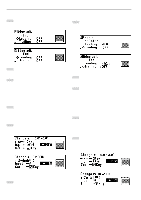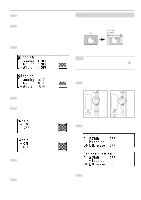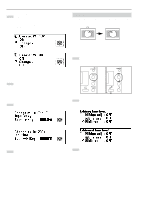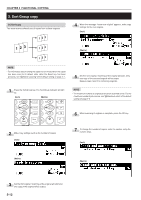Kyocera KM-4850w KM-4850W Operation Guide Rev-8 - Page 47
Group copy
 |
View all Kyocera KM-4850w manuals
Add to My Manuals
Save this manual to your list of manuals |
Page 47 highlights
8 Press the Start key. Copying of the remaining sets will start. (Inch) (Metric) CHAPTER 5 FUNCTIONAL COPYING 2 Make copy settings such as the number of copies. (Inch) (Metric) (2) Group copy This mode makes multiple copies grouped by original. NOTE • The number of copies cannot be changed when an original is being scanned or after an original is scanned. 3 Set the first original. Scanning of the original will start and copies will be output. 4 When the message "Insert next original" appears, make copy settings for the next original. (Inch) NOTE • For information about setting the copier to group mode when the copier has been reset to its default state (after the Reset key has been pressed), see "› Batch scanning" of the default setting on page 7-7 . (Metric) 1 Press the Sort/Group key twice. The Sort/Group indicator will light up. (Inch) (Metric) 5 Set the next original. Scanning of the original will start. Repeat steps 4 and 5 for remaining originals. NOTE • The maximum number of originals that can be scanned is 160. For the maximum number in job reserve, see ") Maximum Jobs" of the default setting on page 7-6. 6 When scanning of originals is complete, press the OK key. 5-13