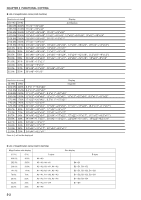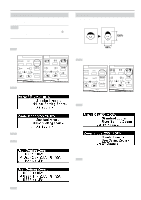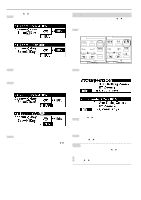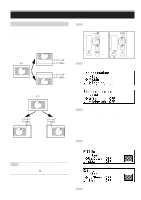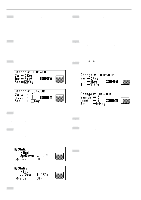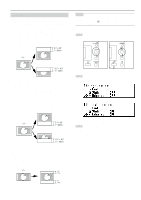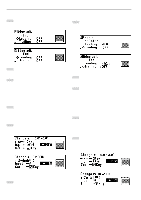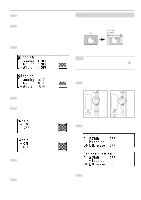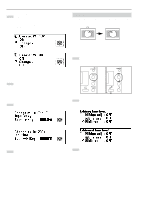Kyocera KM-4850w KM-4850W Operation Guide Rev-8 - Page 40
Metric, > Setting of shift to right or left, > Canceling all image shift settings
 |
View all Kyocera KM-4850w manuals
Add to My Manuals
Save this manual to your list of manuals |
Page 40 highlights
CHAPTER 5 FUNCTIONAL COPYING 6 The shift direction and the shift amount will be displayed in the top line of the message display. • To change the settings, press the w or v key to select "Change". • To accept the settings without change, ensure that "ON" is selected. 12 The shift direction and the shift amount will be displayed in the top line of the message display. • To change the settings, press the w or v key to select "Change". • To accept the settings without change, ensure that "ON" is selected. 7 Press the OK key. • If "Change" has been selected, proceed to the next step. • If "ON" has been selected, proceed to step 10. 13 Press the OK key. • If "Change" has been selected, proceed to the next step. • If "ON" has been selected, proceed to step 16. 8 Press the w or v key to select up or down and change the shift amount using the numeric keys. (Inch) 14 Press the O or P key to select right or left and change the shift amount using the numeric keys. (Inch) (Metric) (Metric) 9 Press the OK key. > Setting of shift to right or left 10 To shift the image to the right or left, press the w or v key to select "Side". To complete the setting, ensure that "End" is selected and press the OK key. The machine will return to the basic screen. (Inch) 15 Press the OK key. 16 To complete the setting, ensure that "End" is selected and press the OK key. The machine will return to the basic screen. > Canceling all image shift settings 17 To cancel all image shift settings, press the w or v key to select "Cancel" and press the OK key. The machine will return to the basic screen. (Metric) 11 Press the OK key. 5-6