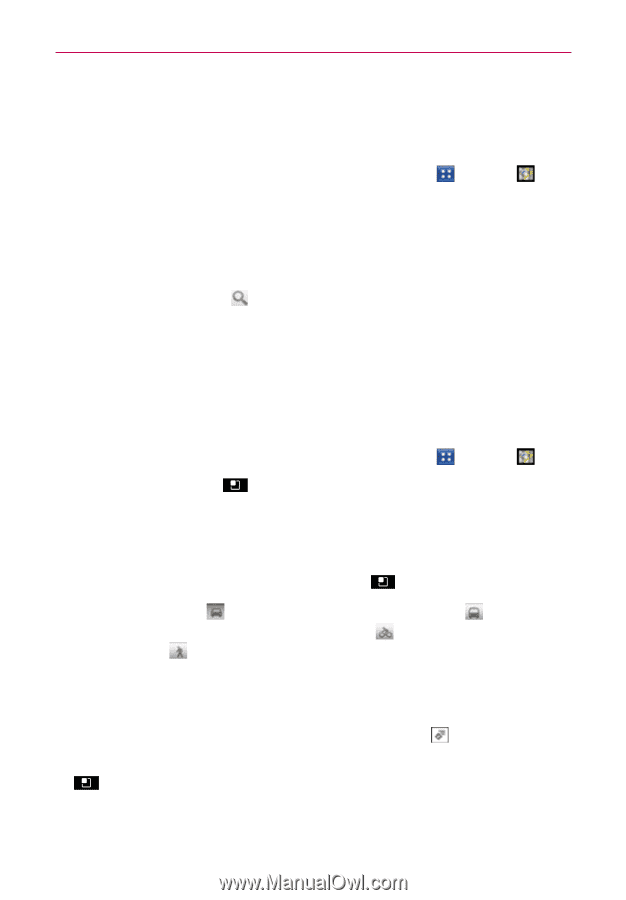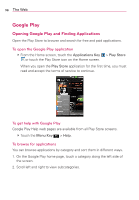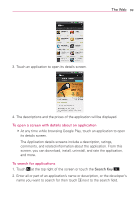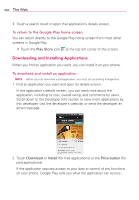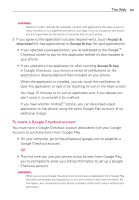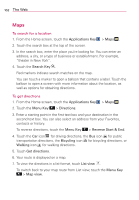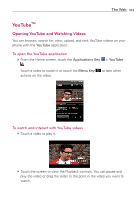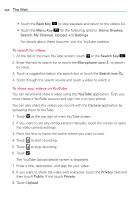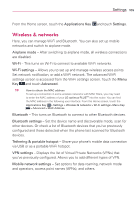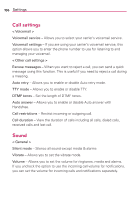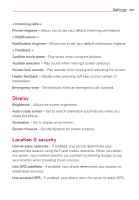LG AS695 Owners Manual - English - Page 104
To search for a location, To get directions
 |
View all LG AS695 manuals
Add to My Manuals
Save this manual to your list of manuals |
Page 104 highlights
102 The Web Maps To search for a location 1. From the Home screen, touch the Applications Key > Maps . 2. Touch the search box at the top of the screen. 3. In the search box, enter the place you're looking for. You can enter an address, a city, or a type of business or establishment. For example, "theater in New York". 4. Touch the Search Key . Red markers indicate search matches on the map. You can touch a marker to open a balloon that contains a label. Touch the balloon to open a screen with more information about the location, as well as options for obtaining directions. To get directions 1. From the Home screen, touch the Applications Key > Maps . 2. Touch the Menu Key > Directions. 3. Enter a starting point in the first text box and your destination in the second text box. You can also select an address from your Favorites, contacts or history. To reverse directions, touch the Menu Key > Reverse Start & End. 4. Touch the Car icon for driving directions, the Bus icon for public transportation directions, the Bicycling icon for bicycling directions, or Walking icon for walking directions. 5. Touch Get directions. 6. Your route is displayed on a map. 7. To view the directions in a list format, touch List view . To switch back to your map route from List view, touch the Menu Key > Map view.