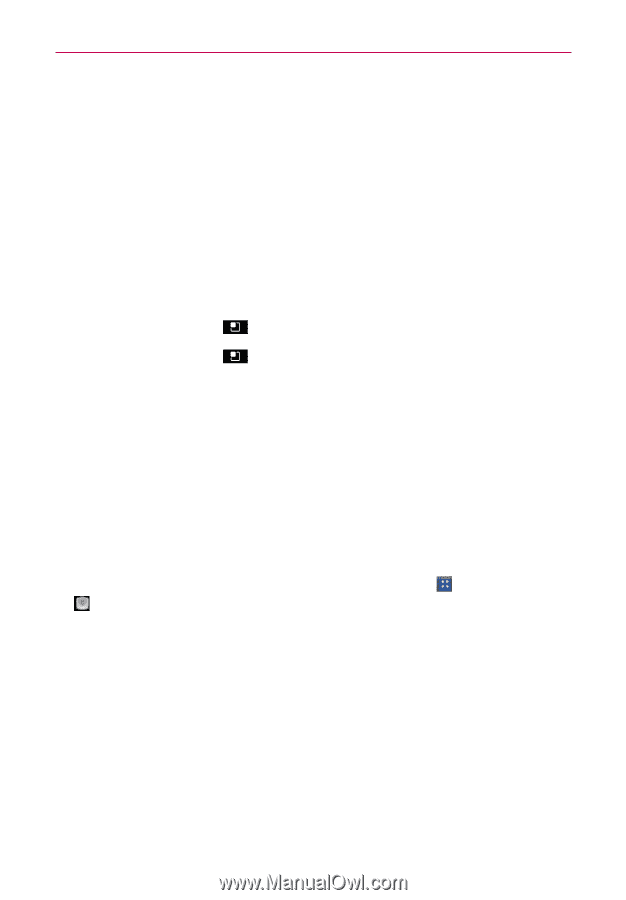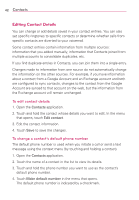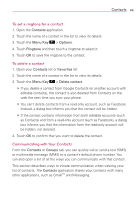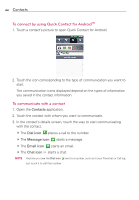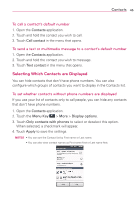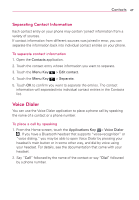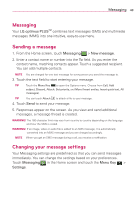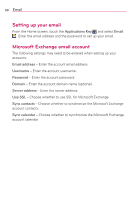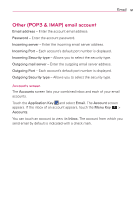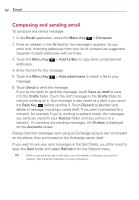LG AS695 Owners Manual - English - Page 49
Voice Dialer
 |
View all LG AS695 manuals
Add to My Manuals
Save this manual to your list of manuals |
Page 49 highlights
Contacts 47 Separating Contact Information Each contact entry on your phone may contain 'joined' information from a variety of sources. If contact information from different sources was joined in error, you can separate the information back into individual contact entries on your phone. To separate contact information 1. Open the Contacts application. 2. Touch the contact entry whose information you want to separate. 3. Touch the Menu Key > Edit contact. 4. Touch the Menu Key > Separate. 5. Touch OK to confirm you want to separate the entries. The contact information will separated into individual contact entries in the Contacts list. Voice Dialer You can use the Voice Dialer application to place a phone call by speaking the name of a contact or a phone number. To place a call by speaking 1. From the Home screen, touch the Applications Key > Voice Dialer . If you have a Bluetooth headset that supports "voice-recognition" or "voice dialing," you may be able to open Voice Dialer by pressing your headset's main button or in some other way, and dial by voice using your headset. For details, see the documentation that came with your headset. 2. Say "Call" followed by the name of the contact or say "Dial" followed by a phone number.