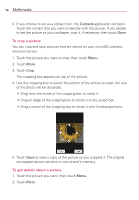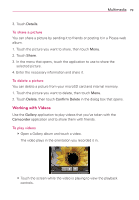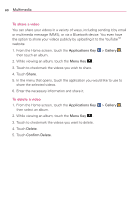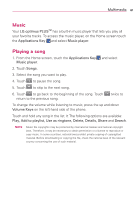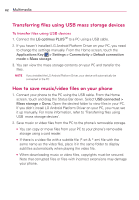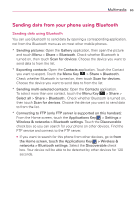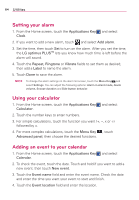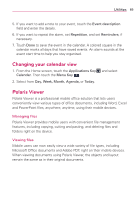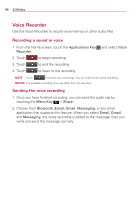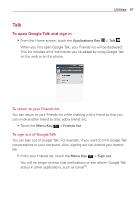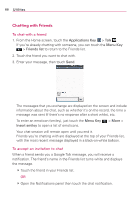LG AS695 Owners Manual - English - Page 85
Sending data from your phone using Bluetooth
 |
View all LG AS695 manuals
Add to My Manuals
Save this manual to your list of manuals |
Page 85 highlights
Multimedia 83 Sending data from your phone using Bluetooth Sending data using Bluetooth You can use Bluetooth to send data by opening a corresponding application, not from the Bluetooth menu as on most other mobile phones. * Sending pictures: Open the Gallery application, then open the picture and touch Menu > Share > Bluetooth. Check whether Bluetooth is turned on, then touch Scan for devices. Choose the device you want to send data to from the list. * Exporting contacts: Open the Contacts application. Touch the Contact you want to export. Touch the Menu Key > Share > Bluetooth. Check whether Bluetooth is turned on, then touch Scan for devices. Choose the device you want to send data to from the list. * Sending multi-selected contacts: Open the Contacts application. To select more than one contact, touch the Menu Key > Share > Select all > Share > Bluetooth . Check whether Bluetooth is turned on, then touch Scan for devices. Choose the device you want to send data to from the list. * Connecting to FTP (only FTP server is supported on this handset): From the Home screen, touch the Applications Key > Settings > Wireless & networks > Bluetooth settings. Touch the Discoverable check box so you can search for your phone on other devices. Find the FTP service and connect to the FTP server. O If you want to search for this phone from other devices, go to from the Home screen, touch the Applications Key > Wireless & networks > Bluetooth settings. Select the Discoverable check box. Your device will be able to be detected by other devices for 120 seconds.