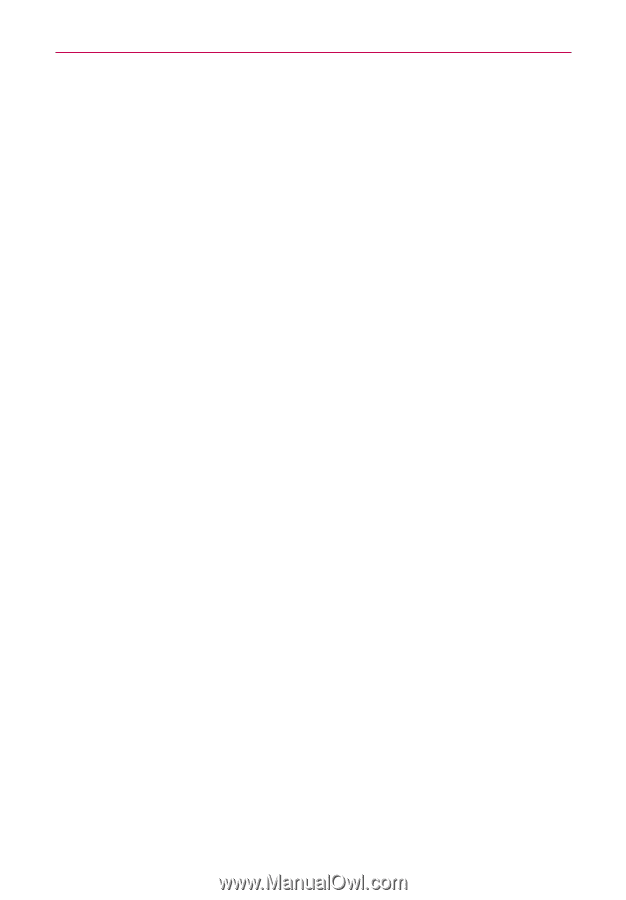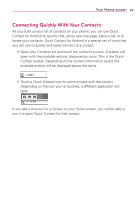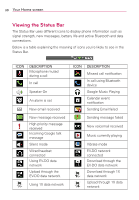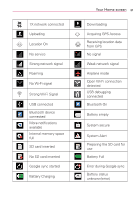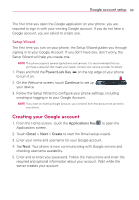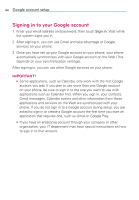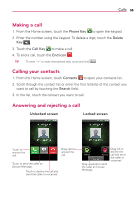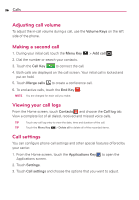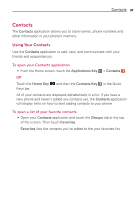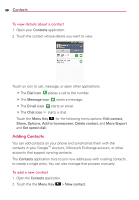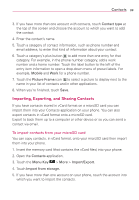LG AS695 Owners Manual - English - Page 36
Signing in to your Google account
 |
View all LG AS695 manuals
Add to My Manuals
Save this manual to your list of manuals |
Page 36 highlights
34 Google account setup Signing in to your Google account 1. Enter your email address and password, then touch Sign in. Wait while the system signs you in. 2. After signing in, you can use Gmail and take advantage of Google services on your phone. 3. Once you have set up your Google account on your phone, your phone automatically synchronizes with your Google account on the Web (This depends on your synchronization settings). After signing in, you can use other Google services on your phone. IMPORTANT! O Some applications, such as Calendar, only work with the first Google account you add. If you plan to use more than one Google account on your phone, be sure to sign in to the one you want to use with applications such as Calendar first. When you sign in, your contacts, Gmail messages, Calendar events and other information from these applications and services on the Web are synchronized with your phone. If you do not sign in to a Google account during setup, you are asked to sign in or create a Google account the first time you start an application that requires one, such as Gmail or Google Play. O If you have an enterprise account through your company or other organization, your IT department may have special instructions on how to sign in to that account.