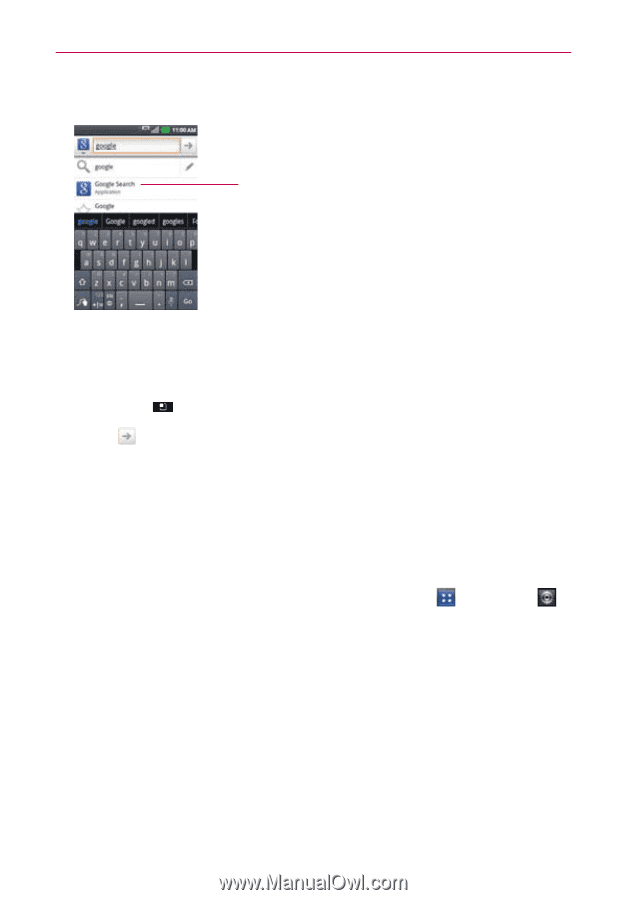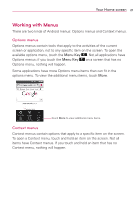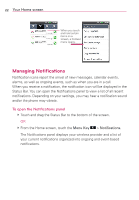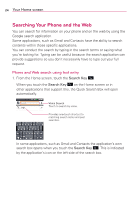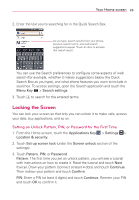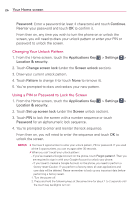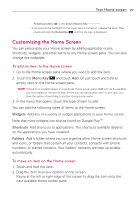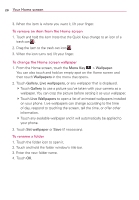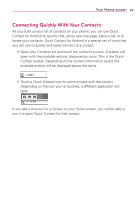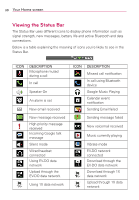LG AS695 Owners Manual - English - Page 27
Locking the Screen - unlocking
 |
View all LG AS695 manuals
Add to My Manuals
Save this manual to your list of manuals |
Page 27 highlights
Your Home screen 25 2. Enter the text you're searching for in the Quick Search Box. As you type, search results from your phone, previous search terms, and web search suggestions appear. Touch an item to activate that search result. You can use the Search preferences to configure some aspects of web search (for example, whether it makes suggestions below the Quick Search Box as you type), and what phone features you want to include in searches. To access settings, open the Search application and touch the Menu Key > Search settings. 3. Touch to search for the entered terms. Locking the Screen You can lock your screen so that only you can unlock it to make calls, access your data, buy applications, and so on. Setting an Unlock Pattern, PIN, or Password for the First Time 1. From the Home screen, touch the Applications Key > Settings > Location & security. 2. Touch Set up screen lock (under the Screen unlock section of the settings). 3. Touch Pattern, PIN, or Password. Pattern: The first time you set an unlock pattern, you will see a tutorial with instructions on how to create it. Read the tutorial and touch Next (twice). Draw your pattern (connect at least 4 dots) and touch Continue. Then redraw your pattern and touch Confirm. PIN: Enter a PIN (at least 4 digits) and touch Continue. Reenter your PIN and touch OK to confirm it.