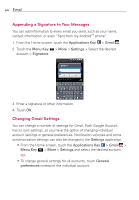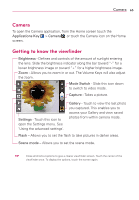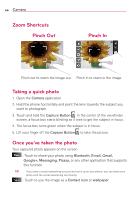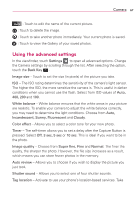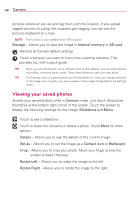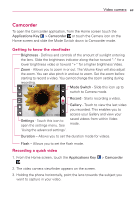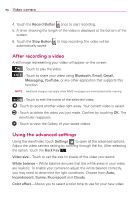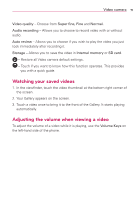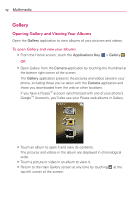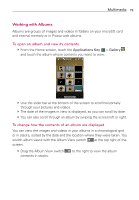LG AS695 Owners Manual - English - Page 71
Camcorder
 |
View all LG AS695 manuals
Add to My Manuals
Save this manual to your list of manuals |
Page 71 highlights
Video camera 69 Camcorder To open the Camcorder application, from the Home screen touch the Applications Key > Camcorder or touch the Camera icon on the Home screen and slide the Mode Switch down to Camcorder mode. Getting to know the viewfinder Brightness - Defines and controls of the amount of sunlight entering the lens. Slide the brightness indicator along the bar toward "-" for a lower brightness video or toward "+" for a higher brightness Video. Zoom - Allows you to zoom in or out. The Volume Keys will also adjust the zoom. You can also pinch in and out to zoom. Set the zoom before starting to record a video. You cannot change the zoom setting during recording. Mode Switch - Slide this icon up to switch to Camera mode. Record - Starts recording a video. Settings - Touch this icon to open the settings menu. See 'Using the advanced settings'. Gallery - Touch to view the last video you recorded. This enables you to access your Gallery and view your saved videos from within Video mode. Duration - Allows you to set the duration mode for videos. Flash - Allows you to set the flash mode. Recording a quick video 1. From the Home screen, touch the Applications Key > Camcorder . 2. The video camera viewfinder appears on the screen. 3. Holding the phone horizontally, point the lens towards the subject you want to capture in your video.