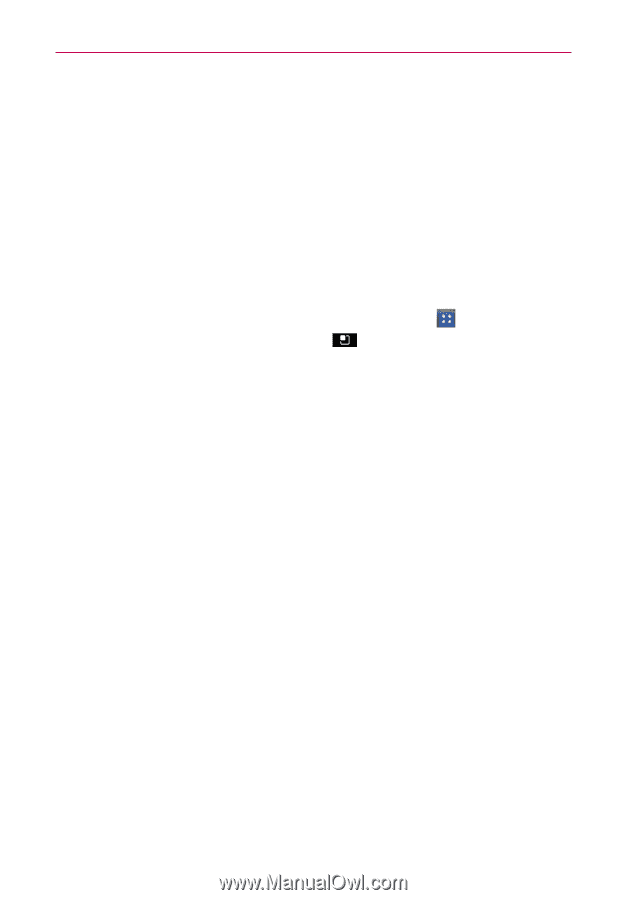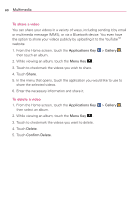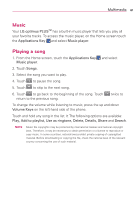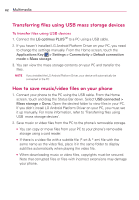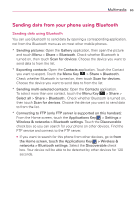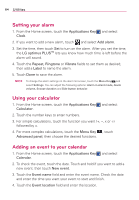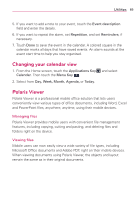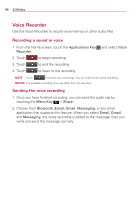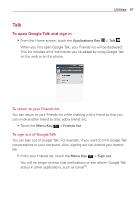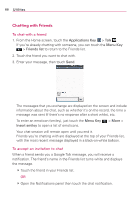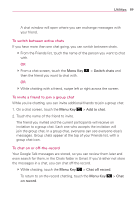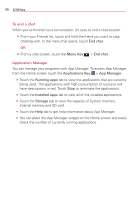LG AS695 Owners Manual - English - Page 87
Changing your calendar view, Polaris Viewer
 |
View all LG AS695 manuals
Add to My Manuals
Save this manual to your list of manuals |
Page 87 highlights
Utilities 85 5. If you want to add a note to your event, touch the Event description field and enter the details. 6. If you want to repeat the alarm, set Repetition, and set Reminders, if necessary. 7. Touch Done to save the event in the calendar. A colored square in the calendar marks all days that have saved events. An alarm sounds at the event start time to help you stay organized. Changing your calendar view 1. From the Home screen, touch the Applications Key Calendar. Then touch the Menu Key . 2. Select from Day, Week, Month, Agenda, or Today. and select Polaris Viewer Polaris Viewer is a professional mobile office solution that lets users conveniently view various types of office documents, including Word, Excel and PowerPoint files, anywhere, anytime, using their mobile devices. Managing files Polaris Viewer provides mobile users with convenient file management features, including copying, cutting and pasting, and deleting files and folders right on the device. Viewing files Mobile users can now easily view a wide variety of file types, including Microsoft Office documents and Adobe PDF, right on their mobile devices. When viewing documents using Polaris Viewer, the objects and layout remain the same as in their original documents.