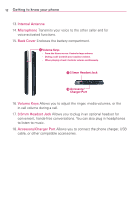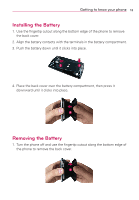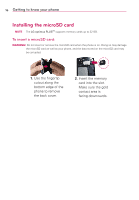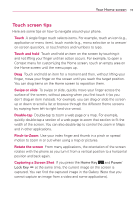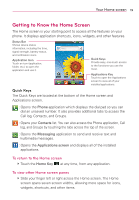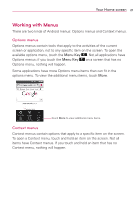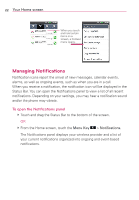LG AS695 Owners Manual - English - Page 19
Touch screen tips
 |
View all LG AS695 manuals
Add to My Manuals
Save this manual to your list of manuals |
Page 19 highlights
Your Home screen 17 Touch screen tips Here are some tips on how to navigate around your phone. Touch A single finger touch selects items. For example, touch an icon (e.g., application or menu item), touch words (e.g., menu selection or to answer on-screen question), or touch letters and numbers to type. Touch and hold Touch and hold an item on the screen by touching it and not lifting your finger until an action occurs. For example, to open a Context menu for customizing the Home screen, touch an empty area on the Home screen until the menu pops up. Drag Touch and hold an item for a moment and then, without lifting your finger, move your finger on the screen until you reach the target position. You can drag items on the Home screen to reposition them. Swipe or slide To swipe or slide, quickly move your finger across the surface of the screen, without pausing when you first touch it (so you don't drag an item instead). For example, you can drag or slide the screen up or down to scroll a list or browse through the different Home screens by swiping from left to right (and vice versa). Double-tap Double-tap to zoom a web page or a map. For example, quickly double-tap a section of a web page to zoom that section to fit the width of the screen. You can also double-tap to control the zoom in Maps and in other applications. Pinch-to-Zoom Use your index finger and thumb in a pinch or spread motion to zoom in or out when using a map or pictures. Rotate the screen From many applications, the orientation of the screen rotates with the phone as you turn it from a vertical position to a horizontal position and back again. Capturing a Screen Shot If you press the Home Key and Power/ Lock Key at the same time, the current image on the screen is captured. You can find the captured image in the Gallery (Note that you cannot capture an image from a video and some applications).