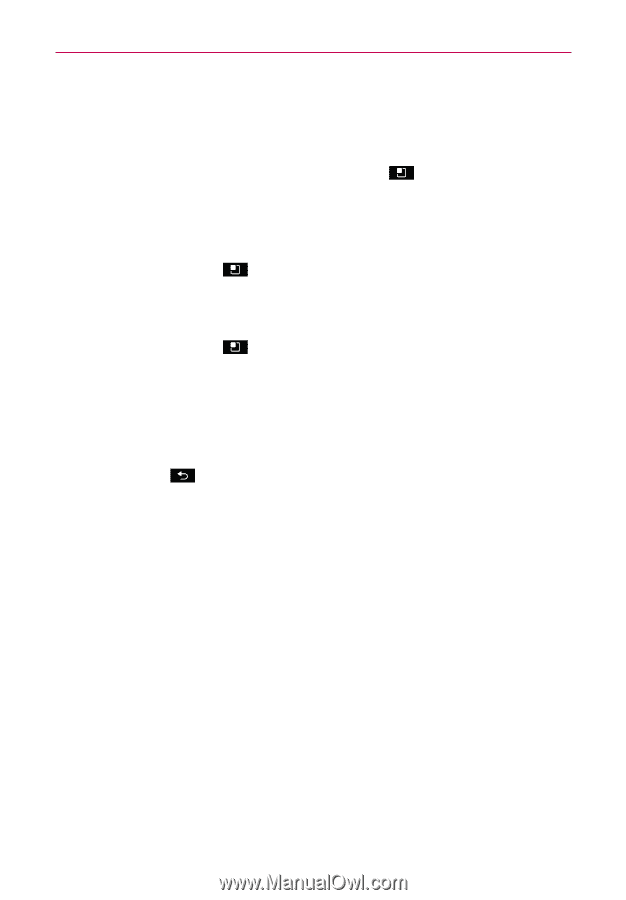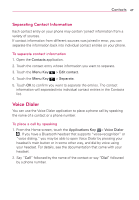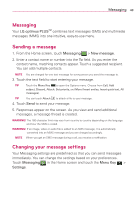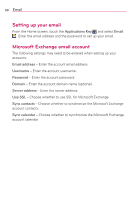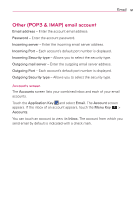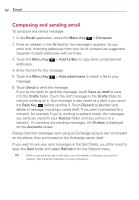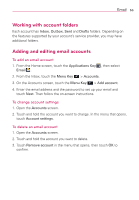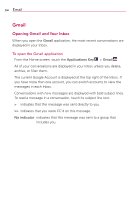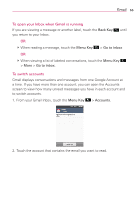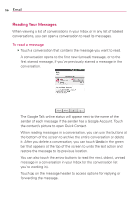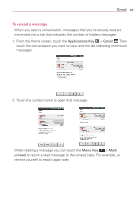LG AS695 Owners Manual - English - Page 54
Composing and sending email
 |
View all LG AS695 manuals
Add to My Manuals
Save this manual to your list of manuals |
Page 54 highlights
52 Email Composing and sending email To compose and send a message: 1. In the Email application, press the Menu Key > Compose. 2. Enter an address in the To field for the message's recipient. As you enter text, matching addresses from your list of contacts are suggested. Separate multiple addresses with commas. 3. Touch the Menu Key addresses. > Add Cc/Bcc to copy other contacts/email 4. Enter the text for the message. 5. Touch the Menu Key message. > Add attachment to attach a file to your 6. Touch Send to send the message. If you're not ready to send the message, touch Save as draft to save it to the Drafts folder. Touch the draft message in the Drafts folder to resume working on it. Your message is also saved as a draft if you touch the Back Key before sending it. Touch Discard to abandon and delete a message, including a saved draft. If you aren't connected to a network, for example if you're working in airplane mode, the messages you send are stored in your Outbox folder until you connect to a network. If it contains any pending messages, the Outbox is displayed on the Accounts screen. Please note that messages sent using an Exchange account are not located on the phone; they are located on the Exchange server itself. If you want to see your sent messages in the Sent folder, you often need to open the Sent folder and select Refresh from the Options menu. TIP When a new email arrives in the inbox, you will receive a notification by sound or vibration. Tap the email notification to stop notifications.