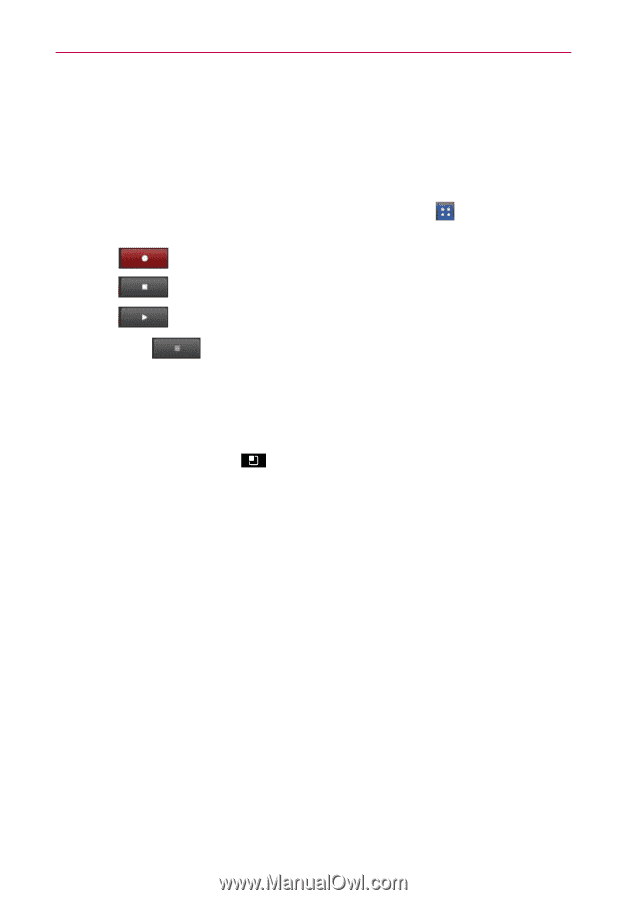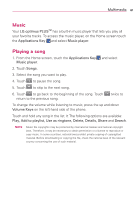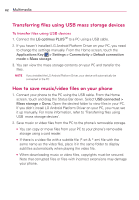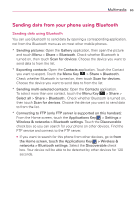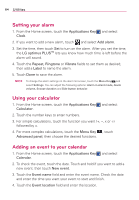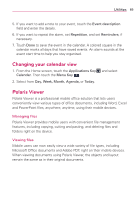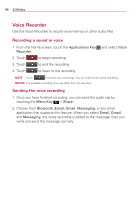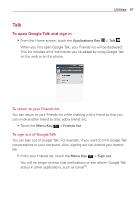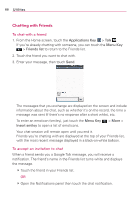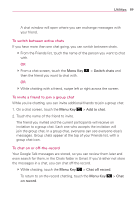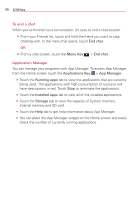LG AS695 Owners Manual - English - Page 88
Voice Recorder
 |
View all LG AS695 manuals
Add to My Manuals
Save this manual to your list of manuals |
Page 88 highlights
86 Utilities Voice Recorder Use the Voice Recorder to record voice memos or other audio files. Recording a sound or voice 1. From the Home screen, touch the Applications Key Recorder. 2. Touch to begin recording. and select Voice 3. Touch to end the recording. 4. Touch to listen to the recording. NOTE Touch to access your recordings. You can listen to the saved recording. NOTICE The available recording time may differ from the real time. Sending the voice recording 1. Once you have finished recording, you can send the audio clip by touching the Menu Key > Share. 2. Choose from Bluetooth, Email, Gmail, Messaging, or any other application that supports this feature. When you select Email, Gmail, and Messaging, the voice recording is added to the message, then you write and send the message normally.