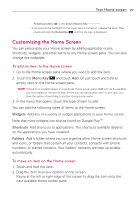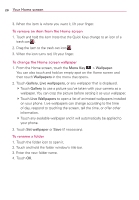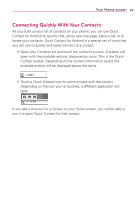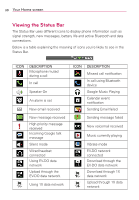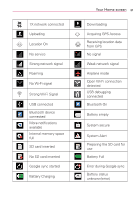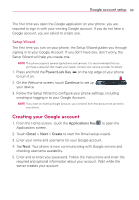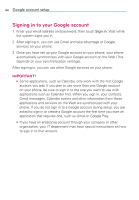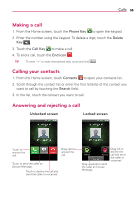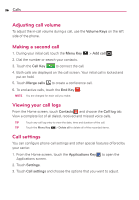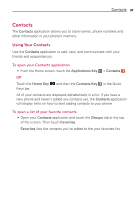LG AS695 Owners Manual - English - Page 34
On-screen keyboard, Entering accented letters
 |
View all LG AS695 manuals
Add to My Manuals
Save this manual to your list of manuals |
Page 34 highlights
32 Your Home screen On-screen keyboard You can enter text using the on-screen keyboard. The on-screen keyboard appears automatically on the screen when you need to enter text. To manually display the keyboard, simply touch a text field where you want to enter text. Using the keypad & entering text : Touch once to capitalize the next letter you type. Double tap for all caps. : Touch to switch to the numeric and symbol keyboard. : Touch to switch the input language or touch and hold to view a list of the available input languages. : Touch to insert an emoticon when writing a message. : Touch to enter a space. : Touch to create a new line in the message field. : Touch to delete the previous character. : Touch and hold to open Swype settings and help. Entering accented letters While entering text, your device's keyboard allows you to enter special accented characters (e.g. "á"). For example, to input "á", touch and hold the "a" key until the zoom-in key grows bigger and displays different characters relating to the original letter. Then select the special character you want.