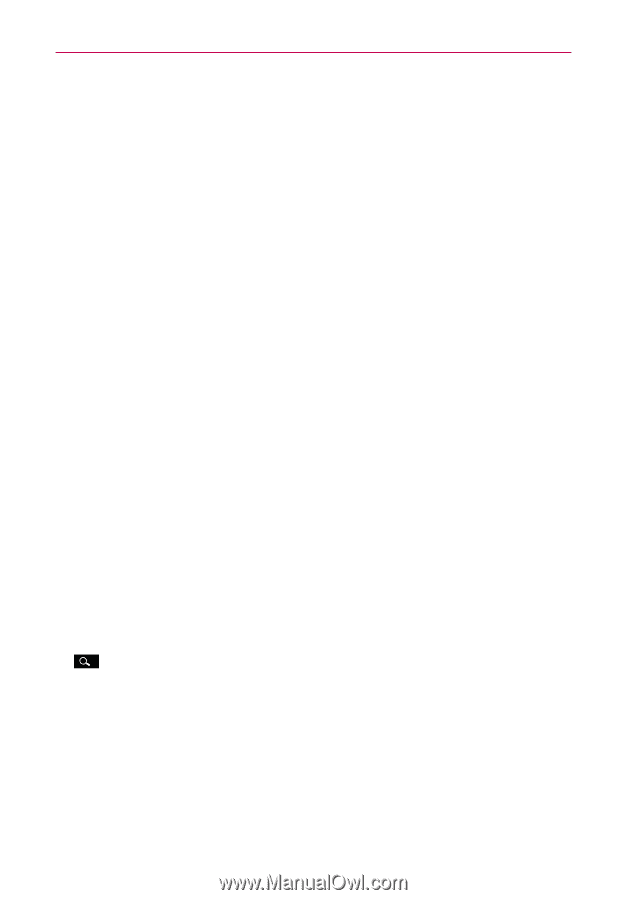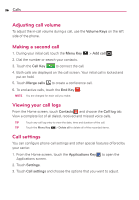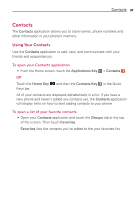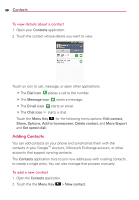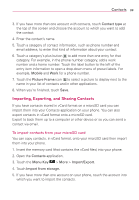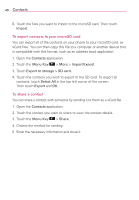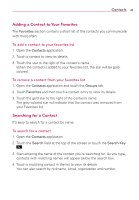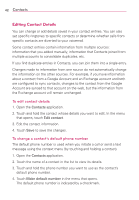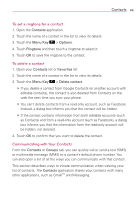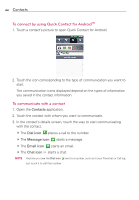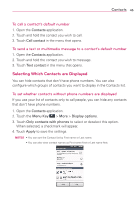LG AS695 Owners Manual - English - Page 43
Adding a Contact to Your Favorites, Searching for a Contact
 |
View all LG AS695 manuals
Add to My Manuals
Save this manual to your list of manuals |
Page 43 highlights
Contacts 41 Adding a Contact to Your Favorites The Favorites section contains a short list of the contacts you communicate with most often. To add a contact to your favorites list 1. Open the Contacts application. 2. Touch a contact to view its details. 3. Touch the star to the right of the contact's name. When the contact is added to your favorites list, the star will be goldcolored. To remove a contact from your favorites list 1. Open the Contacts application and touch the Groups tab. 2. Touch Favorites and then touch a contact entry to view its details. 3. Touch the gold star to the right of the contact's name. The grey-colored star will indicate that the contact was removed from your Favorites list. Searching for a Contact It's easy to search for a contact by name. To search for a contact 1. Open the Contacts application. 2. Touch the Search field at the top of the screen or touch the Search Key . 3. Start entering the name of the contact you're searching for. As you type, contacts with matching names will appear below the search box. 4. Touch a matching contact in the list to view its details. You can also search by nickname, email, organization and number.