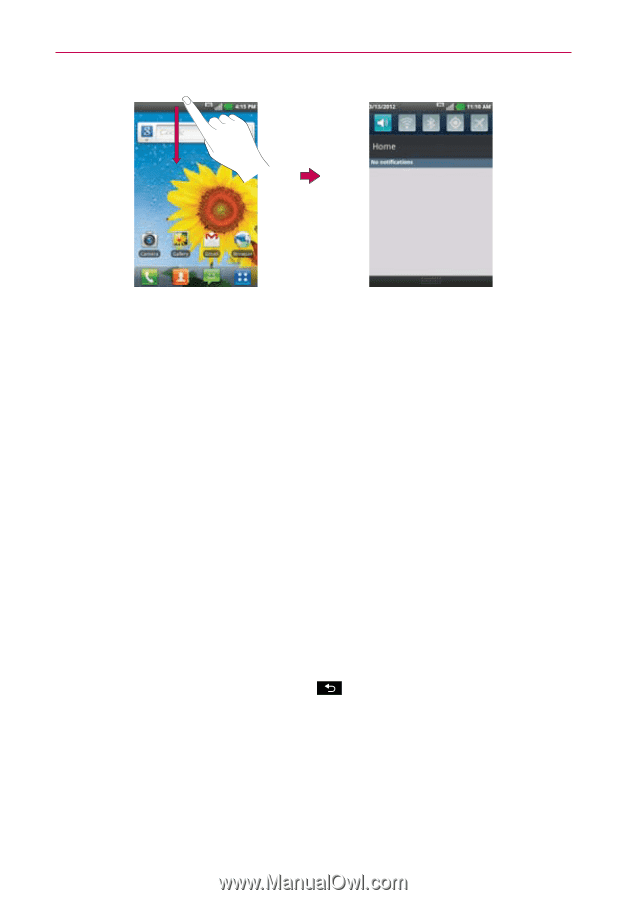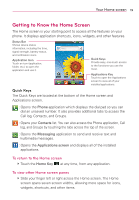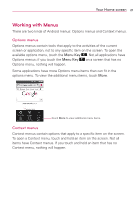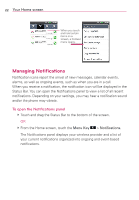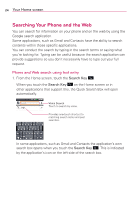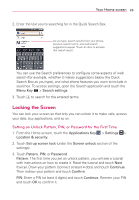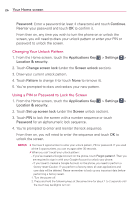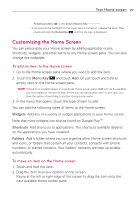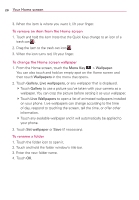LG AS695 Owners Manual - English - Page 25
Your Home screen
 |
View all LG AS695 manuals
Add to My Manuals
Save this manual to your list of manuals |
Page 25 highlights
Your Home screen 23 To respond to a notification 1. Open the Notifications panel. Your current notifications are listed in the panel, each with a brief description. 2. Touch a notification to view it. The Notifications panel will close and the application that corresponds to your response will open. For example, new voicemail notifications dial your voicemail box, and Gmail notifications open the Gmail application so you can read your new messages. To clear all notifications 1. Open the Notifications panel. 2. Touch the Clear button. All event-based notifications will be cleared; ongoing notifications will remain in the list. To close the Notifications panel Touch and drag the tab at the bottom of the Notifications panel to the top of the screen or just press the Back Key . The panel will also close when you touch a notification.