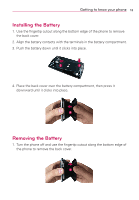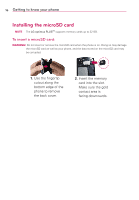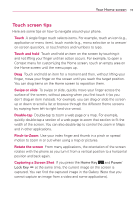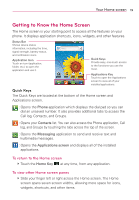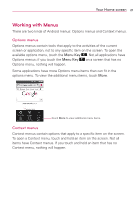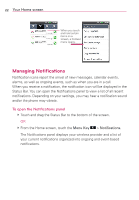LG AS695 Owners Manual - English - Page 20
Lock your phone, Unlock screen - hard reset
 |
View all LG AS695 manuals
Add to My Manuals
Save this manual to your list of manuals |
Page 20 highlights
18 Your Home screen Lock your phone When you are not using the LG optimus PLUSTM, press the Power/Lock Key to lock your phone. This helps prevent accidental presses and saves battery power. Also, if you do not use the phone for a while, the Home screen or another screen you are viewing is replaced with the lock screen to conserve battery power. If there are any programs running when the screen turns off, they may be still running in Lock mode. It is recommended that you exit all programs before entering Lock mode to avoid unnecessary charges (e.g. phone calls, Web access and data communications). Setting an unlock pattern: You can draw your own unlock pattern by connecting a pattern of dots. To unlock the phone, draw the pattern that you set on the screen. Caution: It is recommended that you create or sign into a Google account prior to setting an unlock pattern. This will help unlock the phone if you forget the unlock pattern. Caution: If there are more than 5 pattern drawing errors in a row, you cannot unlock the phone. In this case, you must perform a hard reset. All of your personal information and downloaded data will be deleted. Unlock screen Whenever your LG optimus PLUSTM is not in use, it returns to the lock screen. Drag your finger from bottom to top to unlock the screen.