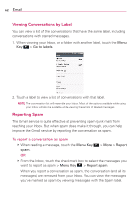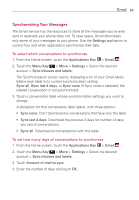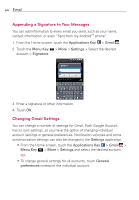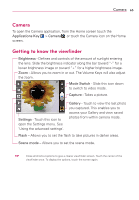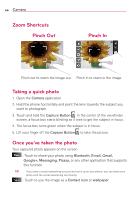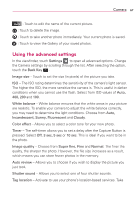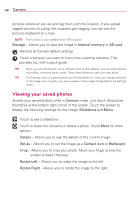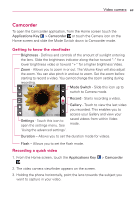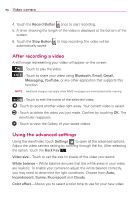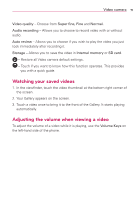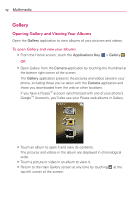LG AS695 Owners Manual - English - Page 69
Using the advanced settings - review
 |
View all LG AS695 manuals
Add to My Manuals
Save this manual to your list of manuals |
Page 69 highlights
Camera 67 : Touch to edit the name of the current picture. : Touch to delete the image. : Touch to take another photo immediately. Your current photo is saved. : Touch to view the Gallery of your saved photos. Using the advanced settings In the viewfinder, touch Settings to open all advanced options. Change the Camera settings by scrolling through the list. After selecting the option, touch the Back Key . Image size - Touch to set the size (in pixels) of the picture you take. ISO - The ISO rating determines the sensitivity of the camera's light sensor. The higher the ISO, the more sensitive the camera is. This is useful in darker conditions when you cannot use the flash. Select from ISO values of Auto, 400, 200 and 100. White balance - White balance ensures that the white areas in your picture are realistic. To enable your camera to adjust the white balance correctly, you may need to determine the light conditions. Choose from Auto, Incandescent, Sunny, Fluorescent and Cloudy. Color effect - Allows you to select a color tone for your new photo. Timer - The self-timer allows you to set a delay after the Capture Button is pressed. Select Off, 3 sec, 5 sec or 10 sec. This is ideal if you want to be in the photo. Image quality - Choose from Super fine, Fine and Normal. The finer the quality, the sharper the photo. However, the file size increases as a result, which means you can store fewer photos in the memory. Auto review - Allows you to choose if you wish to display the picture you just took. Shutter sound - Allows you to select one of four shutter sounds. Tag location - Activate to use your phone's location-based services. Take