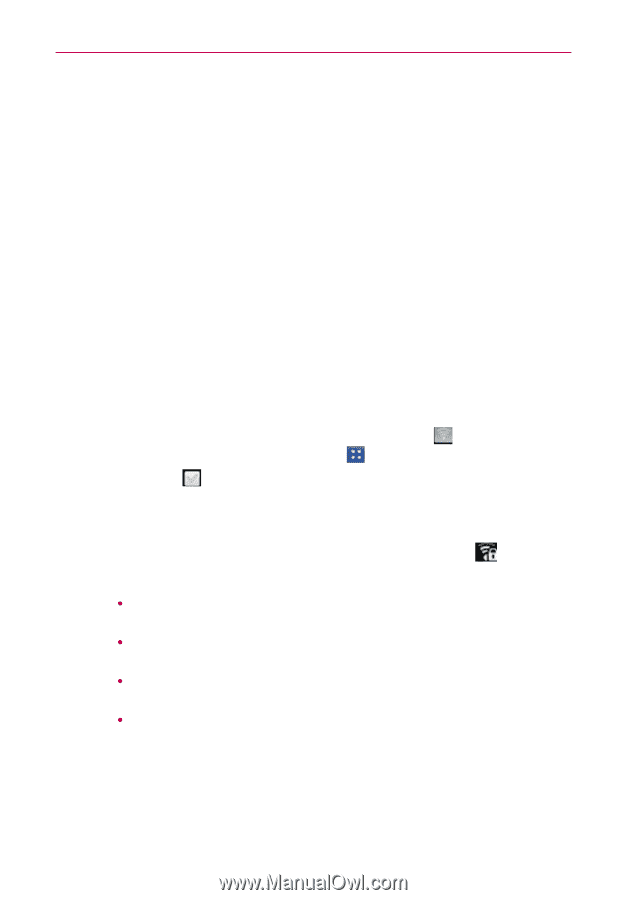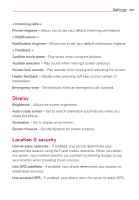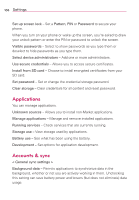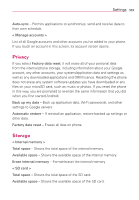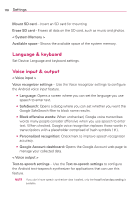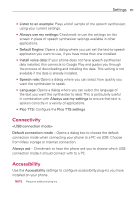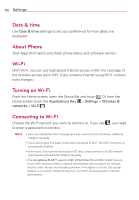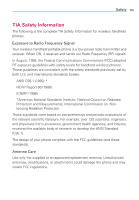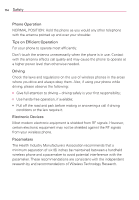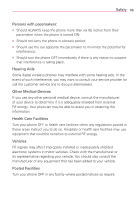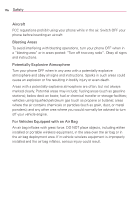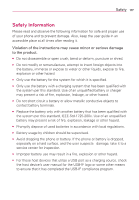LG AS695 Owners Manual - English - Page 114
Date & time, About Phone, Wi-Fi, Turning on Wi-Fi, Connecting to Wi-Fi - optimus cases
 |
View all LG AS695 manuals
Add to My Manuals
Save this manual to your list of manuals |
Page 114 highlights
112 Settings Date & time Use Date & time settings to set your preference for how dates are displayed. About Phone View legal information and check phone status and software version. Wi-Fi With Wi-Fi, you can use high-speed Internet access within the coverage of the wireless access point (AP). Enjoy wireless Internet using Wi-Fi, without extra charges. Turning on Wi-Fi From the Home screen, open the Status Bar and touch . Or from the Home screen touch the Applications Key > Settings > Wireless & networks > Wi-Fi . Connecting to Wi-Fi Choose the Wi-Fi network you want to connect to. If you see to enter a password to connect. , you need NOTE s If you are outside the Wi-Fi coverage area and connect via 3G connection, additional charges may apply. s If your phone goes into sleep mode when connected to Wi-Fi, the Wi-Fi connection is automatically disabled. s In this case, if your phone has access to 3G data, it may connect to the 3G network automatically and additional charges may apply. s The LG optimus PLUSTM supports WEP, WPA/WPA2-PSK and 802.1x EAP security. If your Wi-Fi service provider or network administrator sets encryption for network security, enter the key into the pop-up window. If encryption is not set, this pop-up window is not shown. Obtain the key from your Wi-Fi service provider or network administrator.