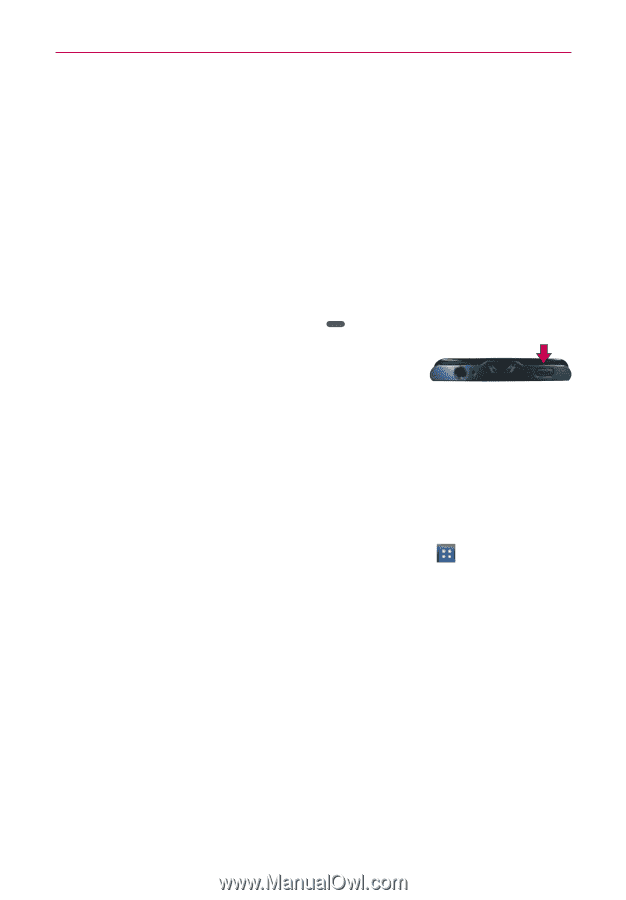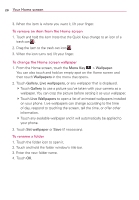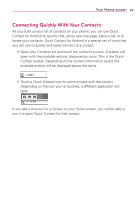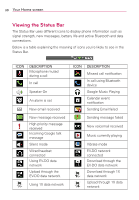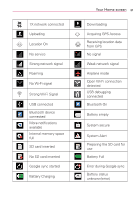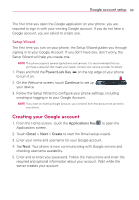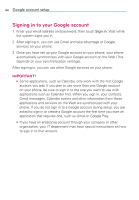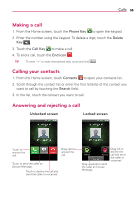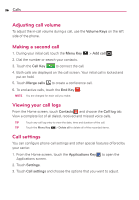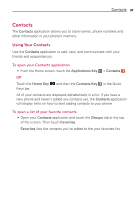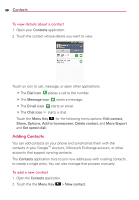LG AS695 Owners Manual - English - Page 35
Creating your Google account
 |
View all LG AS695 manuals
Add to My Manuals
Save this manual to your list of manuals |
Page 35 highlights
Google account setup 33 The first time you open the Google application on your phone, you are required to sign in with your existing Google account. If you do not have a Google account, you are asked to create one. Setup Wizard The first time you turn on your phone, the Setup Wizard guides you through signing in to your Google Account. If you don't have one, don't worry, the Setup Wizard will help you create one. NOTE This phone supports several applications and services. It is recommended that you purchase a data plan that meets your needs. Contact your service provider for details. 1. Press and hold the Power/Lock Key on the top edge of your phone to turn it on. 2. On the Welcome screen, touch Continue to set up your device. 3. Follow the Setup Wizard to configure your phone settings, including creating or logging in to your Google Account. NOTE If you have an existing Google Account, your contacts from that account are synced to your phone. Creating your Google account 1. From the Home screen, touch the Applications Key to open the Applications screen. 2. Touch Gmail > Next > Create to start the Gmail setup wizard. 3. Enter your name and username for your Google account. 4. Tap Next. Your phone is now communicating with Google servers and checking username availability. 5. Enter and re-enter your password. Follow the instructions and enter the required and optional information about your account. Wait while the server creates your account.