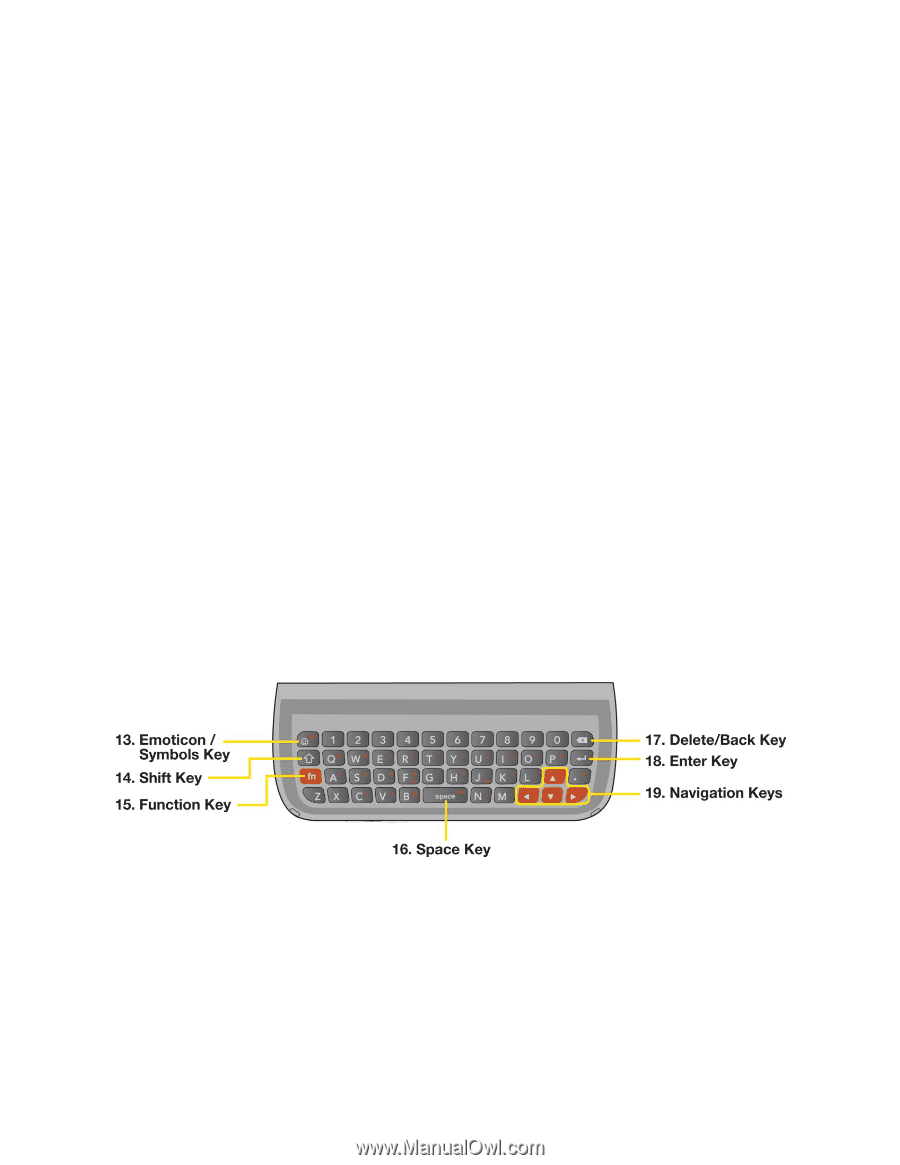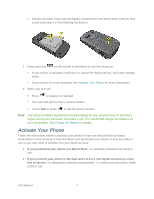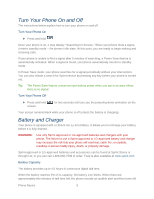LG LN272S User Guide - Page 15
QWERTY Keyboard, Status Bar Icons
 |
View all LG LN272S manuals
Add to My Manuals
Save this manual to your list of manuals |
Page 15 highlights
4. Status Light indicates incoming calls, new messages, or other events by blinking. It is red while charging and turns green when charging is completed. 5. Battery Strength Indicator represents the amount of remaining battery charge currently available in your phone. When all bars are displayed in the battery icon, the phone„s battery is fully charged. When no bars are displayed, the phone„s battery is nearly completely discharged. 6. Status Bar Icons provide information about your phone„s status and options, such as signal strength, roaming, ringer setting, messaging, and battery charge. 7. Touchscreen displays all the information needed to operate your phone, such as the call status, the Contacts list, the date and time, and the signal and battery strength. 8. Home Key lets you go back to the Home menu from any menu. To go back to standby mode, press this key again. 9. Talk Key reveals the dial pad on the screen. Hold down to activate Voice Command while in standby mode. 10. Back Key returns you to the previous menu when in a sub-menu. This key also allows you to return to the previous screen when using the Browser. 11. Microphone allows other callers to hear you clearly when you are speaking to them. 12. QWERTY Keyboard lets you enter numbers, letters, and characters. Press the number keys for speed dialing. QWERTY Keyboard 13. Emoticon/ Symbols Key lets you enter emoticons when entering text. 14. Shift Key lets you to capitalize letters. 15. Function Key allows you enter the alternate character (such as @ for the B key) on the QWERTY keyboard. See Enter Text With the QWERTY Keyboard. 16. Space Key lets you enter a space. Phone Basics 7