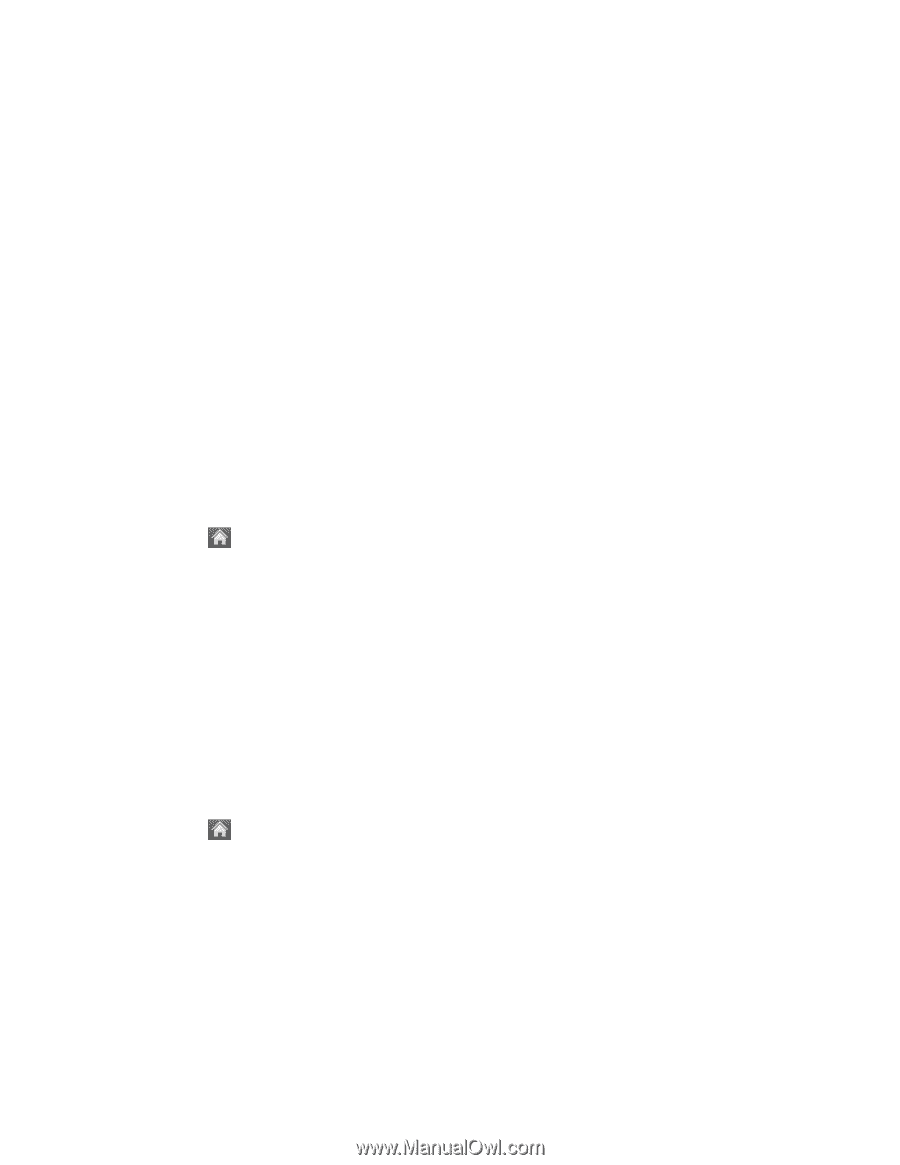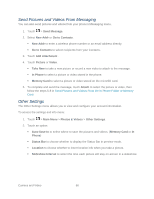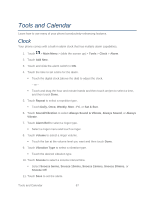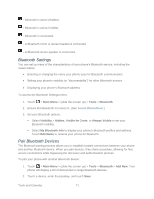LG LN272S User Guide - Page 77
Event Alert Menu, Erase Events, View Events, Erasing a Day's Events - unlock
 |
View all LG LN272S manuals
Add to My Manuals
Save this manual to your list of manuals |
Page 77 highlights
Event Alert Menu When your phone is turned on and you have an event alarm scheduled, your phone alerts you and displays the event summary. There are several ways your phone can alert you to scheduled events: ● By playing the assigned ringer type. ● By illuminating the backlight. ● By flashing the LED. To silence the alarm and reset the schedule, unlock the screen (if necessary) and touch Dismiss. To select additional options, touch an option. ● Snooze to silence the alarm and schedules it to replay again in 5 minutes. ● View to display the event detail screen. View Events 1. Touch > Main Menu > (slide the screen up) > Tools > Calendar. 2. Touch the day for which you would like to view events. Tip: In the calendar view, days with events scheduled are underlined. 3. Touch List or # Events. Your phone lists events in chronological order. 4. Touch an event to list its details. Erase Events You can erase a day's events as well as past events or all events on your phone's calendar. Erasing a Day's Events 1. Touch > Main Menu > (slide the screen up) > Tools > Calendar. 2. Touch the day for which you would like to erase events and then touch List or # Events . Tip: In calendar view, days with events scheduled are underlined. 3. Touch Delete at the top right of the screen and select Delete Today. 4. Select Delete or Cancel. Tools and Calendar 69