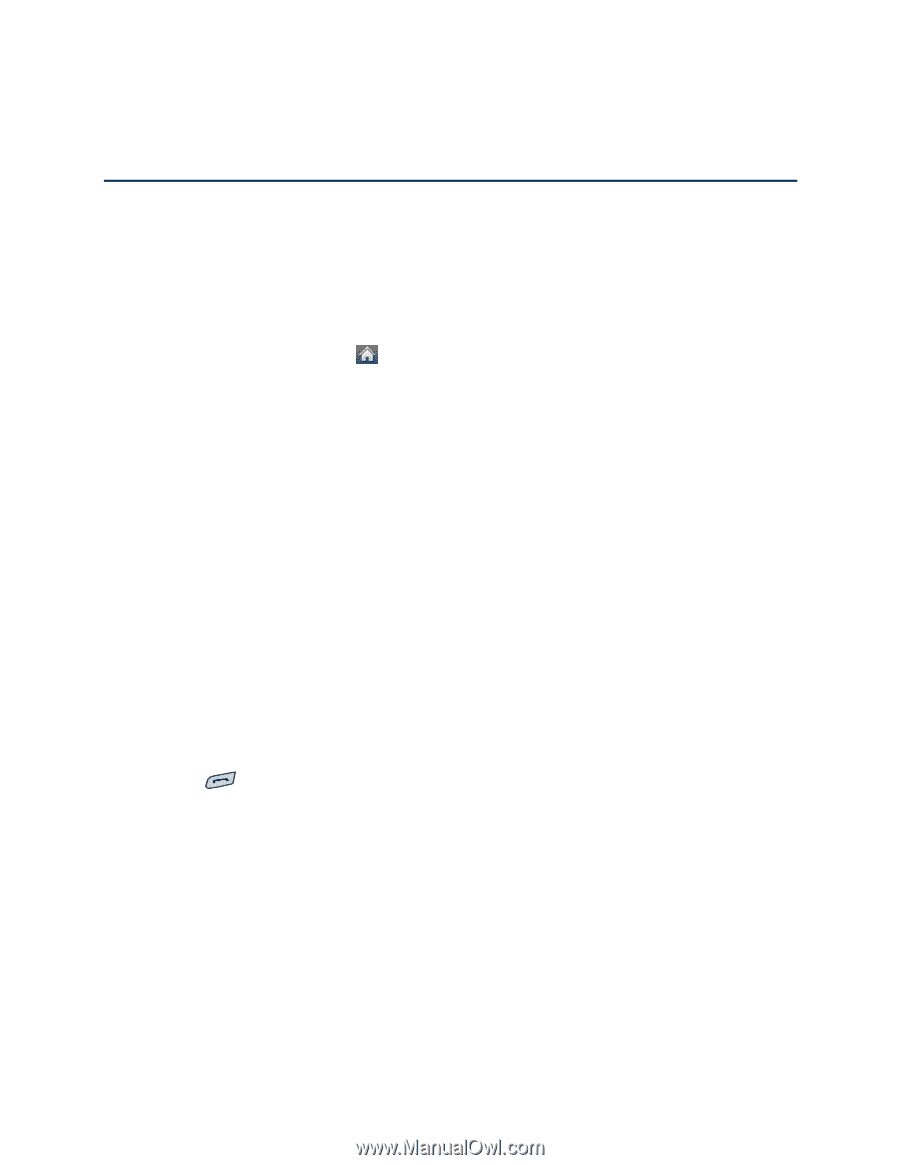LG LN272S User Guide - Page 43
Contacts, Add a New Contacts Entry, Save a Phone Number
 |
View all LG LN272S manuals
Add to My Manuals
Save this manual to your list of manuals |
Page 43 highlights
Contacts The Contacts application lets you add and edit contacts, assign speed dial numbers, assign ringers and pictures to entries, and use Hello UI. Add a New Contacts Entry Your phone can store up to 600 Contacts entries. Contacts entries can store up to a total of 7 phone numbers, and each entry„s name can contain 64 characters. 1. From standby mode, touch > Contacts. 2. Touch Add New > New Contact. 3. Touch the Enter Name field, enter the new contact name using the touch keypad or QWERTY keyboard and then touch Done. 4. Touch the Add Number field, enter a phone number, and then touch Done. 5. Touch a phone label to select it (Mobile, Home, Work, Pager, Fax, or Other). 6. Scroll down to additional fields and enter or edit information as desired. 7. Touch Done to save the entry. After saving the number, your phone display the Contacts list. (See Contacts Entry Options.) Save a Phone Number You can save a phone number to Contacts directly from the phone dial pad. To save a number from standby mode: 1. Press to display the dial pad. 2. Enter a phone number. 3. Touch Save. 4. Touch New Entry for a new contact or Existing Entry to add a number to an existing contact. 5. Touch a phone label to select it (Mobile, Home, Work, Pager, Fax, and Other). 6. Touch the Enter Name field, enter the new contact name using the touch keypad or QWERTY keyboard, and then touch Done. - or - Contacts 35