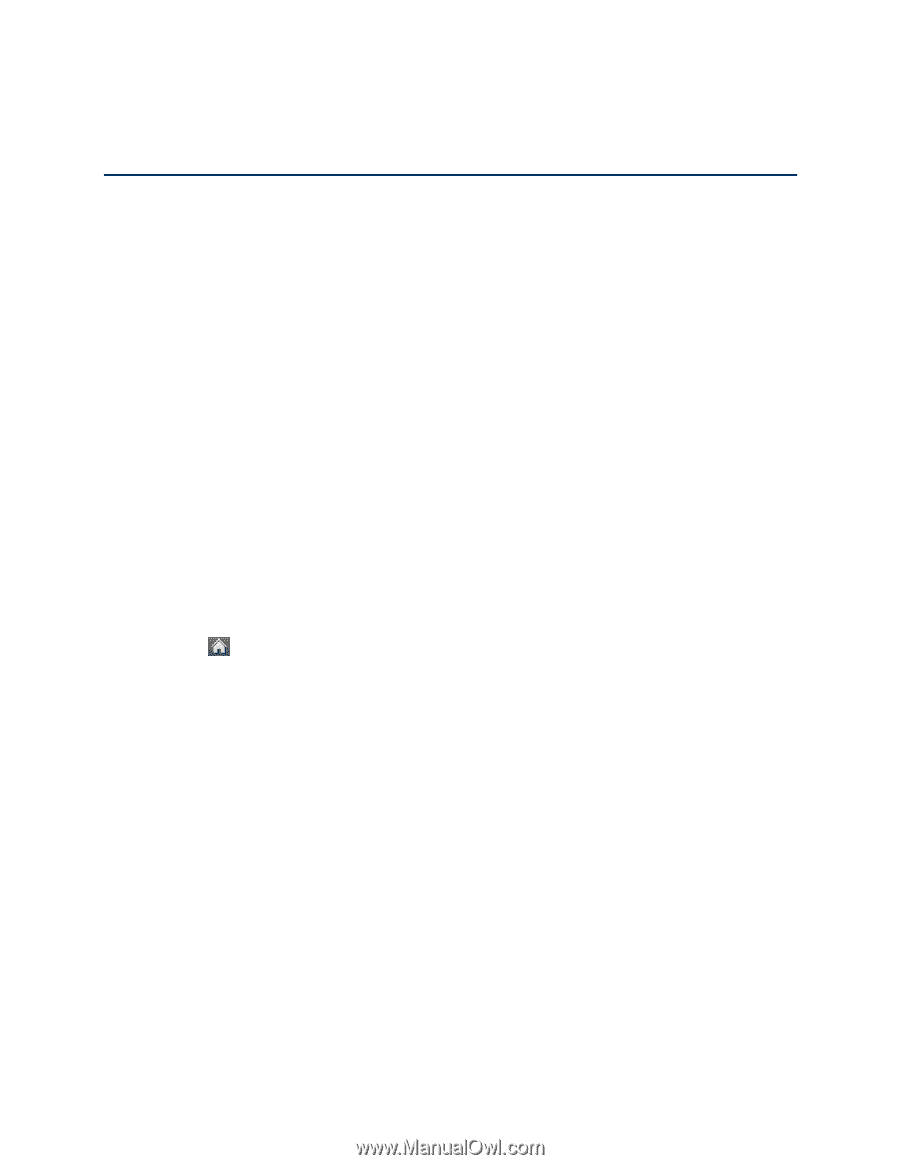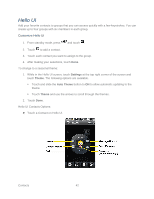LG LN272S User Guide - Page 52
Accounts and Messaging, Text Messaging and MMS, Compose Text/Picture Messages
 |
View all LG LN272S manuals
Add to My Manuals
Save this manual to your list of manuals |
Page 52 highlights
Accounts and Messaging With Sprint service and your phone's messaging capabilities, you can always stay in touch through messaging, email, and social networking accounts. Text Messaging and MMS With your phone„s messaging features, you can send and receive instant text messages (SMS), or multimedia messages (MMS) that can include video and audio, between your wireless phone and another messaging-ready phone. When you receive a new message, it will automatically display a notification on your phone„s screen. In addition, text messaging includes a variety of preset messages, such as "Call me" and "I have to work late" that make composing messages fast and easy. Use your phone to customize your own preset messages (up to 100 characters). Note: See your service plan for applicable charges for text messaging. Compose Text/Picture Messages These instructions explain how to compose text and picture messages on your phone. 1. Slide the keyboard out and touch Message. - or - Touch > Send Message. 2. Select an entry method: New Addr to use the keypad or QWERTY keyboard enter a wireless phone number or email address of the recipient directly. Go to Contacts to select a recipient from your Contacts. (Qualifying Contacts entries must contain a wireless phone number or an email address.) 3. Touch Continue when you have finished entering recipients. (You may include up to 40 recipients per message.) 4. Enter a message or use the preset messages, symbols, smileys, or emoticons. To type a message, use your QWERTY keyboard or touch keypad to enter your message. (See Entering Text.) To use a preset message, touch Preset Msgs in the upper right corner and then touch a message to enter. To enter a symbol, an emoticon, or a smiley: Accounts and Messaging 44