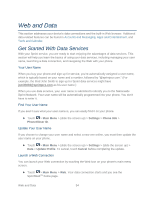LG LN272S User Guide - Page 58
Listen/Use/Run/View, Assign As, Settings, My Content Manager, Download, Overwrite Existing, Cancel
 |
View all LG LN272S manuals
Add to My Manuals
Save this manual to your list of manuals |
Page 58 highlights
Note: If you have not previously purchased an item, you will be prompted to create your purchasing profile. 2. Select an option to continue: Select Listen/Use/Run/View to listen to a ringer, start a game or application, or view a screen saver. Your data session will end, and you will be redirected to the appropriate phone menu screen. Select Assign As to assign a ringer or screen saver to a phone function. Select Settings to configure downloaded games or applications. Select Shop to browse for other items to download. Press to quit the browser and return to the Home menu. My Content Manager Whether you purchase your content from your phone or from your online account management page at www.sprint.com, My Content Manager stores all of your purchases and you may download them to your phone from there. My Content Manager is a storage area on the Nationwide Sprint Network that allows you to store all your purchased files. The files remain in My Content Manager until their license terms have expired - even after you have downloaded the content to your phone. This provides you with a convenient place to access information about your downloaded files without having to store the information in your phone„s memory. To download purchased content from My Content Manager: 1. From the My Content Manager display, touch a category and then select an item by touching it. (You will see the information page for the selected item.) 2. Touch Download. (The item will download automatically. When you see the New Download screen, you have successfully downloaded the item to your phone. If the item is already installed on your phone, a warning message will appear and will give you the following options: Overwrite Existing, to overwrite and replace the existing item, Cancel, to cancel the download, and Launch Existing, to launch the existing downloaded item.) 3. Select an option to continue: Select Listen/Use/Run/View to listen to a ringer, start a game or application, or view a screen saver. Your data session will end, and you will be redirected to the appropriate phone menu screen. Select Set as to assign a ringer or screen saver to a phone function. Apps and Entertainment 50