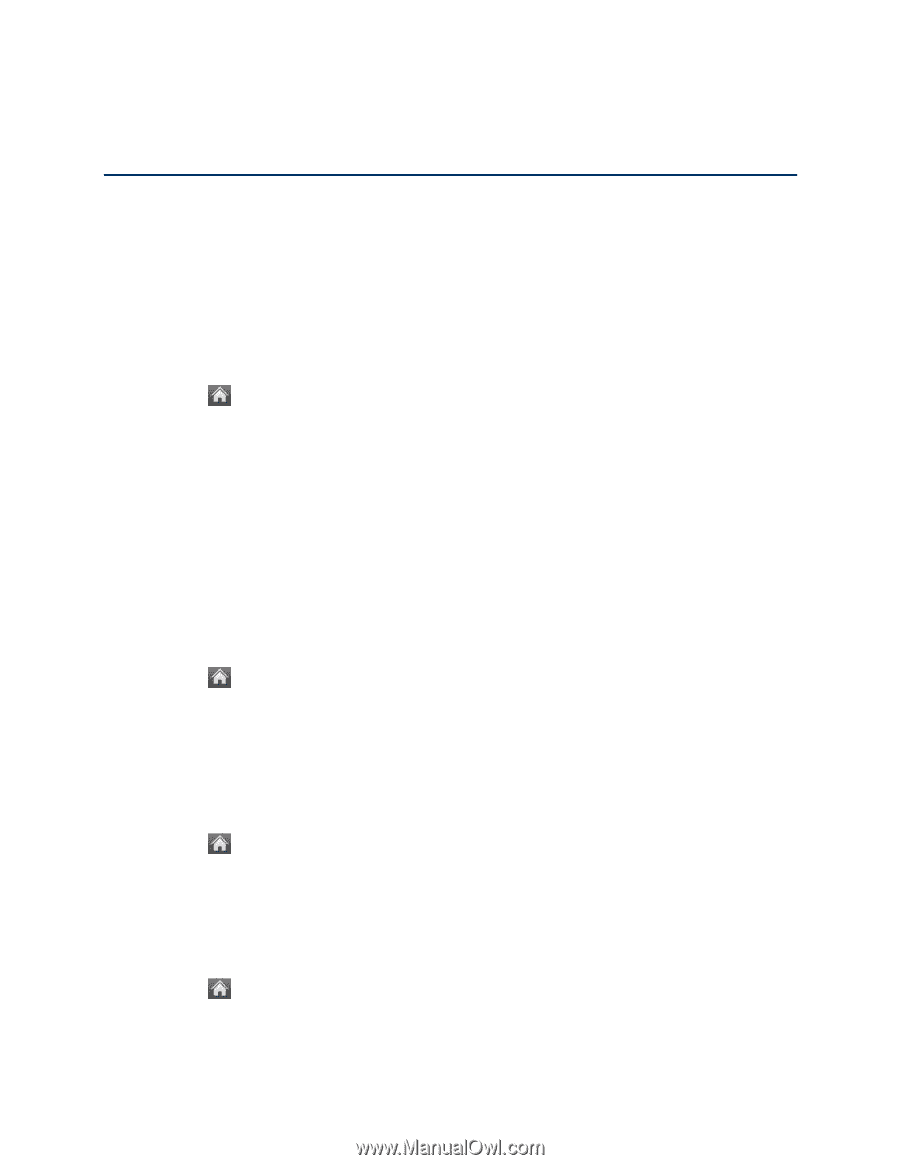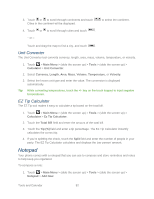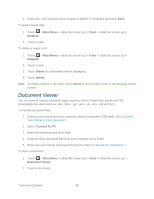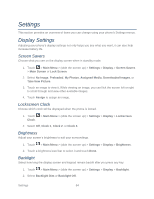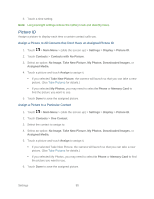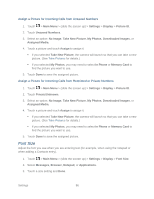LG LN272S User Guide - Page 92
Settings, Display Settings, Screen Savers, Lockscreen Clock, Brightness, Backlight
 |
View all LG LN272S manuals
Add to My Manuals
Save this manual to your list of manuals |
Page 92 highlights
Settings This section provides an overview of items you can change using your phone's Settings menus. Display Settings Adjusting your phone's display settings not only helps you see what you want, it can also help increase battery life. Screen Savers Choose what you see on the display screen when in standby mode. 1. Touch > Main Menu > (slide the screen up) > Settings > Display > Screen Savers > Main Screen or Lock Screen. 2. Select No Image, Preloaded, My Photos, Assigned Media, Downloaded Images, or Take New Picture. 3. Touch an image to view it. While viewing an image, you can flick the screen left or right to scroll through and view other available images. 4. Touch Assign to assign an image. Lockscreen Clock Choose which clock will be displayed when the phone is locked. 1. Touch > Main Menu > (slide the screen up) > Settings > Display > Lockscreen Clock. 2. Select Off, Clock 1, Clock 2, or Clock 3. Brightness Adjust your screen„s brightness to suit your surroundings. 1. Touch > Main Menu > (slide the screen up) > Settings > Display > Brightness. 2. Touch a brightness level bar to select it and touch Done. Backlight Select how long the display screen and keypad remain backlit after you press any key. 1. Touch > Main Menu > (slide the screen up) > Settings > Display > Backlight. 2. Select Backlight Dim or Backlight Off. Settings 84