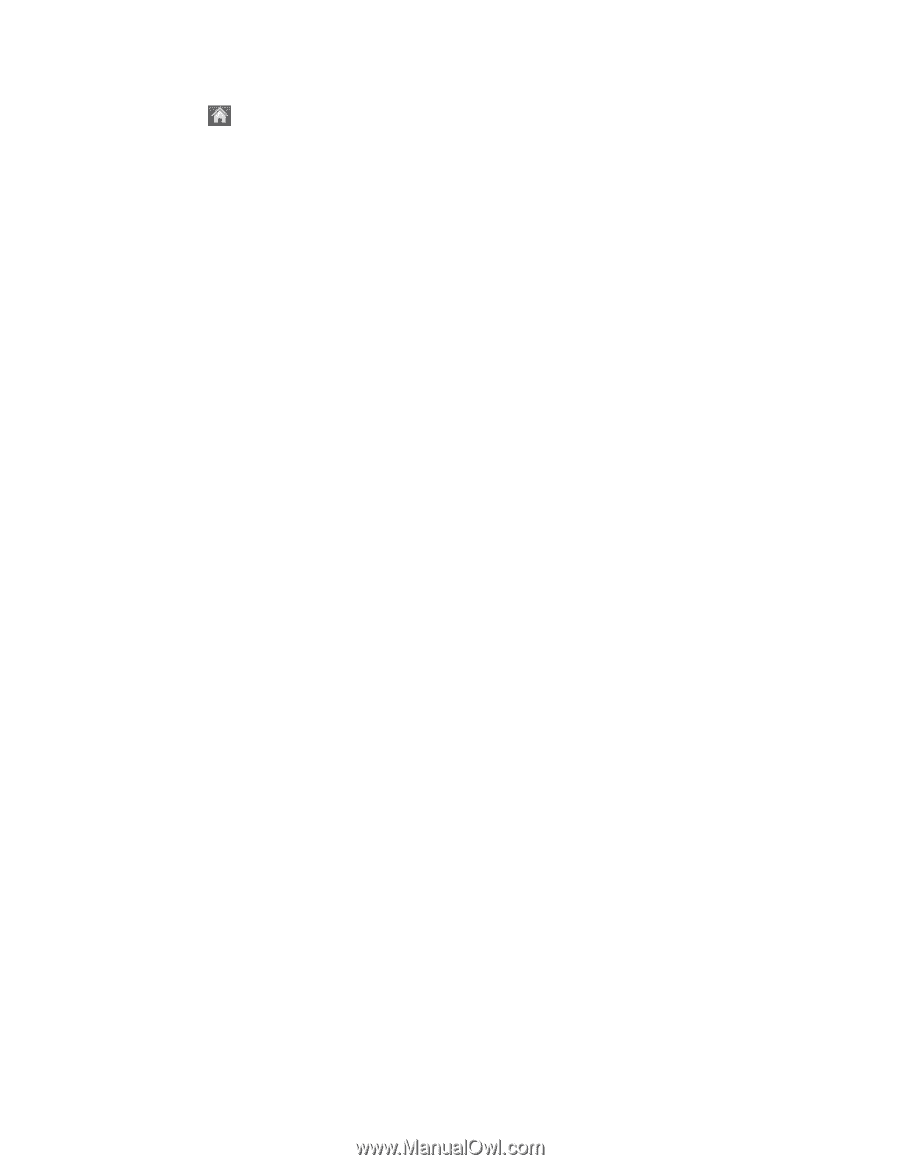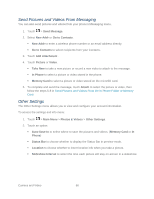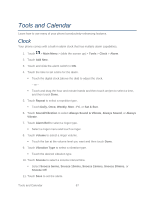LG LN272S User Guide - Page 72
In Phone Folder and microSD Card Options, Camera Mode/ Camcorder Mode - model
 |
View all LG LN272S manuals
Add to My Manuals
Save this manual to your list of manuals |
Page 72 highlights
1. Touch > Main Menu > Photos & Videos > My Photos & Videos > Memory Card. 2. Scroll through the pictures and videos and touch a picture or video to view it. In Phone Folder and microSD Card Options After you open a picture or video in the In Phone folder or the Memory Card folder, touch More to display the following options: ● Select Multiple/ Select Single to select multiple or single pictures or videos to delete, print (.JPG format pictures), copy, or move. ● Thumbnail to display pictures in thumbnail view. ● Play to play a selected video. ● Slide Show to view your pictures in slideshow mode. ● Assign to assign the picture as a screen saver or picture ID, or the video as a ringer. ● Delete to delete the picture or video. Note: Deleting pictures will free up memory space in your phone to enable you to take more pictures. ● Copy/Move to copy or move the picture or video to In Phone or Memory Card. ● Media Filter to display the following options: All to display all media. Pictures to display only pictures. Videos to display only videos. ● Rename to rename a video. ● Camera Mode/ Camcorder Mode to switch between camera and video mode. ● Other Options (pictures only) to use the following options: Edit to edit the picture using Flip, Zoom, Rotate, or Crop. Image Effects to apply one of eight available effects to the image. Cancel to return to the previous menu. ● Media Info to display information such as File Name, Model (pictures only), Taken, Resolution, File Size, Quality (pictures only), and Location (for pictures only). Camera and Video 64