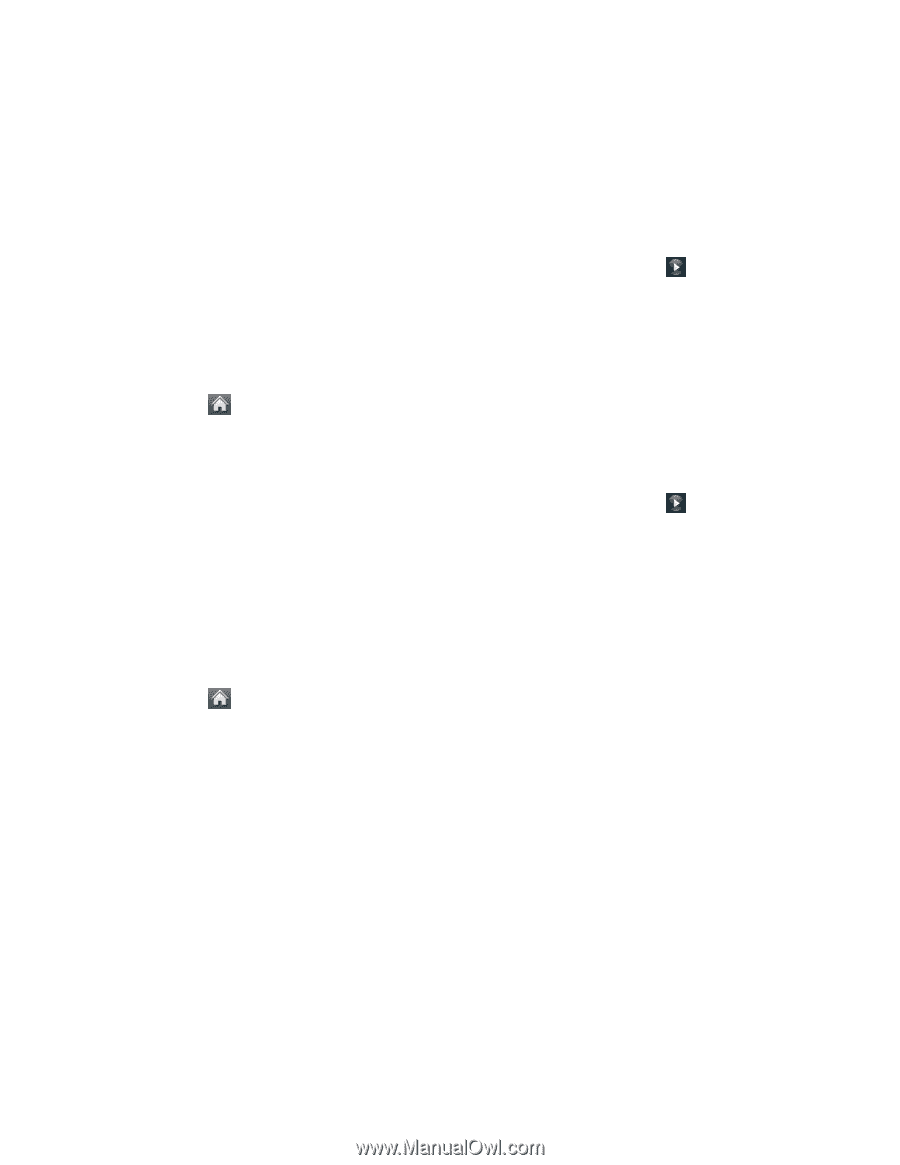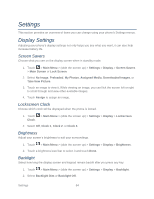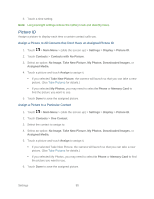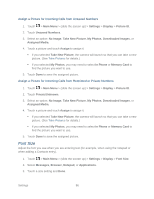LG LN272S User Guide - Page 97
Assign Ringers to Contacts, Get New Ringers, Contacts with Default Ringer
 |
View all LG LN272S manuals
Add to My Manuals
Save this manual to your list of manuals |
Page 97 highlights
2. Touch Contacts, Unsaved Numbers, or Private/ Unknown. For Contacts, touch the following: Contacts with Default Ringer: You can set a ringer type for calls from contacts with default ringer. One Contact: You can set a specific ringer type for calls from one specific contact. 3. Select a category, and then scroll through the available ringers. Touch sample ringer. 4. Touch a ringer to assign it. Assign Ringers to Contacts to hear a 1. Touch > Main Menu > (slide the screen up) > Settings > Ringers > Incoming Calls > Contacts > One Contact. 2. Touch a contact entry. 3. Select a category, and then scroll through the available ringers. Touch to hear a sample ringer. 4. Touch a ringer to assign it. Get New Ringers A wide variety of new ringers are available from the Sprint Digital Lounge, and you can access them right from your phone. (Additional charges may apply, but some are free.) 1. Touch > Main Menu > (slide the screen up) > Settings > Ringers > Incoming Calls, Call Alerts, Voicemail, Messages, or Alarm/Calendar. 2. Select a call or message type to display a list of ringer type categories (if necessary). 3. Select Downloaded Ringers > Get New. The browser starts and displays the Ringers menu. 4. Scroll through available ringers. When you find one you want, touch it. 5. To make a purchase, touch Buy. Your phone automatically downloads the ringer. 6. When the download is finished, select an option to continue: Listen to listen to the ringer. Assign As to finish assigning the ringer. Shop to browse for other items to download. Settings 89