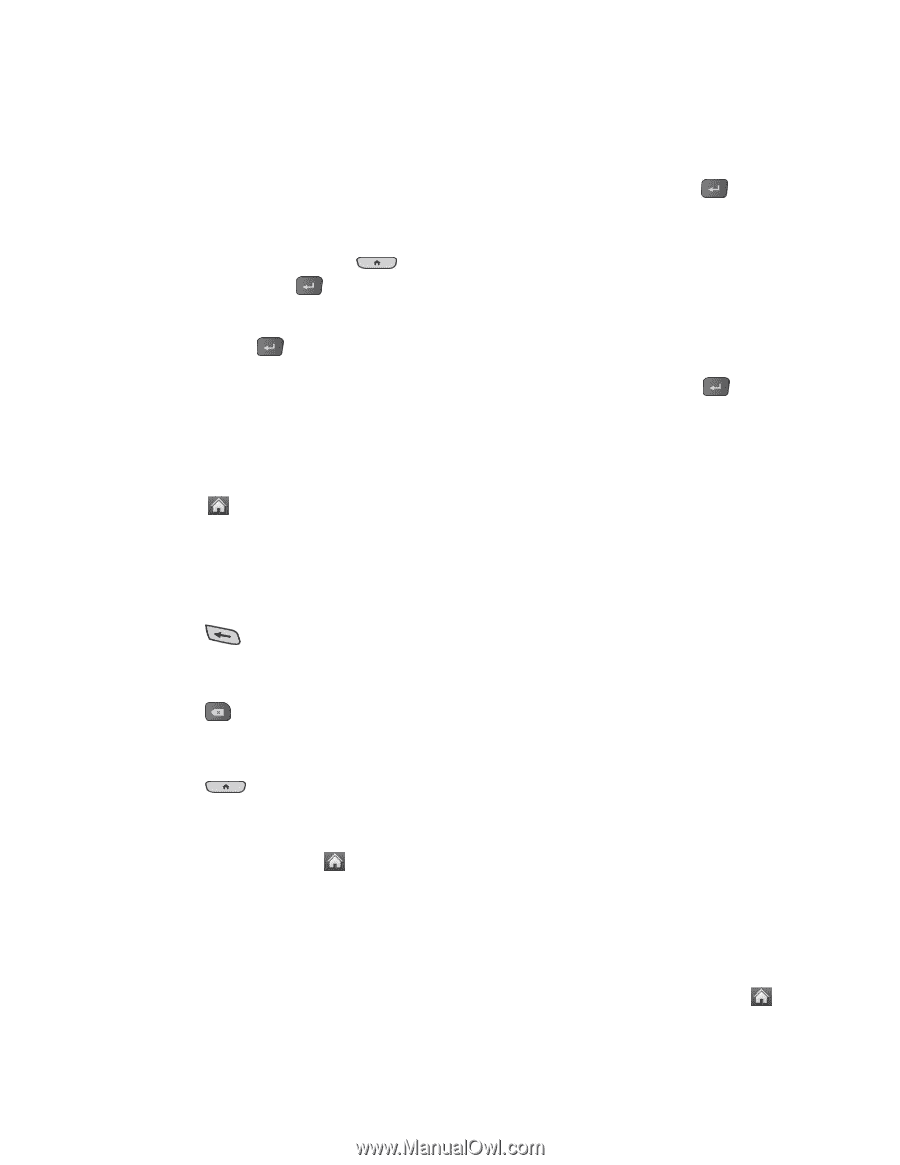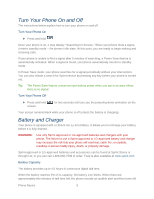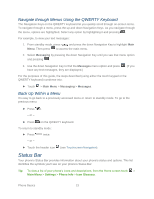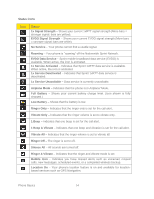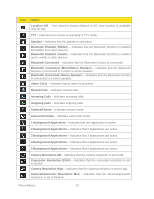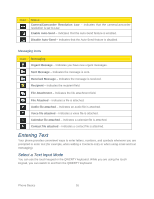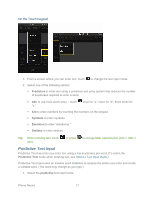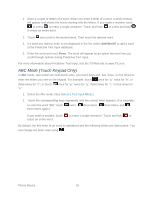LG LN272S User Guide - Page 21
Navigate through Menus Using the QWERTY Keyboard, Back Up Within a Menu, Status Bar
 |
View all LG LN272S manuals
Add to My Manuals
Save this manual to your list of manuals |
Page 21 highlights
Navigate through Menus Using the QWERTY Keyboard The Navigation Keys on the QWERTY keyboard let you quickly scroll through on-screen items. To navigate through a menu, press the up and down Navigation Keys. As you navigate through the menu, options are highlighted. Select any option by highlighting it and pressing . For example, to view your text messages: 1. From standby mode, press and press the down Navigation Key to highlight Main Menu. Then press to access the main menu. 2. Select Messaging by pressing the down Navigation Key until you see that menu option and pressing . 3. Use the down Navigation Key to find the Messages menu option and press . (If you have any text messages, they are displayed.) For the purposes of this guide, the steps described (using either the touch keypad or the QWERTY keyboard) condense into: ► Touch > Main Menu > Messaging > Messages. Back Up Within a Menu It's easy to go back to a previously accessed menu or return to standby mode. To go to the previous menu: ► Press . - or - ► Press on the QWERTY keyboard. To return to standby mode: ► Press twice. - or - ► Touch the header icon (see Touchscreen Navigation). Status Bar Your phone„s Status Bar provides information about your phone„s status and options. This list identifies the symbols you„ll see on your phone„s Status Bar: Tip: To view a list of your phone„s icons and descriptions, from the Home screen touch > Main Menu > Settings > Phone Info > Icon Glossary. Phone Basics 13