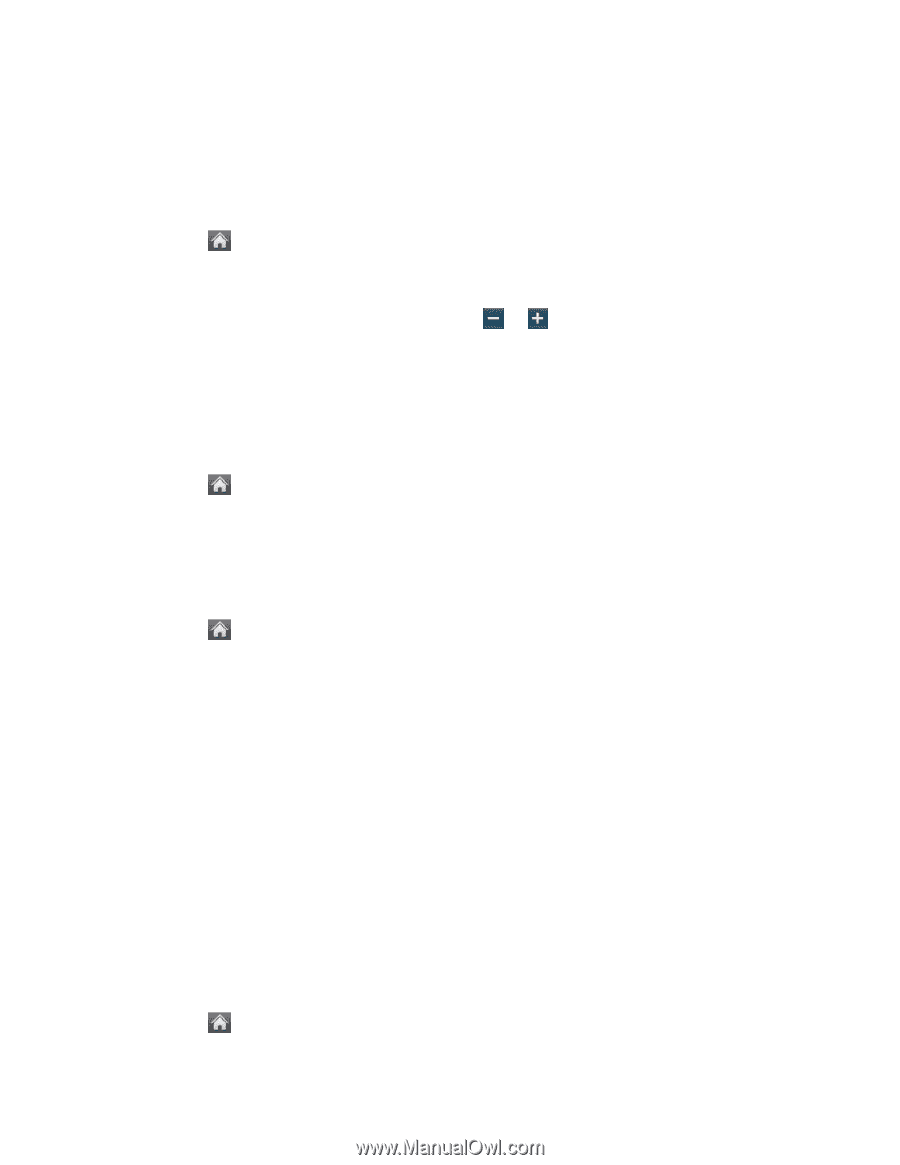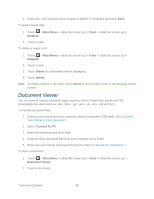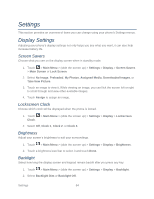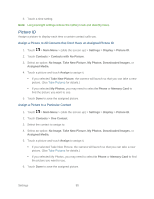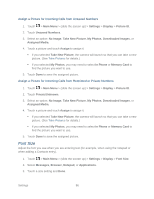LG LN272S User Guide - Page 96
Playback Volume, Power Up/Down, Key Beeps, Ringers, Incoming Calls
 |
View all LG LN272S manuals
Add to My Manuals
Save this manual to your list of manuals |
Page 96 highlights
Tip: You can adjust the ringer volume in any screen (or the earpiece volume during a call) by using the Volume Keys on the left side of your phone. Playback Volume Adjust the volume of Voice memo. 1. Touch > Main Menu > (slide the screen up) > Settings > Volume. 2. Select Playback Volume. 3. Touch a level bar to set the volume, or touch or repeatedly to reach the volume level you want. 4. Touch Done. Power Up/Down You can choose whether or not your phone sounds while you are powering up or down. 1. Touch > Main Menu > (slide the screen up) > Settings > Volume. 2. Toggle the Power Up/Down button between ON or OFF. Key Beeps Your phone offers a number of options for selecting the audible tones accompanying a keypress. 1. Touch > Main Menu > (slide the screen up) > Settings > Volume > Key Beeps. 2. Select an option. Tone Length to select a key tone length. (During a call, longer tone lengths may be better for tone recognition when dialing voicemail or other automated systems.) Tone Volume to select a keypress volume level. Tone Type to select the sound of a keypress. Ringers Ringer settings help you identify incoming calls and messages. You can assign ringer types to individual Contacts entries, types of calls, and types of messages. Incoming Calls Your phone provides a variety of ringer options that allow you to customize your ring and volume settings. These options allow you to identify incoming calls by the ring. 1. Touch > Main Menu > (slide the screen up) > Settings > Ringers > Incoming Calls. Settings 88