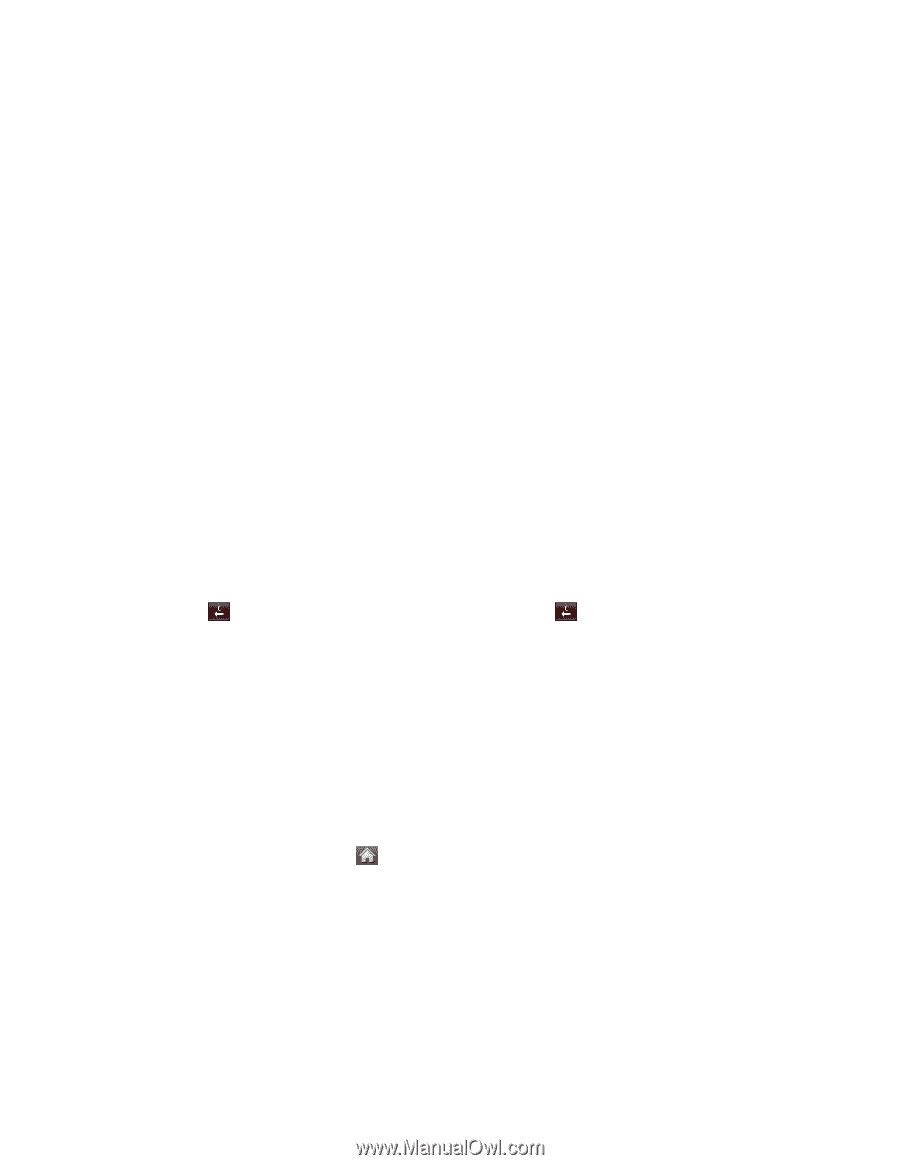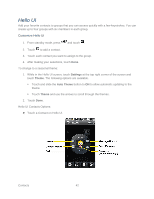LG LN272S User Guide - Page 45
Add a Number to a Contacts Entry, Edit a Contacts Entry’s Numbers, Assign Speed Dial Numbers
 |
View all LG LN272S manuals
Add to My Manuals
Save this manual to your list of manuals |
Page 45 highlights
4. Touch Done to save your changes. Add a Number to a Contacts Entry You can add up to seven phone numbers to a Contact entry. 1. Display a Contacts entry. (See Contacts Entry Options.) 2. Touch Edit at the top right corner of the screen and then touch the Add Number field. 3. Enter the new phone number and touch Done. Note: To add a pause, touch Pause and enter additional numbers. 4. Touch a label for the number. 5. Touch Done to save the new number. Edit a Contacts Entry's Numbers Edit a contact entry's phone numbers using the edit option. 1. Display a Contacts entry (see Contacts Entry Options.) and touch Edit at the top right corner of the screen. 2. Touch a number. 3. Touch to clear one digit at a time or touch and hold 4. Re-enter or edit the number and touch Done. 5. Touch Done to save the number. to erase the entire number. Assign Speed Dial Numbers Your phone can store up to 98 phone numbers in speed dial locations. (For details on how to make calls using speed dial numbers, see Speed Dialing.) To assign a speed dial number to an existing phone number: 1. From standby mode, touch > Contacts. 2. Touch More > Settings > Speed Numbers. 3. Touch an available speed dial location. Note: To move to far below, touch the scroll thumb tag and drag to the desired location 4. Touch a contact and select a phone number if necessary. A confirmation is displayed. To replace an already in-use speed dial location with a new phone number: Contacts 37