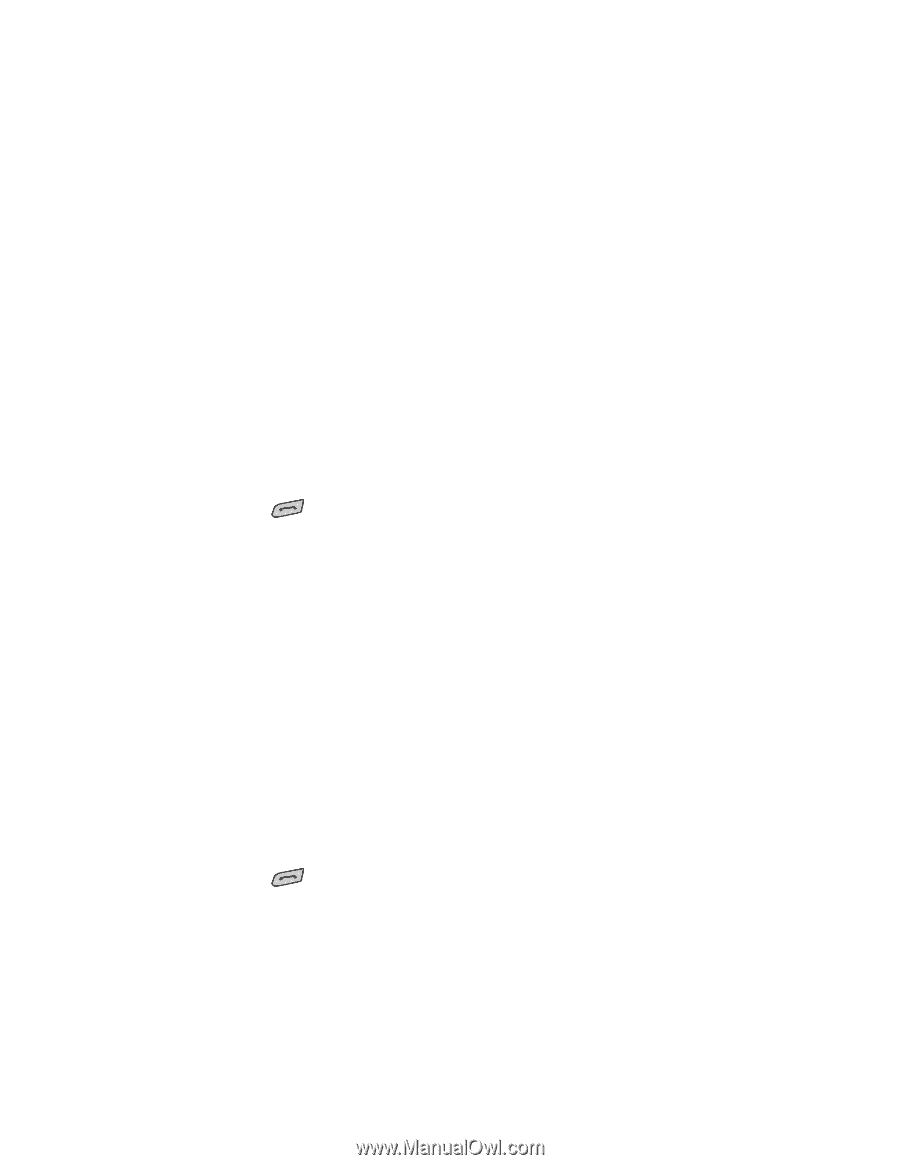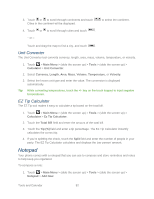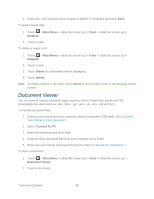LG LN272S User Guide - Page 86
Open Menus With ASR, Check Phone Status Using ASR, Voice Command Training, Go To, Phone Status
 |
View all LG LN272S manuals
Add to My Manuals
Save this manual to your list of manuals |
Page 86 highlights
3. When you hear "Please say name & phone type or say number" say a name and phone type or a phone number. 4. Your request will be repeated and you will be asked to verify. Say "Yes" to call the number or person. (The number will automatically be dialed.) Say "No" if you wish to cancel. Tip: You can skip step 3 saying a name and location after "Call" without pausing (for example, "Call John Jones mobile"). Note: If ASR does not recognize the name or number, it will find the most likely matches and display a list of up to four names or numbers. You will hear "Did you say..." followed by the name or number. You can confirm by saying "Yes." Say "No" to skip to the next match. Open Menus With ASR You can jump directly to some of the menu items or applications by saying "Go to" followed by a menu option. 1. Press and hold . 2. If you hear "Please say a command," say "Go To." 3. If you hear "Please choose," say an application name (for example, "Messaging"). 4. The phone opens the selected menu. Check Phone Status Using ASR You can use ASR to obtain information about your phone: ● Phone Status ● Time ● Signal Strength ● Battery 1. Press and hold . 2. Say "Check" after you hear "Please choose" say a command. 3. Say one of the options (above) when prompted. Voice Command Training You can train ASR for better voice command recognition. Tools and Calendar 78