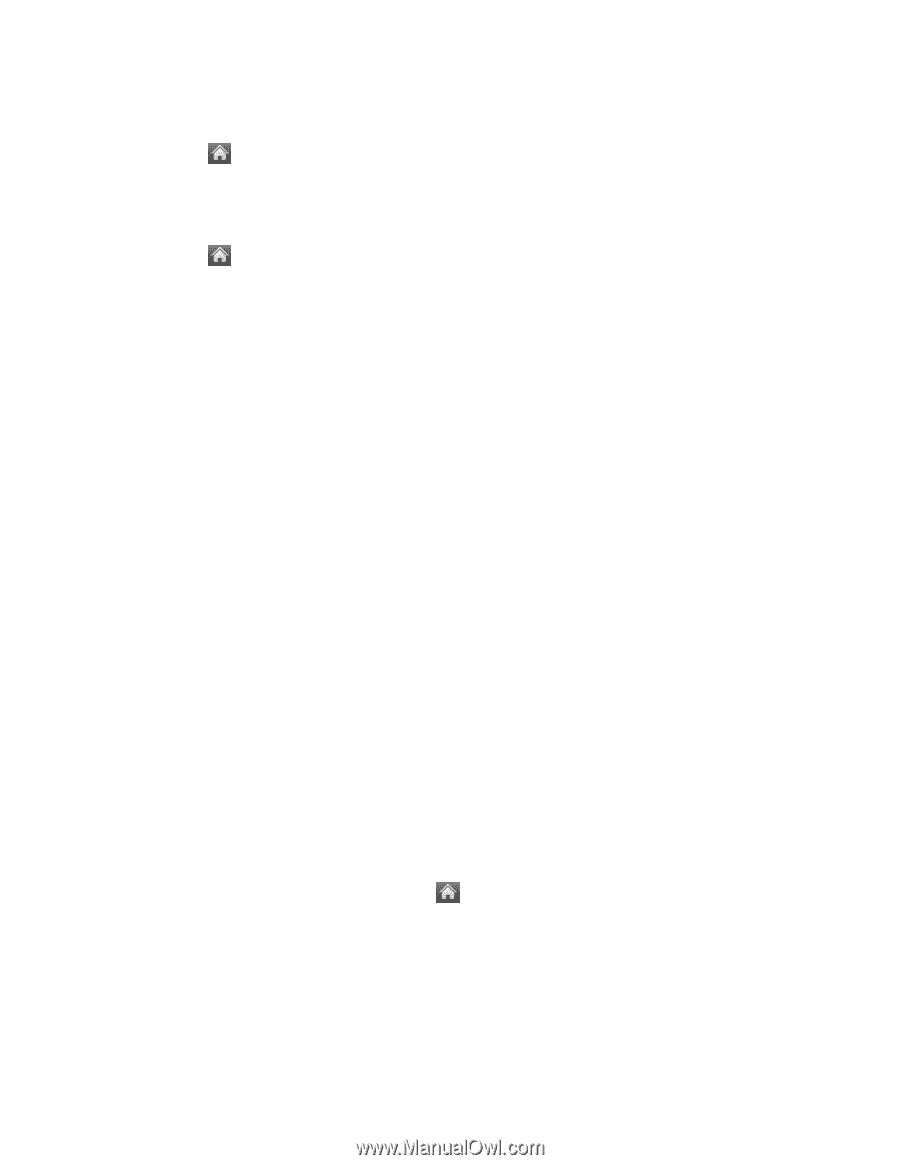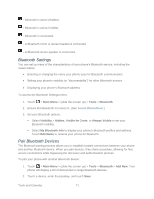LG LN272S User Guide - Page 83
Main Menu, Tools, Mass Storage, Manager, Create New Folder, Rename Current Folder, Delete All
 |
View all LG LN272S manuals
Add to My Manuals
Save this manual to your list of manuals |
Page 83 highlights
Access File Manager ► Touch > Main Menu > (slide the screen up) > Tools > Mass Storage > File Manager. Open Files in File Manager 1. Touch > Main Menu > (slide the screen up) > Tools > Mass Storage > File Manager. 2. Touch a folder. 3. Touch a file to open it, if the format is supported. File Manager Options When you open a folder, touch More. The following options are available. ● Create New Folder to create a new folder. Enter a new folder name and touch Save. (See Create and Use Folders in the microSD Card.) ● Rename Current Folder to change the name of the current folder. ● Delete Current Folder to delete the current folder. ● Delete All to delete all files in the current folder. ● Folder Info to display information about the folder such as folder name, location, the number of files, and the number of sub folders. ● Search to search for files in the current folder. Note: Default folders cannot be deleted or renamed. Create and Use Folders in the microSD Card With your phone's mass storage capabilities and file manager tool, you can create and use default folders for storing files in your microSD card. To create folders in the microSD card: 1. With the microSD card inserted, touch > Mass Storage > File Manager. > Main Menu > (slide the screen up) > Tools 2. Touch More and select Create New Folder. The phone will automatically create the microSD„s default folders: DCIM, EMAIL, BLUETOOTH, SOUND, brew. 3. Enter a folder name and touch Save. To display your microSD card folders: Tools and Calendar 75