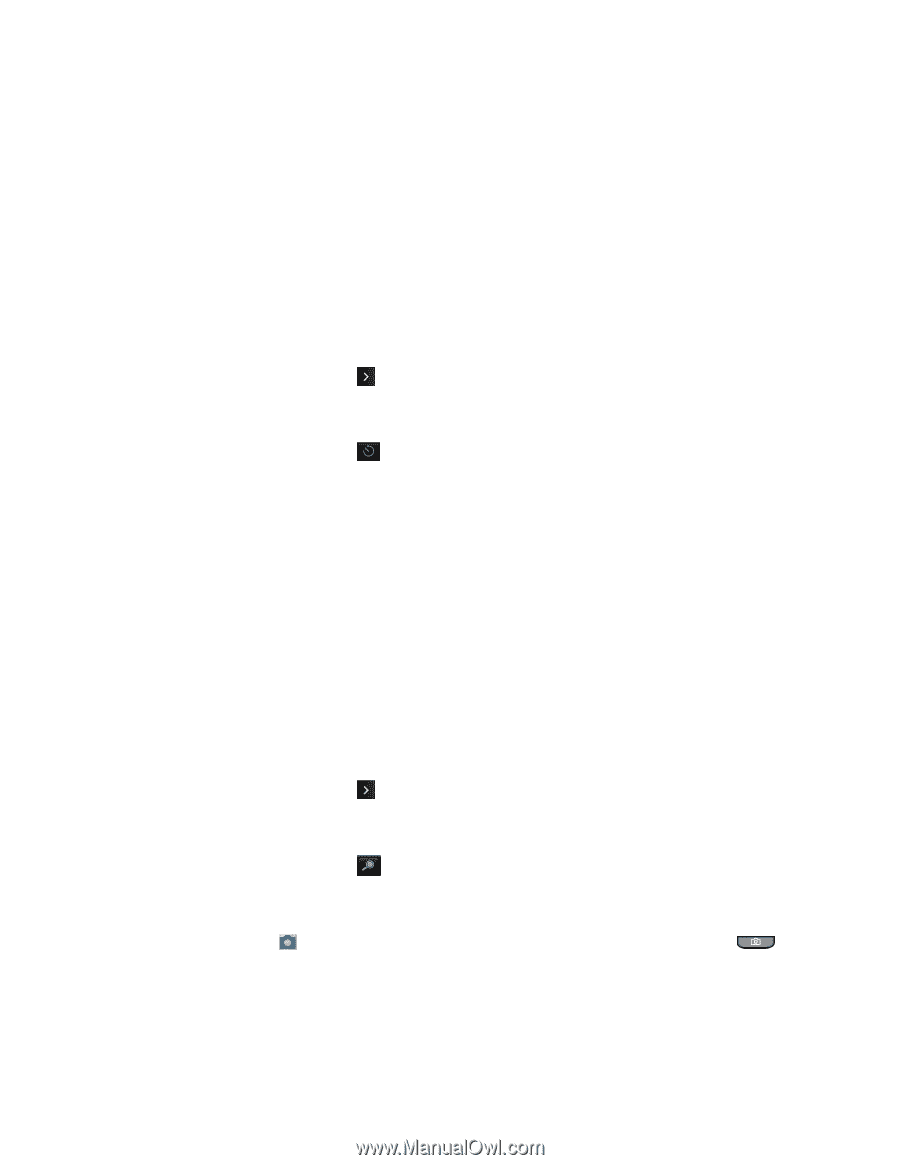LG LN272S User Guide - Page 68
Self Timer, Go to Album
 |
View all LG LN272S manuals
Add to My Manuals
Save this manual to your list of manuals |
Page 68 highlights
● Settings to select Resolution, Quality, Shutter Sound, Status Bar, Night Mode or Auto Review. (See Camera Settings for details.) ● Self Timer to activate the camera„s timer. (See Self Timer below.) ● Zoom to zoom in on a subject. (Not available at the highest resolution, see Zoom.) ● Go to Album to go to the In Phone folder or Memory Card folder (if available) to review your saved pictures. ● Camcorder Mode to switch to video mode. (See Record Videos.) Self Timer 1. From Camera mode, touch > Self Timer. - or - From Camera mode, touch . 2. Touch the length of delay you want the timer to use (Off, 5 seconds, or 10 seconds). 3. Touch START when you are ready to start the timer. A countdown is displayed in the middle of the screen. To cancel the Self-timer after it has started: ► Touch CANCEL. Note: While the Self-timer is active, some of the touch keys are disabled. Zoom This feature allows you to zoom in on an object when you take a picture. Depending on your resolution settings, you can adjust the zoom (15 levels). 1. From Camera mode, touch > Zoom. - or - From Camera mode, touch . 2. Move the gauge bar left (zoom out) or right (zoom in). 3. Touch Capture, if the QWERTY keyboard is open, or press the Camera Key to take the picture. Your phone automatically saves the picture in your default storage area. Note: Zoom is not supported when the Resolution setting is 2MP (1600 x 1200). Camera and Video 60