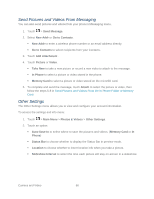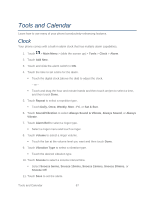LG LN272S User Guide - Page 71
Store Pictures and Videos, Storage Options, In Phone Folder, microSD Picture and Video Folders
 |
View all LG LN272S manuals
Add to My Manuals
Save this manual to your list of manuals |
Page 71 highlights
1. From Camcorder mode, touch > Settings. 2. Touch an option. Resolution to select a video„s file size (WQVGA, Med, or Low). Quality to select the video quality setting (Fine, Normal, or Economy). Cue Sound to select a cue sound (Cue 1, Cue 2, or Cue 3). Status Bar to show or hide the Status Bar (On or Off). Video Length to select a video length (Video Mail or Long Video). Auto Review to select the Auto Review setting (On or Off) Store Pictures and Videos Your phone„s picture and video storage area is called My Photos & Videos. There are two folders in My Photos & Videos: ● In Phone ● Memory Card Storage Options 1. Touch > Main Menu > Photos & Videos > Other Settings > Auto-Save to. 2. Select Memory Card or In Phone. The phone stores pictures to the In Phone folder if no microSD card is installed. In Phone Folder Your phone„s internal storage area is called the In Phone folder. From the In Phone folder, you can view all the pictures and videos you have stored there, delete files, and access additional options. To review your stored pictures and videos in the In Phone folder: 1. Touch > Main Menu > Photos & Videos > My Photos & Videos > In Phone. 2. Scroll through the pictures and videos and touch a picture or video to view it. microSD Picture and Video Folders You can save pictures and videos directly to the microSD card using your phone„s pictures and videos settings. To review your stored pictures and videos on the microSD card: Camera and Video 63