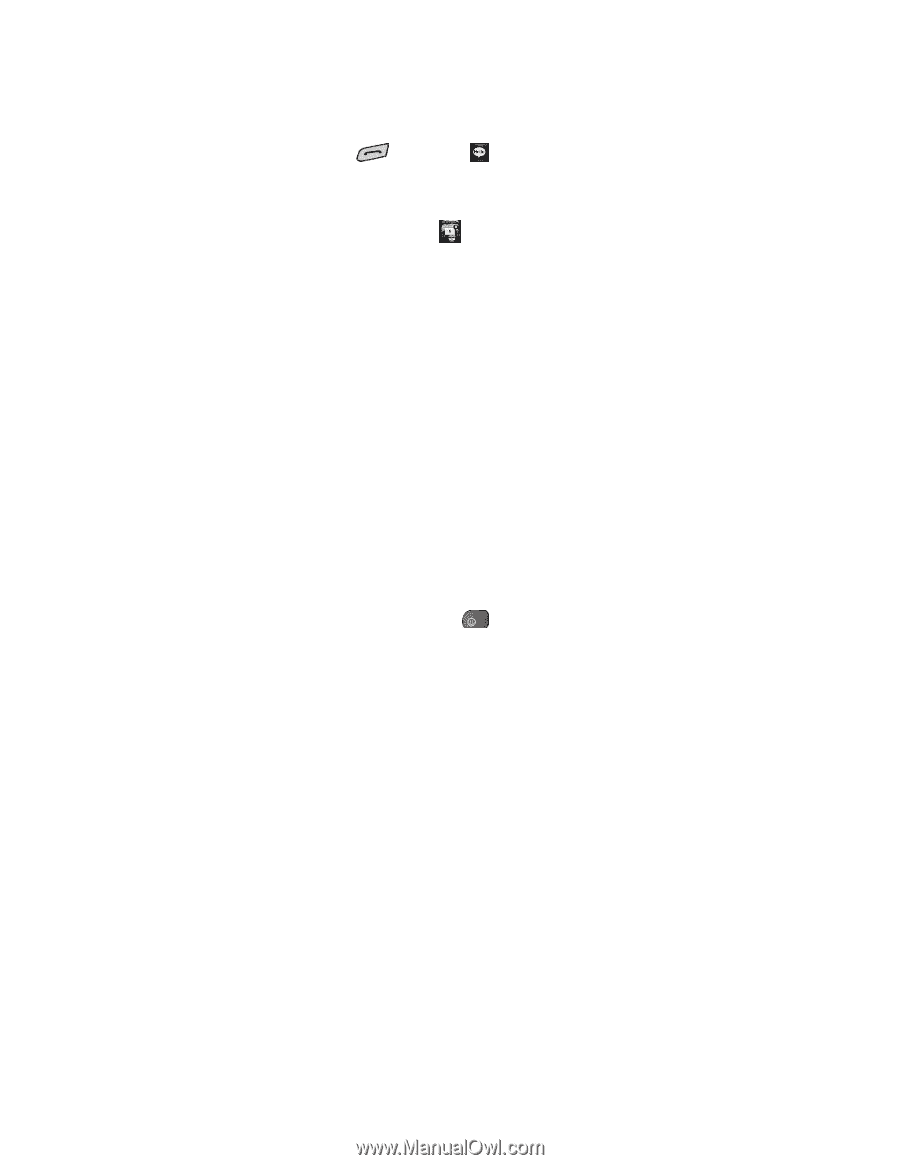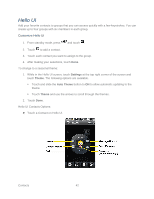LG LN272S User Guide - Page 51
Send a Message to Selected Group Members, Preset Msgs, Add Attachment
 |
View all LG LN272S manuals
Add to My Manuals
Save this manual to your list of manuals |
Page 51 highlights
Send a Message to Selected Group Members 1. From standby mode, press and touch . 2. Using your finger, draw a line around the group members you wish to include. 3. Touch the envelope icon (for example, -- the number on the icon shows how many members were included). 4. Touch the text field to enter a message or use the preset messages, symbols, smileys, or emoticons. To type a message, use the QWERTY keyboard or touch keypad. (See Entering Text.) To use a preset message, touch Preset Msgs in the upper right corner and then touch a message to enter. To enter a symbol, an emoticon, or a smiley: • On the touch keypad: Touch Abc and select Symbols, Emoticons, or Smileys. Touch a desired symbol, emoticon, or smiley. (See Enter Numbers, Symbols, Emoticons, Smileys and Preset Messages.) - or - • On the QWERTY keyboard: Press and touch a desired symbol or emoticon. (See Enter Text With the QWERTY Keyboard.) 5. Touch Done. 6. To add attachments, touch Add Attachment for the available options. 7. Review your message and touch Send. You may select additional messaging options by touching More to add subject, set the message priority urgent, set the callback number, or save it as draft. Note: If an attachment or subject is added to a text message, the message type will change to Picture Message and you will be charged accordingly. (See Send Pictures and Videos From Messaging.) Contacts 43