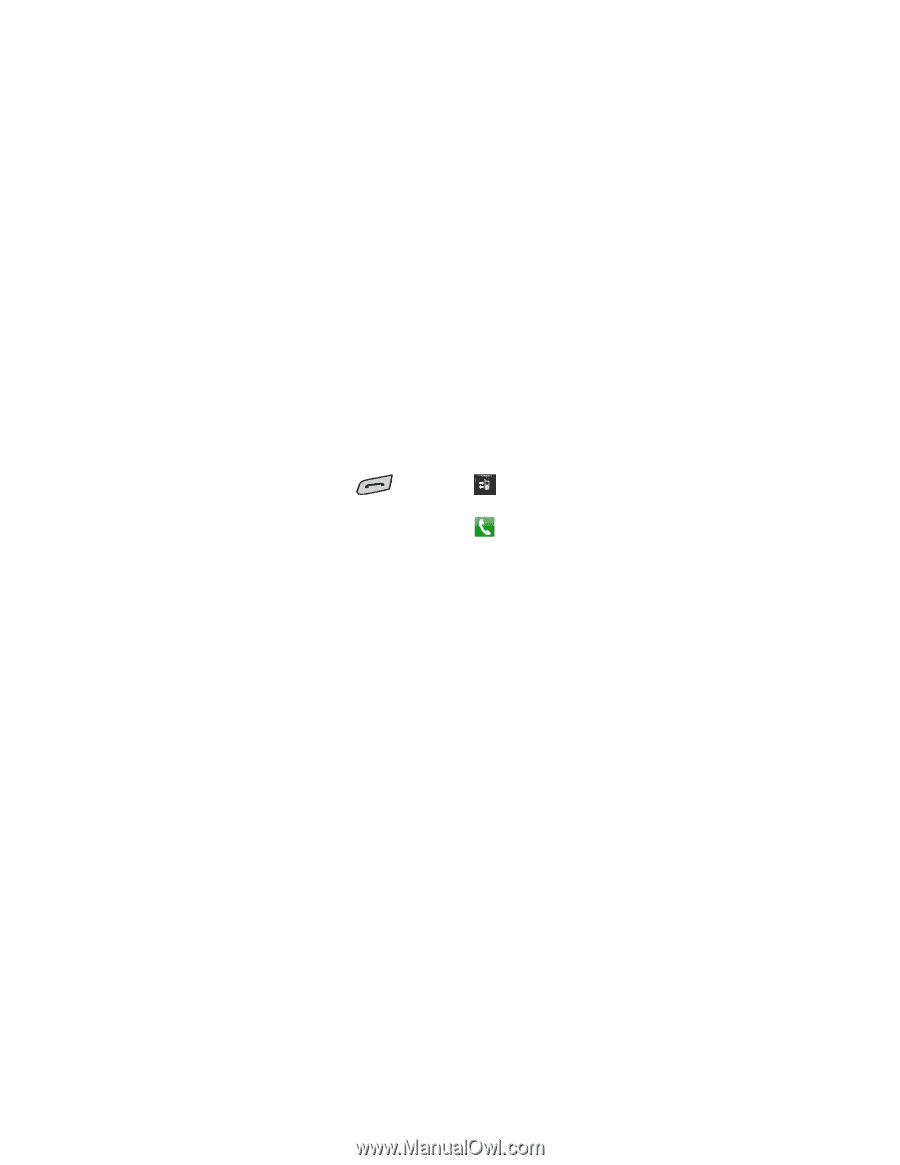LG LN272S User Guide - Page 41
Make a Call From Recent History, Send Msg, History, Save Contact, Contact Details, Delete, New Entry
 |
View all LG LN272S manuals
Add to My Manuals
Save this manual to your list of manuals |
Page 41 highlights
● Call to dial the entry. ● Send Msg to send a message. ● History to view all the history of the caller or receiver. ● Save Contact to save the number if it is not already in your Contacts. (See Save a Number From Recent History.) ● Contact Details to view the contact information (if the number has already been saved to Contacts). ● Touch Delete at the top right corner of the screen to delete multiple or all Recent History entries. Make a Call From Recent History The Recent History list lets you quickly place calls to recent incoming, outgoing, or missed numbers. 1. From standby mode, press and touch . 2. Scroll through the History entries and touch to dial the entry. Note: You cannot make calls from History to entries identified as No ID or Restricted. Save a Number From Recent History Your phone can store up to 600 Contacts entries. Contacts entries can store up to a total of seven phone numbers, and each entry„s name can contain 64 characters. 1. Touch a Recent History entry and touch Save Contact. 2. Select New Entry to create a new Contacts entry for the number or Existing Entry to save the number to an existing entry. 3. Touch the phone label to select it (Mobile, Home, Work, Pager, Fax, or Other). 4. Touch the Enter Name field and enter the new contact name using the touch keypad or QWERTY keyboard, and then touch Done. - or - Search an existing contact name and touch it to save the new number. 5. Touch Done to save the new entry. Note: You cannot save phone numbers already in your Contacts or from calls identified as No ID, Restricted or Unavailable. Phone Calls 33